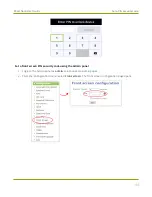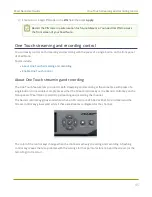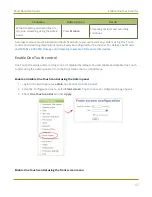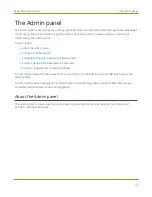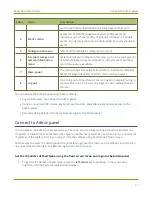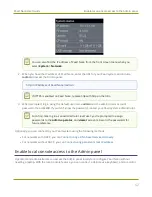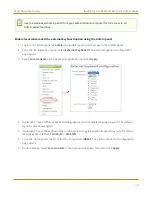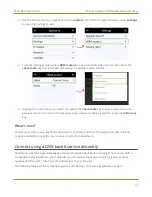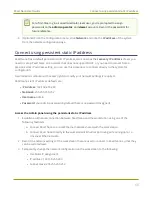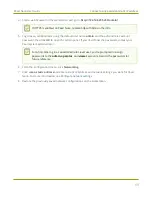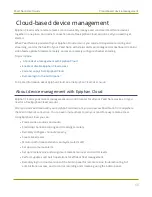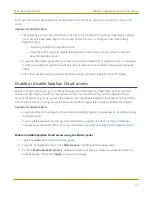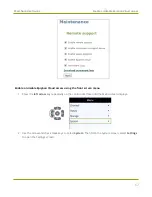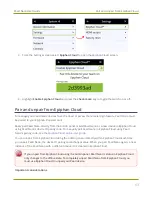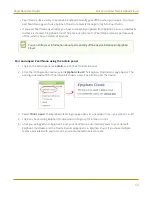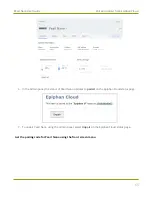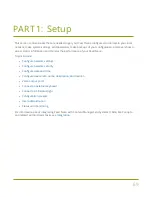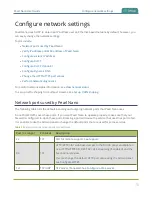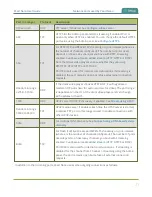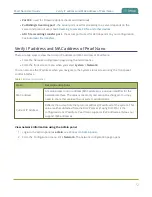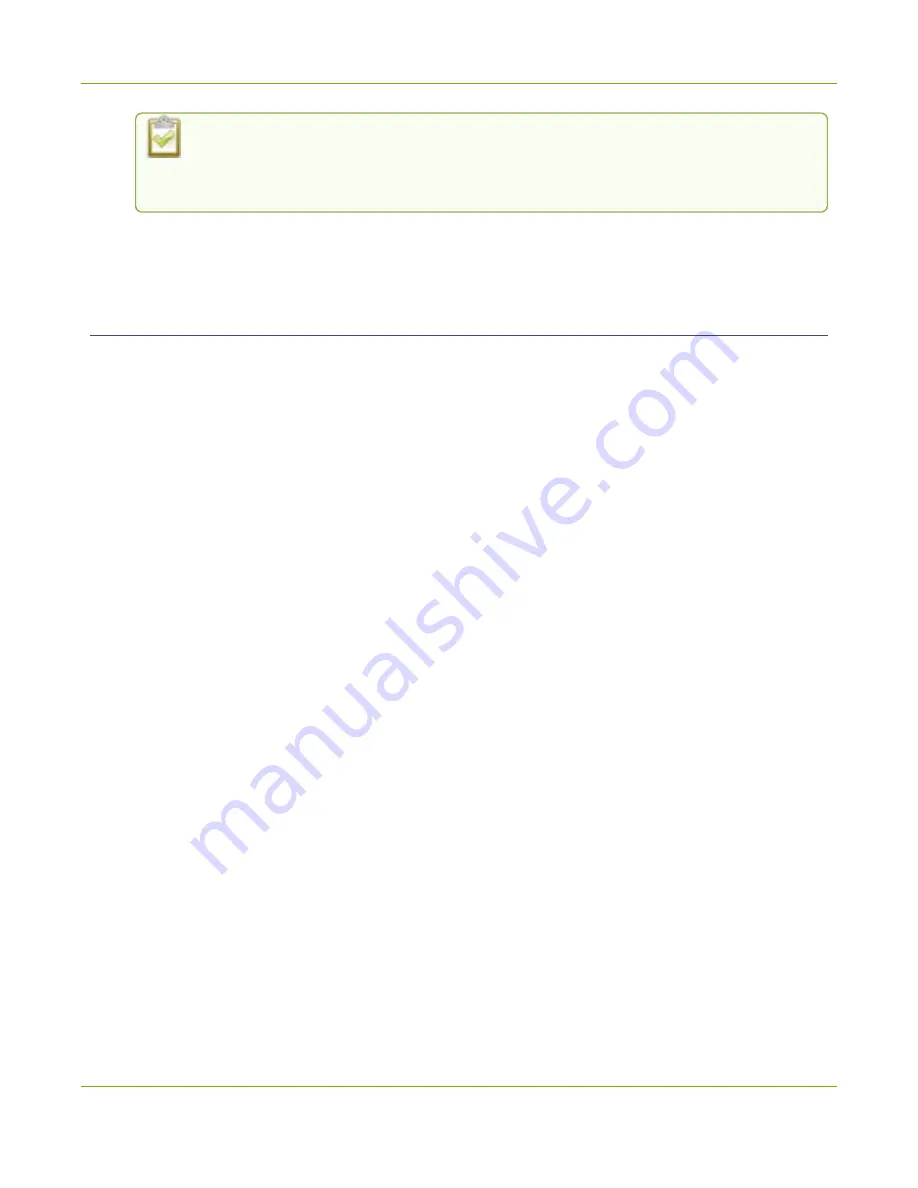
Pearl Nano User Guide
Connect using persistent static IP address
For a first-time log in as an administrator-level user, you're prompted to assign
passwords to the
admin
,
operator
, and
viewer
accounts. Record the passwords for
future reference.
4. (Optional) From the Configuration menu, click
Network
and note the
IP address
of the system
from the network configuration page.
Connect using persistent static IP address
Pearl Nano has a default persistent static IP address, also known as the
recovery IP address
. If ever you
need to set up Pearl Nano on a network that does not support DHCP, or you need to recover from a
previous static IP address setting, you can use this procedure to connect directly to the system for
configuration.
A workstation computer with access rights to modify your network settings is required.
Pearl Nano static IP address defaults are:
l
I
P Address
: 192.168.255.250
l
Netmask
: 255.255.255.252
l
Username
: admin
l
Password
: your admin password (by default there is no password assigned)
Access the Admin panel using the persistent static IP address
1. Establish an Ethernet connection between Pearl Nano and the workstation using one of the
following methods:
a. Connect Pearl Nano to a local Ethernet network shared with the workstation.
b. Connect Pearl Nano directly to the workstation’s Ethernet port using either a regular or a
crossover Ethernet cable.
2. Record the network settings of the workstation that are used to connect to Pearl Nano so that they
can be restored later.
3. Temporarily change the network configuration on the workstation to the following:
l
Use Static IP assignment
l
IP address: 192.168.255.249
l
Subnet mask: 255.255.255.252
58
Summary of Contents for Pearl Nano
Page 100: ...Pearl Nano User Guide Disable the network discovery port 87 ...
Page 315: ...Pearl Nano User Guide Start and stop streaming to a CDN 302 ...
Page 325: ...Pearl Nano User Guide Viewing with Session Announcement Protocol SAP 312 ...
Page 452: ...Pearl Nano User Guide Register your device 439 ...
Page 484: ... and 2021 Epiphan Systems Inc ...