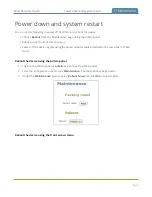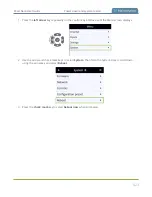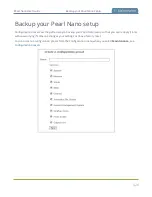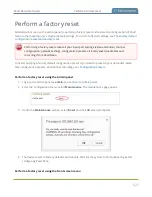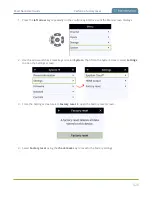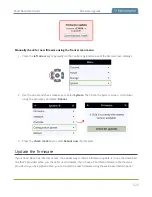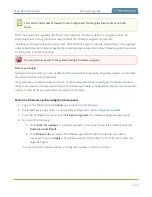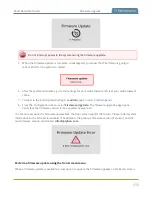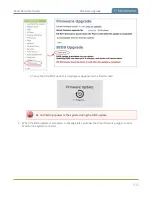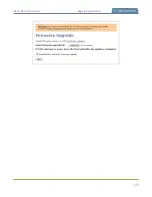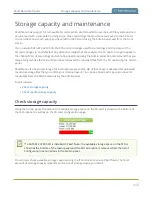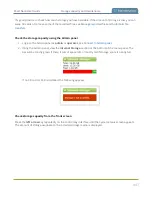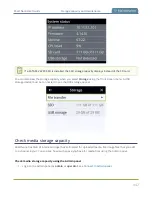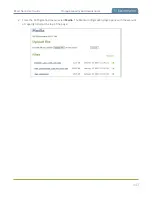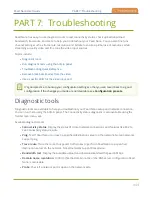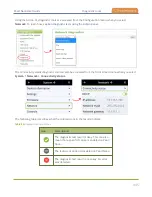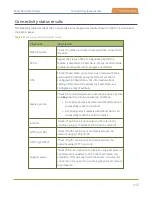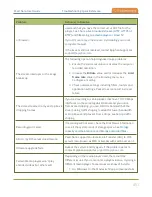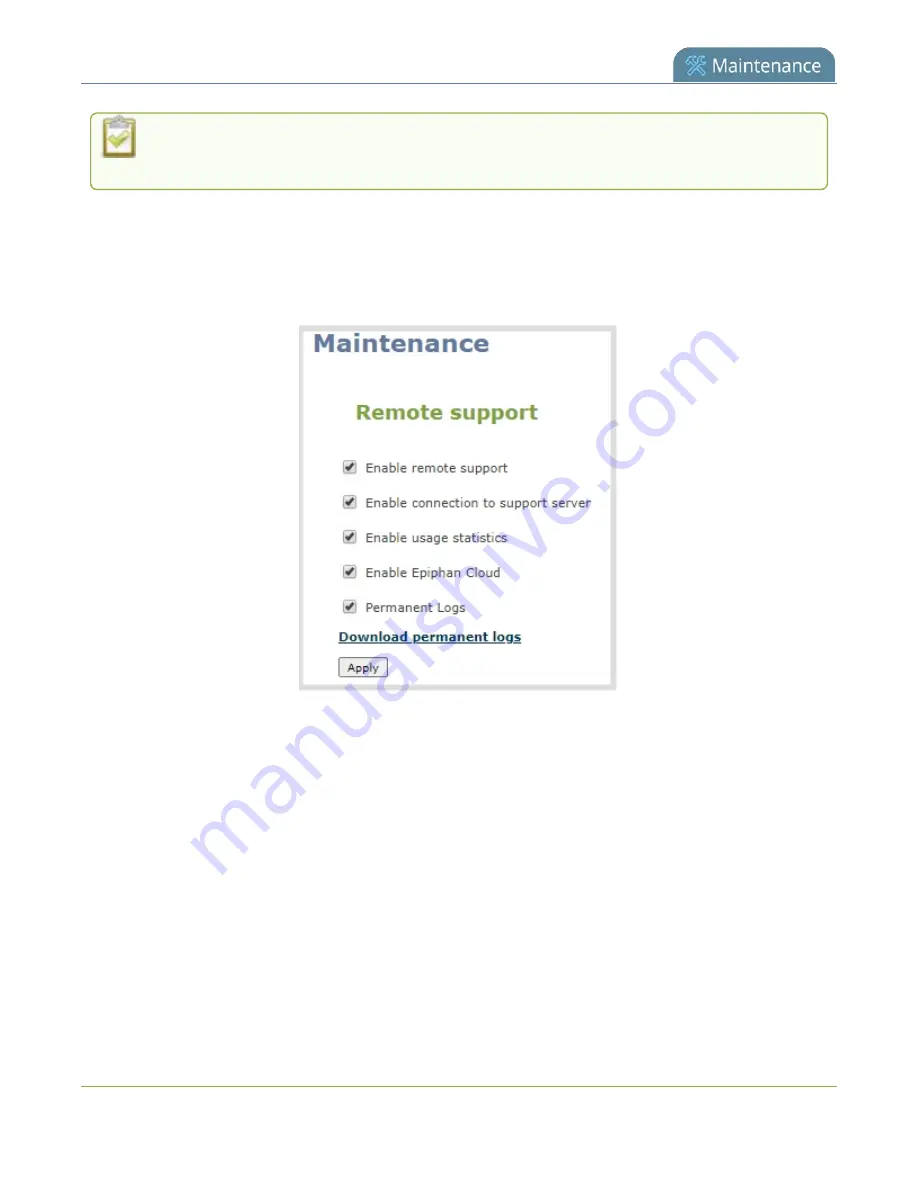
Pearl Nano User Guide
Support
Remote support is only provided for systems covered by Supp. For more information
about service plans, see
www.epiphan.com/supportplan
.
Configure remote support using the Admin panel
1. Login to the Admin panel as
admin
, see
.
2. From the Configuration menu, select
Maintenance
. The maintenance page opens.
3. Check
Enable remote support
to enable incoming connections from Epiphan Systems.
4. Check
Enable connection to maintenance server
to enable outgoing links to the Epiphan
maintenance server epiphany.epiphan.com.
5. Click
Apply
.
6. Test that Pearl Nano can access the maintenance server:
a. From the Configuration menu, select
Network
.
b. In
Network Diagnostics
, enter
epiphany.epiphan.com
and click
ping
.
c. The result of the ping should show an IP address for epiphany.epiphan.com. Report any
packet losses to Epiphan support.
436
Summary of Contents for Pearl Nano
Page 100: ...Pearl Nano User Guide Disable the network discovery port 87 ...
Page 315: ...Pearl Nano User Guide Start and stop streaming to a CDN 302 ...
Page 325: ...Pearl Nano User Guide Viewing with Session Announcement Protocol SAP 312 ...
Page 452: ...Pearl Nano User Guide Register your device 439 ...
Page 484: ... and 2021 Epiphan Systems Inc ...