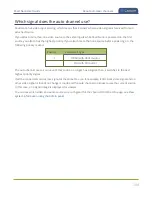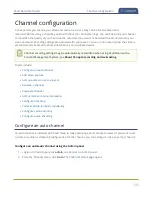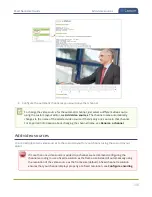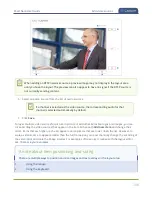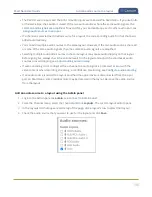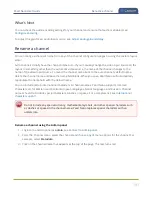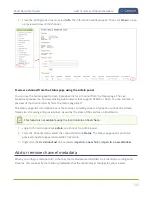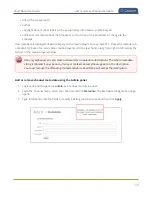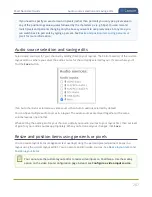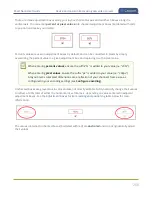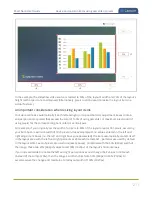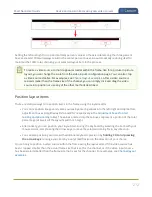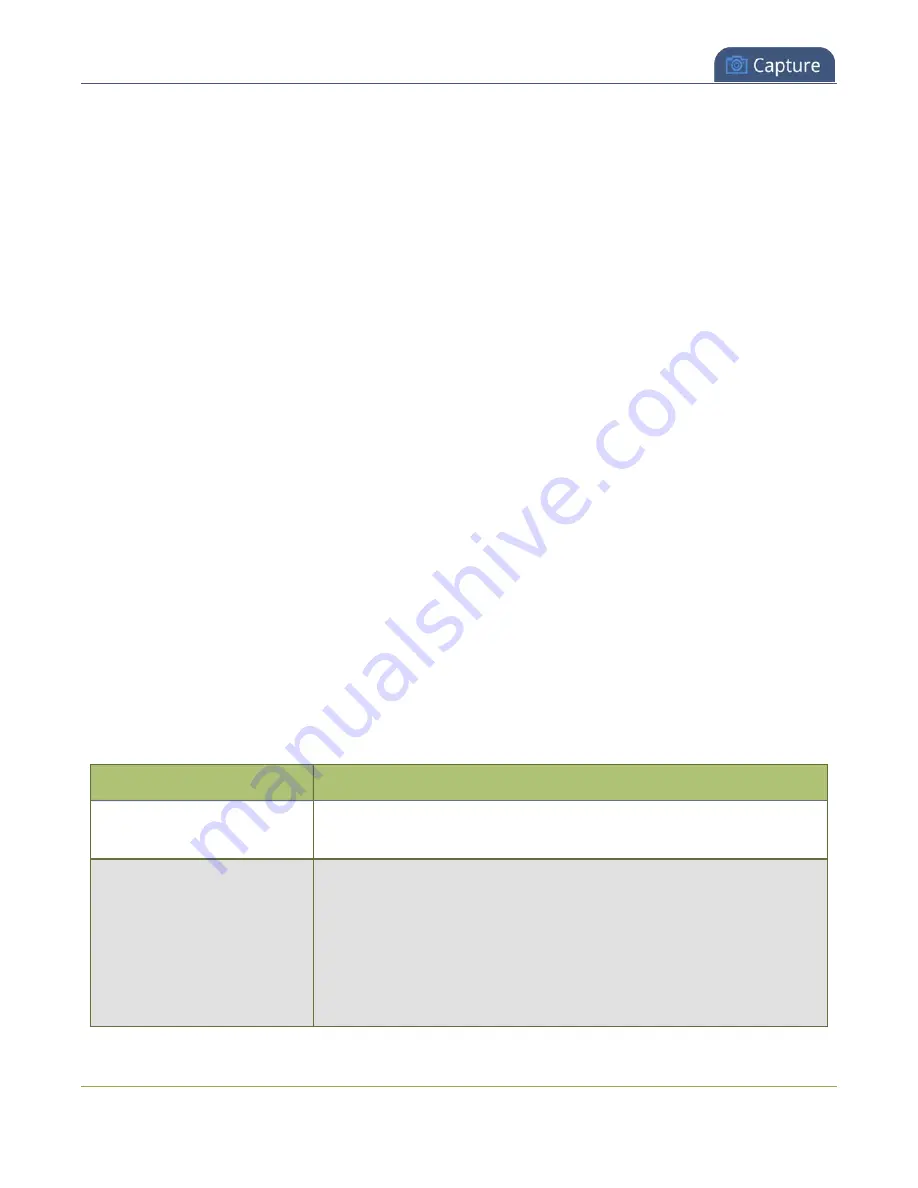
Pearl Nano User Guide
Configure video encoding
Important considerations
l
For optimum system performance, the frame size of the channel should be set to match the frame
size of your video input source to avoid scaling, see
l
If your channel has a custom layout with only one source and your source and stream aspect ratios
differ, then your source appears centered in the frame and matte bars are added automatically to
the top and bottom (or left and right sides) of the frame to make up the difference. See
black bars (matte) from the video
.
l
If an SDI or HDMI video input source that is selected to display at the HDMI output port also
appears in a custom layout for a channel, then the channel's encoding settings are used at the
HDMI output. Changing the channel's frame rate will change the frame rate used at the output port
for that video input. If the video source appears in multiple layouts in different channels, the one
with the highest frame rate set in the encoding settings is used.
l
The larger the channel's frame size, the more bandwidth is needed for streaming and the recorded
files are bigger. Instead of using the same frame size as the original video source, you can configure
a smaller frame size for the channel and let Pearl Nano downscale the video. For example, if the
input video signal resolution is 1920×1080 (a 16:9 aspect ratio) and the channel's frame size is set
to 1280×720, Pearl Nano downscales the video and streams/records the channel at the lower frame
size, using less bandwidth and producing smaller recorded files.
You can add black bars around your video source by adjusting the frame size. For example, if your video
source has a 16:9 widescreen/HD format but you need a 4:3 frame size on your output, Pearl Nano
automatically adds black bars to the top and bottom of the frame if you choose a frame size for the
channel that has a 4:3 aspect ratio.
There is some trade off between video quality and bandwidth size, depending on the encoding settings
you choose. The following table lists some additional considerations when choosing video encoding
settings.
Table 38
Video encoding settings
Setting
Description
H.264
H.264 is the default codec and provides high quality video while using
low bandwidth. This is the preferred codec for the system.
Key frame interval
The key frame interval feature specifies how often a key frame (a frame
that contains all the pixels) is sent when streaming the video. This
setting also impacts how quickly a video moves through the frames
when a viewer uses the search function of their media player.
Increasing the number of seconds between key frames can significantly
reduce your bandwidth and system resource usage with minor impact
198
Summary of Contents for Pearl Nano
Page 100: ...Pearl Nano User Guide Disable the network discovery port 87 ...
Page 315: ...Pearl Nano User Guide Start and stop streaming to a CDN 302 ...
Page 325: ...Pearl Nano User Guide Viewing with Session Announcement Protocol SAP 312 ...
Page 452: ...Pearl Nano User Guide Register your device 439 ...
Page 484: ... and 2021 Epiphan Systems Inc ...