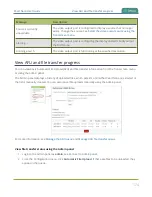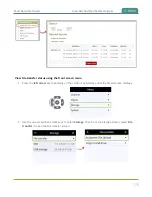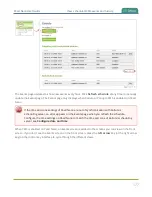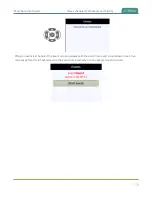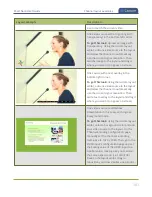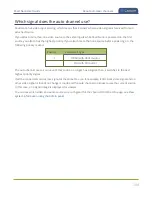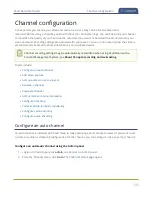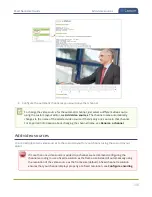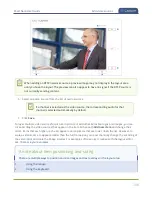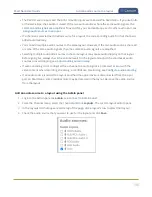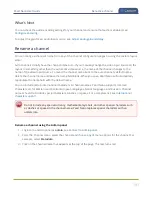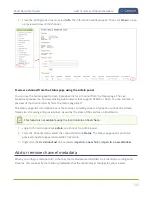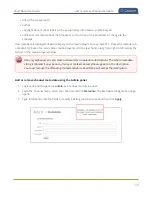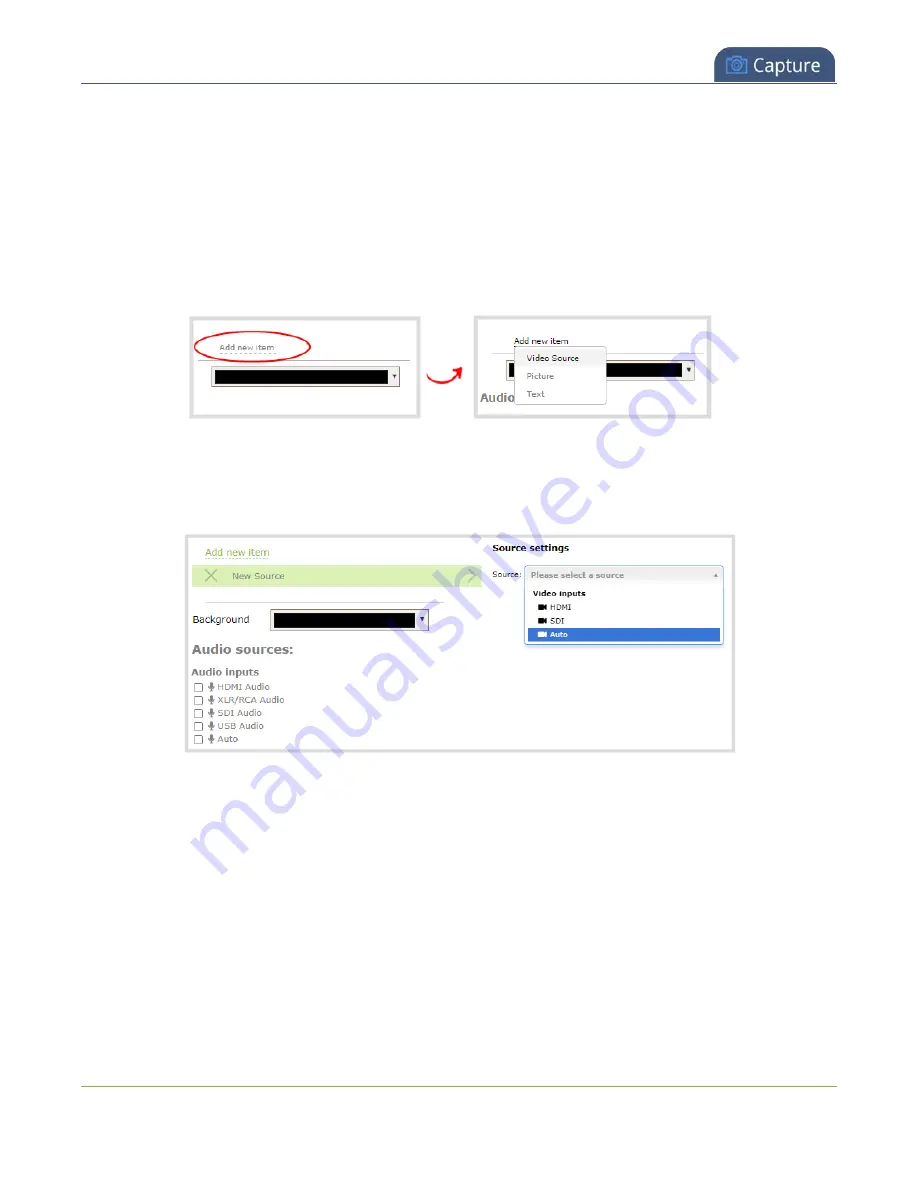
Pearl Nano User Guide
Add video sources
Add a video source using the Admin panel
1. Login to the Admin panel as
admin
, see
.
2. From the Channel menu, select the channel and click
Layouts
. The custom layout editor opens.
3. Below the Layout editing area, click
Add new item
and select
Video Source
. The Source settings
appear.
4. Under Source settings, select either a video input or a channel in the
Source
drop-down menu.
5. Under Source settings, select a video input in the
Source
drop-down menu.
The selected video source appears in the layout editing area.
187
Summary of Contents for Pearl Nano
Page 100: ...Pearl Nano User Guide Disable the network discovery port 87 ...
Page 315: ...Pearl Nano User Guide Start and stop streaming to a CDN 302 ...
Page 325: ...Pearl Nano User Guide Viewing with Session Announcement Protocol SAP 312 ...
Page 452: ...Pearl Nano User Guide Register your device 439 ...
Page 484: ... and 2021 Epiphan Systems Inc ...