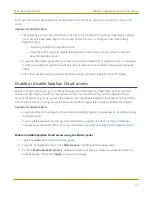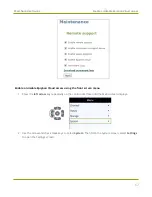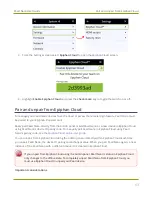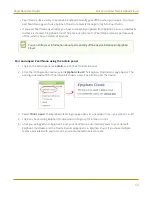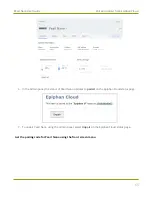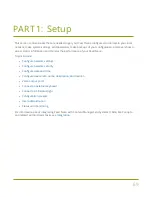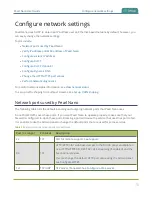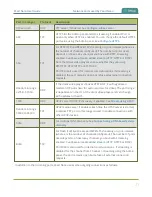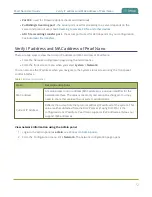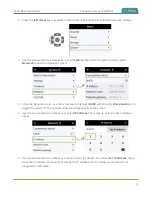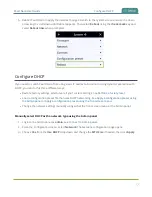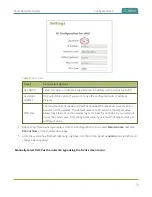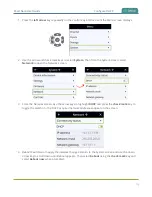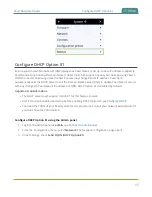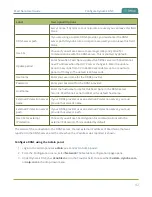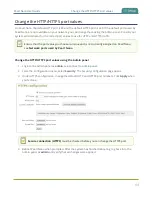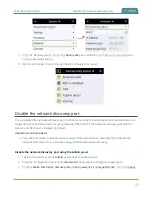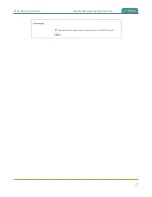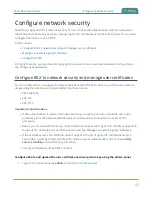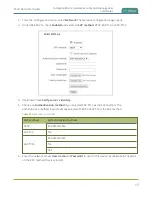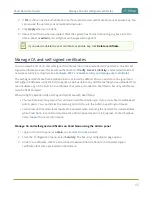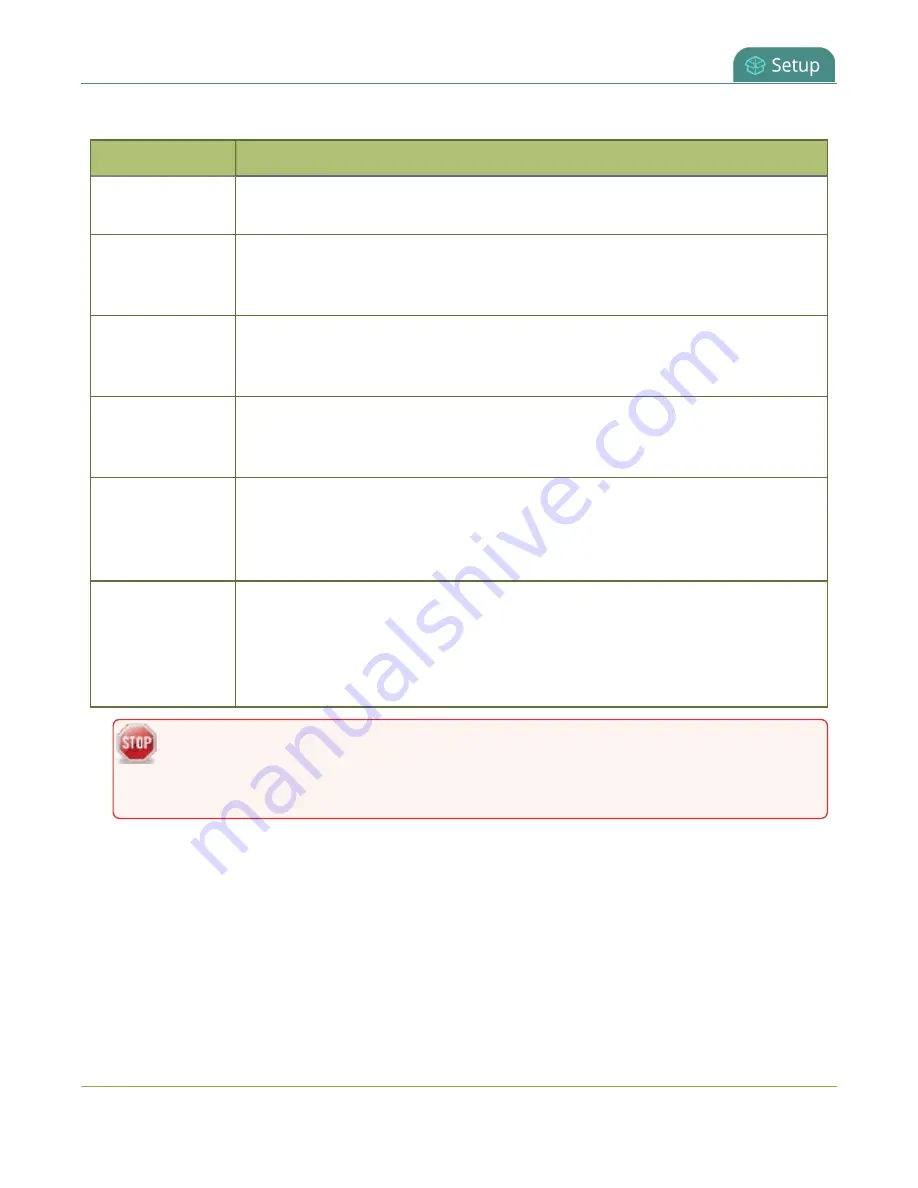
Pearl Nano User Guide
Configure a static IP address
Table 15
Static IP Address Fields
Label
Description
Use DHCP
Select
Yes
to dynamically obtain an IP address at boot up or select
No
to use the
configured static IP address.
IP Address
The internet protocol address (IP Address) to assign. Obtain this from your
network administrator. Pearl Nano supports IPv4 addresses. It does not support
IPv6 addresses.
Network Mask
Also called the subnet mask, this value denotes a range of IP addresses. Obtain
this from your network administrator, from another computer on the same
subnet, or calculate the value using an online subnet calculator.
Default gateway
The network node that serves as an access point to the rest of the network. This
value cannot be blank unless you are using DCHP. Specify the system’s IP address
if you don’t have a default gateway on your network.
DNS Server
The domain name system server (DNS server) translates human-readable
hostnames into corresponding IP addresses. Specify the system’s IP address if you
don’t have a DNS server on your network. This value cannot be blank unless you
are using DHCP.
MTU Size
The maximum transmission unit (MTU) specifies the maximum packet size for
transfer on the network. The default value is 1500, which is the largest value
allowed by Ethernet at the network layer. It’s best for all nodes in your network to
use the same value. Only change the MTU value if you know that other nodes use
a different value.
The default gateway and DNS Server fields cannot be left blank. If you do not have a
default gateway or a DNS server for your network, enter the static IP address in those
fields.
4. Reboot Pearl Nano when prompted. From the Configuration menu, select
Maintenance
and click
Reboot Now
on the Maintenance page.
5. After the system has finished rebooting, use the new IP address to log back in to the Admin panel
as
admin
and verify that all changes were applied.
Configure a static IP address using the front screen menu
75
Summary of Contents for Pearl Nano
Page 100: ...Pearl Nano User Guide Disable the network discovery port 87 ...
Page 315: ...Pearl Nano User Guide Start and stop streaming to a CDN 302 ...
Page 325: ...Pearl Nano User Guide Viewing with Session Announcement Protocol SAP 312 ...
Page 452: ...Pearl Nano User Guide Register your device 439 ...
Page 484: ... and 2021 Epiphan Systems Inc ...