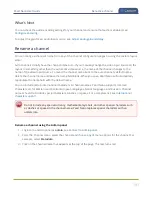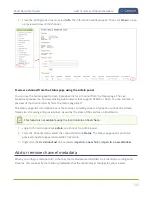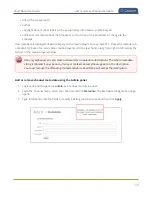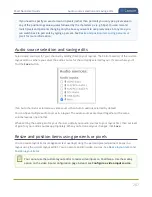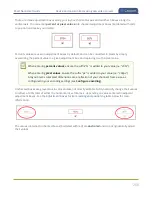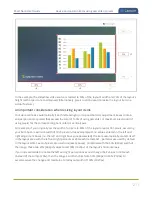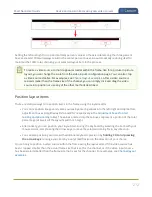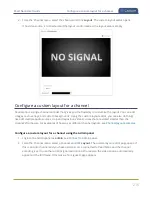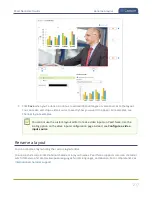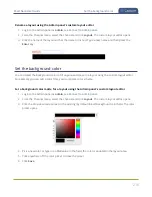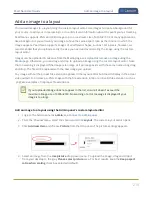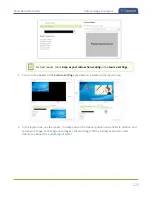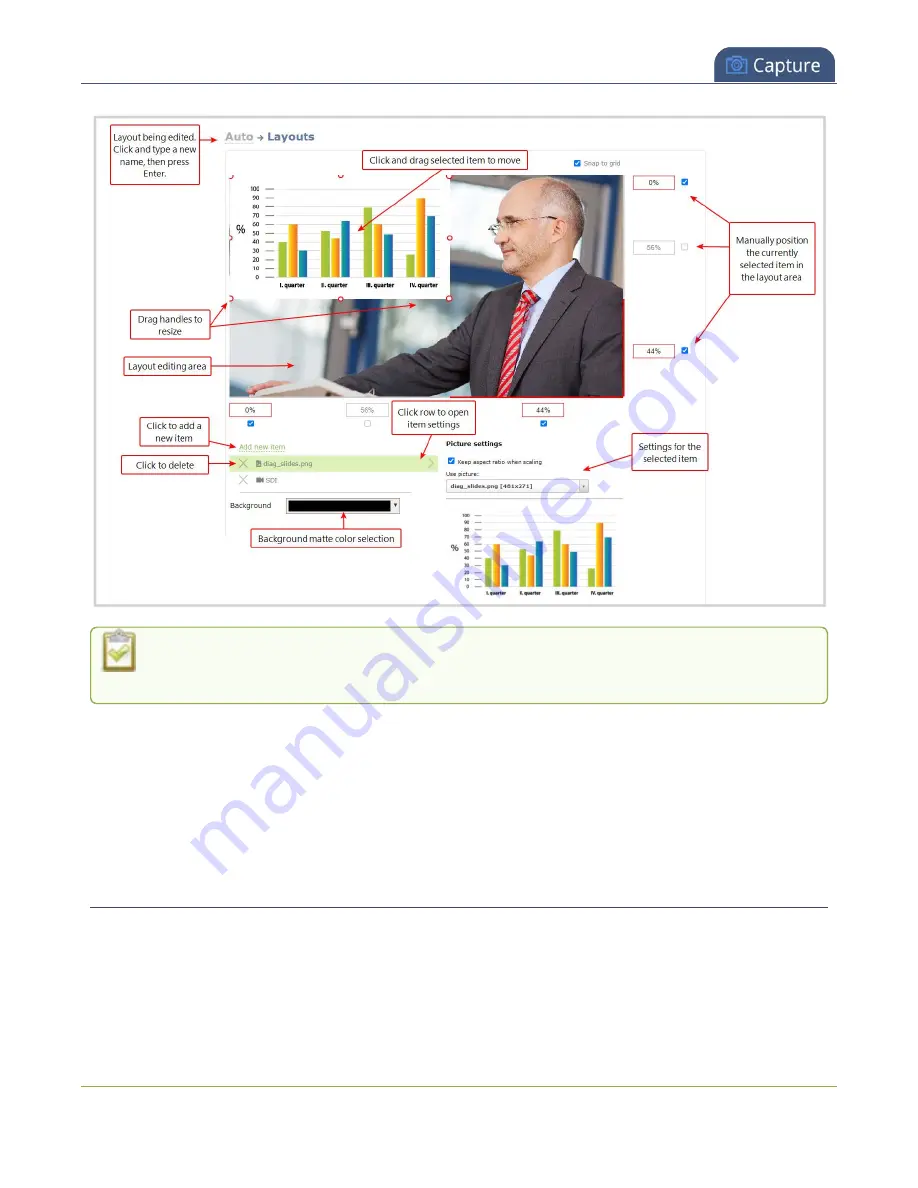
Pearl Nano User Guide
Move and size items in the layout editing area
You cannot use the custom layout editor to resize video inputs on Pearl Nano. Use the scaling
option on the video inputs configuration page instead, see
Configure a video input source
.
The main layout area has the same frame size and aspect ratio as the encoding setting of the channel. As
you add items to the layout, they appear in the layout editing area. The currently selected item is
presented in full color. Unselected items appear transparent.
To change the settings for an item, click an item in the item list that appears below the layout editing area.
The settings for that item appears.
Move and size items in the layout editing area
You can use the mouse to click and drag images and text overlays into position, or you can type values
into the fields along the side and bottom of the layout area and manually position the selected item. You
can also enter values as a percentage of the full layout area (for example, enter
4%
) or in pixels (for
example, enter
16px
).
205
Summary of Contents for Pearl Nano
Page 100: ...Pearl Nano User Guide Disable the network discovery port 87 ...
Page 315: ...Pearl Nano User Guide Start and stop streaming to a CDN 302 ...
Page 325: ...Pearl Nano User Guide Viewing with Session Announcement Protocol SAP 312 ...
Page 452: ...Pearl Nano User Guide Register your device 439 ...
Page 484: ... and 2021 Epiphan Systems Inc ...