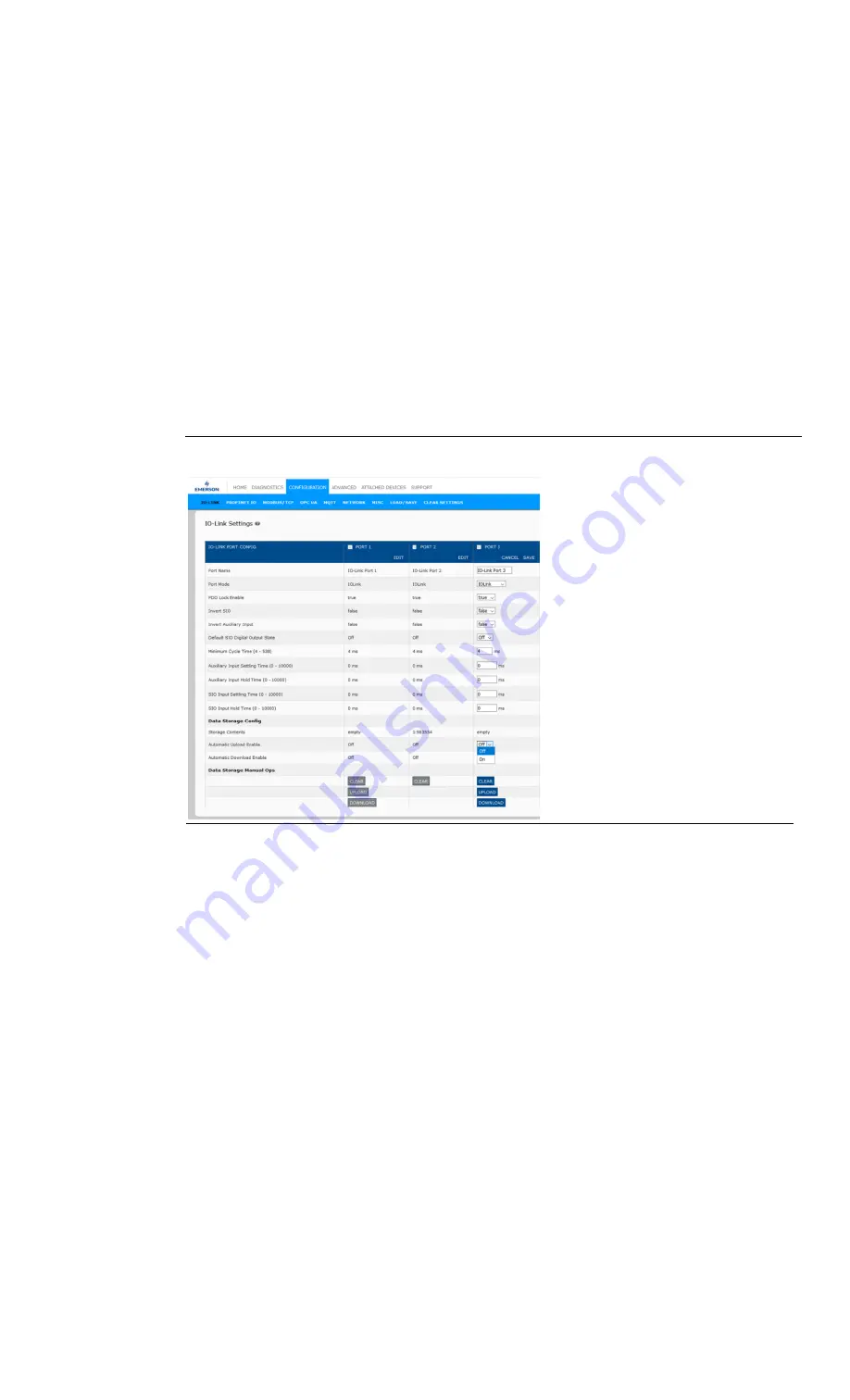
RSTi-OM User Manual
Section 8
GFK-3212A
Jun 2021
Utilizing IOLM Features
80
8.2.4
Automatic Device Configuration Backup
The following procedure shows how to utilize data storage to automatically backup an IO-Link device
configuration.
Note: You must configure data storage in PROFINET IO using PAC Machine Edition. You can use data
storage on the web page for temporary data storage-related tasks.
Remember, if you adjust parameters using Teach buttons those values may or not may be updated in
the data storage, which depends on the IO-Link device manufacturer. If you are unsure, you can
always use the manual UPLOAD feature to capture the latest settings.
1.
Click Configuration | IO-Link.
2.
Click the EDIT button for the port for which you want to store the data on the IOLM.
3.
Select On in the drop list for Automatic Data Storage Upload Enable.
Figure 67: Automatic Data Storage Upload
4.
Click SAVE.
When the Configuration | IO-Link page is refreshed, the Storage Contents field displays the Vendor ID
and Device ID. In addition, the IO-Link Diagnostics page displays Upload-Only in the Automatic Data
Storage Configuration field.
8.3
Device Validation
Device validation is supported by many IO-Link devices. Device Validation Mode provides these
options:
•
None - Disables Device Validation Mode
•
Compatible - Permits a compatible IO-Link device (same Vendor ID and Device ID) to function
on the corresponding port. Note: When set to Compatible, the IO-Link master module will
detect the connected IO-Link device and if the device and vendor ID matches, will operate
with the configured settings. This option would be beneficial when user need to replace the
faulty device.
•
Identical - Permits an IO-Link device (same Vendor ID, Device ID, and serial number) to
function on the corresponding port.






























