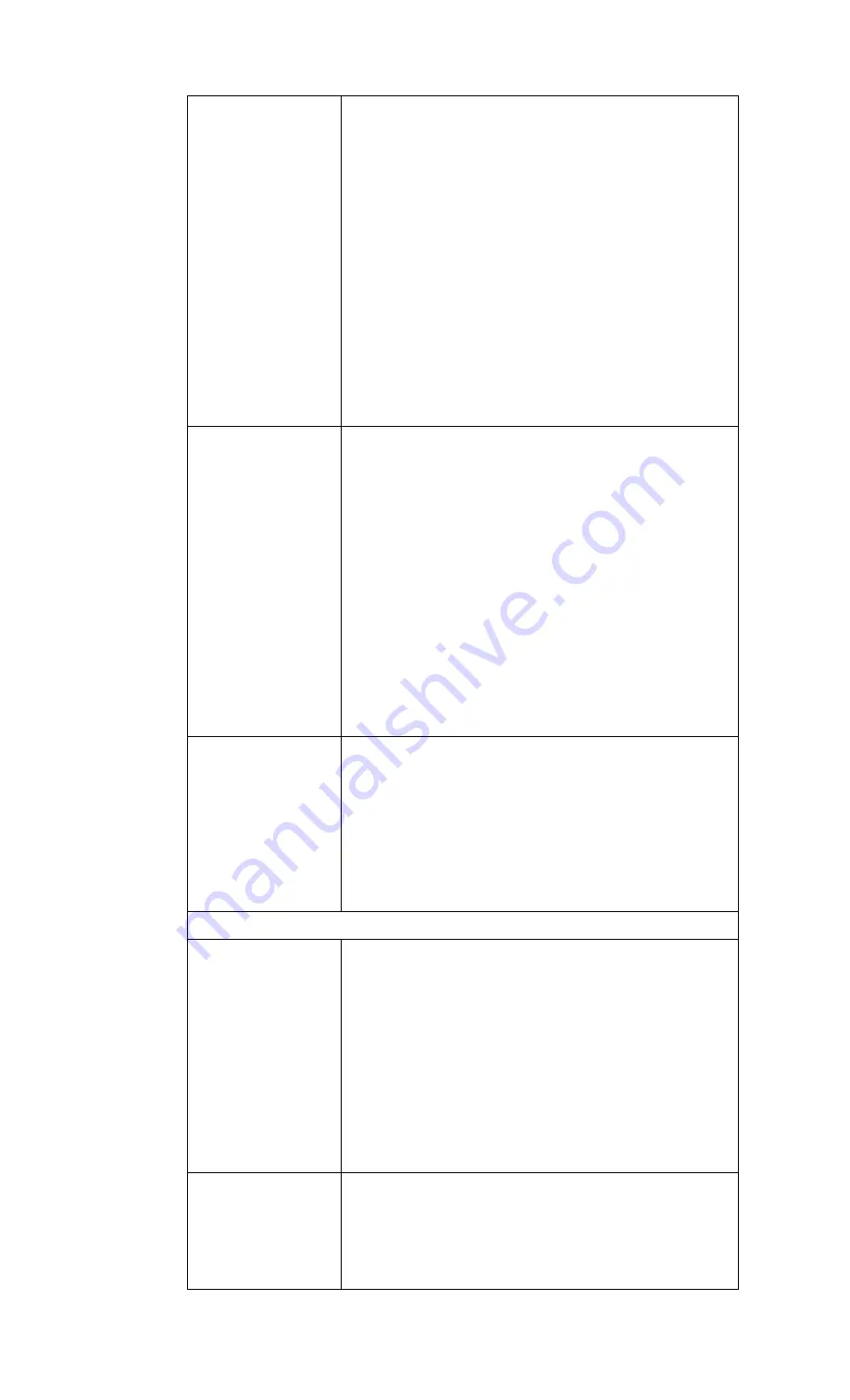
RSTi-OM User Manual
Section 6
GFK-3212A
Jun 2021
IO-Link Master Port Configuration
57
Automatic Data
Storage Upload Enable
Default
: Off
When this option is initially set to On, the IOLM saves the data
storage parameters (if the data storage is empty) from the IO-
Link device to the IOLM.
Automatic upload occurs when the Automatic Upload Enable
option is set to On and one of these conditions exists:
There is no upload data stored on the gateway and the IO-Link
device is connected to the port.
The IO-Link device has the DS_upload bit on (generally because
you have changed the configuration via Teach buttons or web
page).
When a port contains data storage for an IO-Link device and if
you attach a device whose Vendor and Device ID do not match,
the IO-Link LED on the IOLM flashes red to indicate a wrong
device is attached. In addition, the
IO-Link Diagnostics
page
displays DS: Wrong Sensor in the IOLink State field.
Note: Not all device parameters are sent to data storage, this is
determined by the IO-Link device manufacturer.
Automatic Data
Storage Download
Enable
Default
: Off
The data storage parameters on the IOLM are downloaded to the
connected IO-Link device if:
The Automatic Download option is enabled.
The data stored on the IOLM port contains the same Vendor ID
and Product ID as the IO-Link device connected to the port.
Data storage parameters are also downloaded to the IO-Link
device if configuration changes are made on the device causing
the DS_upload bit to turn on and automatic upload is not
enabled.
The IO-Link device requests an upload and the Automatic Upload
Enable option is set to Off.
If you change configuration parameters on the IO-Link device
and want the parameters to remain loaded on the IO-Link device,
you must disable the Automatic Download option because
otherwise, the IOLM will reload the data storage on the port
down to the IO-Link device.
Data Storage Manual
Ops
The Manual Data Storage Ops option provides the following
functionality if data storage is supported by the IO-Link device.
CLEAR - this clears any stored data for an IO-Link device on this
port.
UPLOAD - this uploads and stores the IO-Link device
configuration on the IOLM.
DOWNLOAD - this downloads the stored IO-Link device
configuration from the IOLM to the IO-Link device attached to
this port if the Vendor ID and Device ID match.
Validation Config
Device Validation Mode
(Default: None)
Device Validation Mode provides these options:
None - this disables Device Validation Mode.
Compatible - permits a compatible IO-Link device (same Vendor
ID and Device ID) to function on the corresponding port.
Identical - only permits an IO-Link device to function on the
corresponding port as defined in the following fields.
Vendor ID
Device ID
Serial Number
Note: Connecting an IO-Link device that is different than the
configured with Data Validation enabled will generate a DV: wrong
sensor error.
Vendor Id (0-65535)
This is required if you select a Device Validation Mode other than
None
.
The Vendor ID can be manually entered in this field or click the
GET ATTACHED
button and the IO-Link Master populates the Vendor ID in this
field.






























