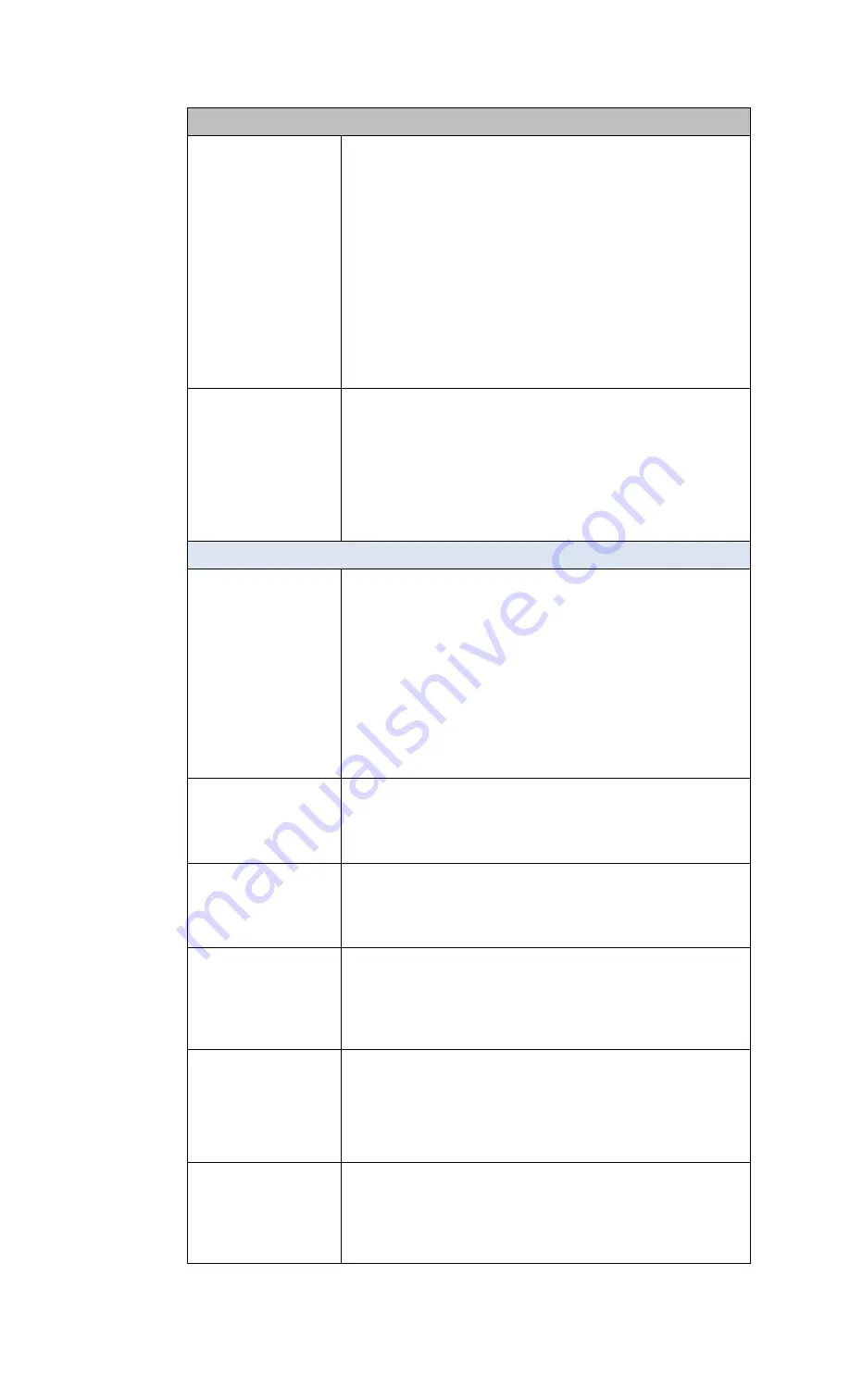
RSTi-OM User Manual
Section 3
GFK-3212A
Jun 2021
Configuring
41
IO-LINK Settings Page
Automatic Data
Storage Download
Enable
Default
: Off
The data storage parameters on the IOLM are downloaded to the
connected IO-Link device if:
The Automatic Download option is enabled.
The data stored on the IOLM port contains the same Vendor ID and
Product ID as the IO-Link device connected to the port.
Data storage parameters are also downloaded to the IO-Link
device if configuration changes are made on the device causing
the DS upload bit to turn on and automatic upload is not enabled.
The IO-Link device requests an upload and the Automatic Upload
Enable option is set to Off.
If you change configuration parameters on the IO-Link device and
want the parameters to remain loaded on the IO-Link device, you
must disable the Automatic Download option because otherwise,
the IOLM will reload the data storage on the port down to the IO-
Link device.
Data Storage Manual
Ops
The Manual Data Storage Ops option provides the following
functionality if data storage is supported by the IO-Link device.
CLEAR - this clears any stored data for an IO-Link device on this
port.
UPLOAD - this uploads and stores the IO-Link device configuration
on the IOLM.
DOWNLOAD - this downloads the stored IO-Link device
configuration from the IOLM to the IO-Link device attached to this
port if the Vendor ID and Device ID match.
Validation Config
Device Validation Mode
(Default: None)
Device Validation Mode provides these options:
None - this disables Device Validation Mode.
Compatible - permits a compatible IO-Link device (same Vendor ID
and Device ID) to function on the corresponding port.
Identical - only permits an IO-Link device to function on the
corresponding port as defined in the following fields.
Vendor ID
Device ID
Serial Number
Note: Connecting an IO-Link device that is different than the configured
with Data Validation enabled will generate a DV: wrong sensor error.
Vendor Id (0-65535)
This is required if you select a Device Validation Mode other than
None
.
The Vendor ID can be manually entered in this field or click the GET
ATTACHED
button and the IO-Link Master populates the Vendor ID in this field.
Device Id (0-16777215)
This is required if you select a Device Validation Mode other than
None
.
The Device ID can be manually entered in this field or click the GET
ATTACHED
button and the IO-Link Master populates the Device ID in this field.
Serial Num
This is required if you select Identical for the Device Validation
Mode.
The Serial Number can be manually entered in this field or click the
GET ATTACHED
button and the IO-Link Master populates the serial number in this
field.
Data Validation Mode
(Default: None)
There are three Data Validation Modes:
None - no data validation is performed on the port.
Loose - the slave device's PDI/PDO lengths must be less than or
equal to the user-configured values.
Strict - the slave device's PDI/PDO lengths must be the same as the
user-configured values.
PDI Length (0-32)
This is the input length of the PDI data field.
This is required if you select a Data Validation Mode other than
None
.
The PDI Length can be manually entered in this field or click the GET
ATTACHED
button and the IO-Link Master populates the PDI length in this field.






























