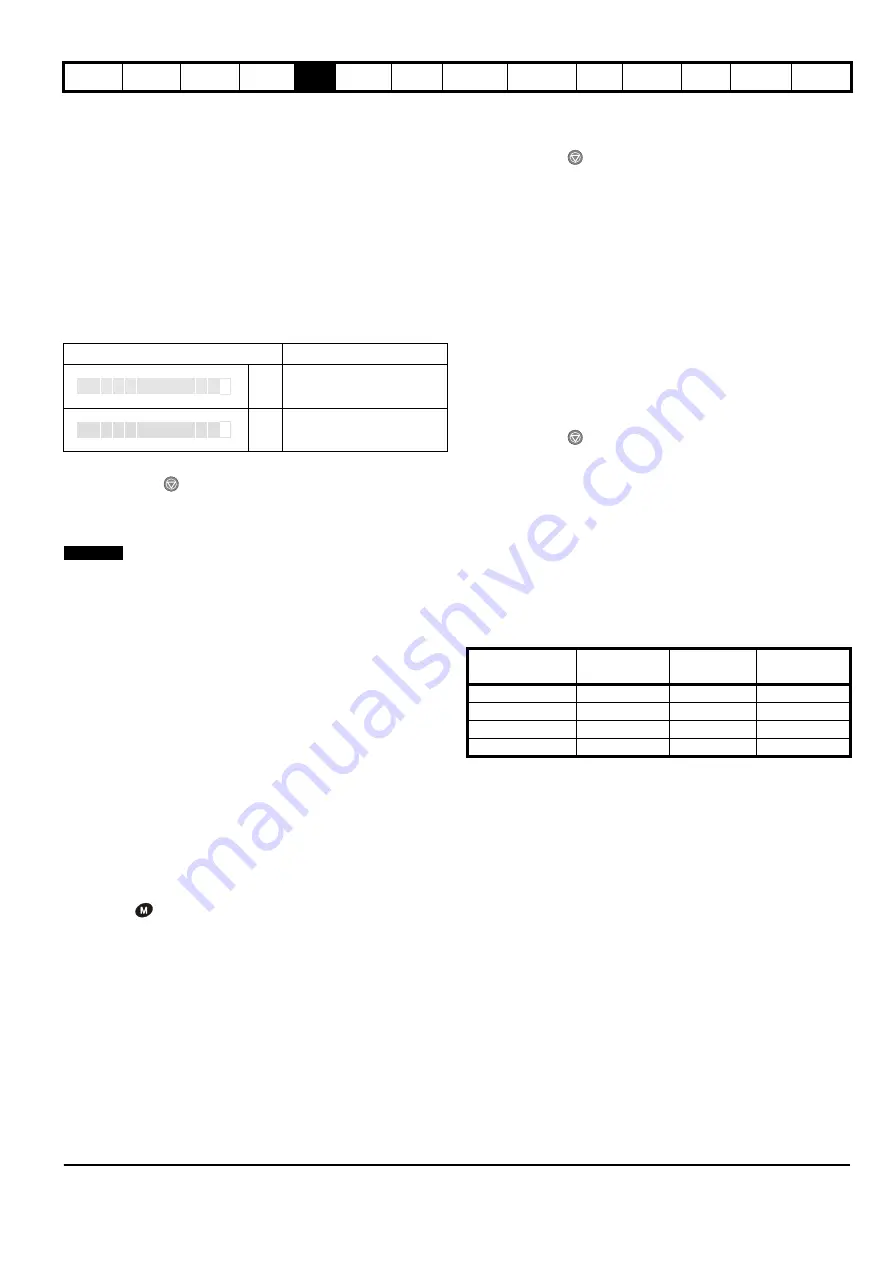
Safety
Information
Product
Information
Mechanical
Installation
Electrical
Installation
Getting
Started
Basic
parameters
Running
the motor
Optimization
SMARTCARD
operation
PC tools
Advanced
parameters
Technical
Data
Diagnostics
UL Listing
Information
Affinity User Guide
97
Issue Number: 5 www.controltechniques.com
5.6 Changing the operating mode
Changing the operating mode returns all parameters to their default
value, including the motor parameters. (Pr
0.49
Security status
and
Pr
0.34
User security code
are not affected by this procedure.)
Procedure
Use the following procedure only if a different operating mode is
required:
1. Ensure the drive is not enabled, i.e. terminal 31 is open or Pr
6.15
is
Off (0)
2. Enter either of the following values in Pr
xx.00
, as appropriate:
1253 (EUR, 50Hz AC supply frequency)
1254 (USA, 60Hz AC supply frequency)
3. Change the setting of Pr
0.48
as follows:
The figures in the second column apply when serial communications are
used.
4. Either:
•
Press the red
reset button
•
Toggle the reset digital input
•
Carry out a drive reset through serial communications by setting
Pr
10.38
to 100 (ensure that Pr.
xx.00
returns to 0).
Entering 1253 or 1254 in Pr
xx.00
will only load defaults if the setting of
Pr
0.48
has been changed.
5.7 Changing the keypad mode
The keypad mode can be selected for Hand, Off or Auto by using the
keypad buttons
•
Blue - Auto
•
Red - Off
•
Green - Hand
In Hand mode, the motor speed is adjusted by pressing the keypad up/
down arrow buttons. If Hand mode is selected from Auto mode then the
transition is bumpless, so the motor speed will not change.
In Auto mode, the motor speed control reference is determined by the
value set in the speed/frequency reference selector Pr
0.05
.
In Off mode, the motor will be stopped but pressing the keypad up/down
arrow buttons will allow the keypad control reference Pr
1.17
to be
adjusted. Selecting Hand mode will then ramp the motor up to the
selected speed.
5.8 Saving parameters
When changing a parameter in Menu 0, the new value is saved when
pressing the
Mode button to return to parameter view mode from
parameter edit mode.
If parameters have been changed in the advanced menus, then the
change will not be saved automatically. A save function must be carried
out.
Procedure
Enter 1000* in Pr.
xx.00
Either:
•
Press the red
reset button
•
Toggle the reset digital input
•
Carry out a drive reset through serial communications by setting
Pr
10.38
to 100 (ensure that Pr.
xx.00
returns to 0).
*If the drive is in the under voltage trip state or is being supplied from a
low voltage DC supply, a value of 1001 must be entered into Pr
xx.00
to
perform a save function.
5.9 Restoring parameter defaults
Restoring parameter defaults by this method saves the default values in
the drive’s memory. (Pr
0.49
and Pr
0.34
are not affected by this
procedure.)
Procedure
1. Ensure the drive is not enabled, i.e. terminal 31 is open or Pr
6.15
is
Off (0)
2. Enter 1233 (EUR 50Hz settings) or 1244 (USA 60Hz settings) in
Pr
xx.00
.
3. Either:
•
Press the red
reset button
•
Toggle the reset digital input
•
Carry out a drive reset through serial communications by setting
Pr
10.38
to 100 (ensure that Pr.
xx.00
returns to 0).
5.10 Parameter access level and security
The parameter access level determines whether the user has access to
menu 0 only or to all the advanced menus (menus 1 to 22) in addition to
menu 0.
The User Security determines whether the access to the user is read
only or read write.
Both the User Security and Parameter Access Level can operate
independently of each other as shown in the table below:
RW = Read / write access RO = Read only access
The default settings of the drive are Parameter Access Level L1 and
user Security Open, i.e. read / write access to Menu 0 with the advanced
menus not visible.
Pr 0.48 setting
Operating mode
1
Open-loop
2
RFC mode
0.4 8
P
L
P
O
n
E
0.4 8
f
r
c
NOTE
Parameter
Access Level
User Security
Menu 0
status
Advanced
menus status
L1
Open
RW
Not visible
L1
Closed
RO
Not visible
L2
Open
RW
RW
L2
Closed
RO
RO
Summary of Contents for Affinity
Page 274: ...0474 0000 05 ...






























