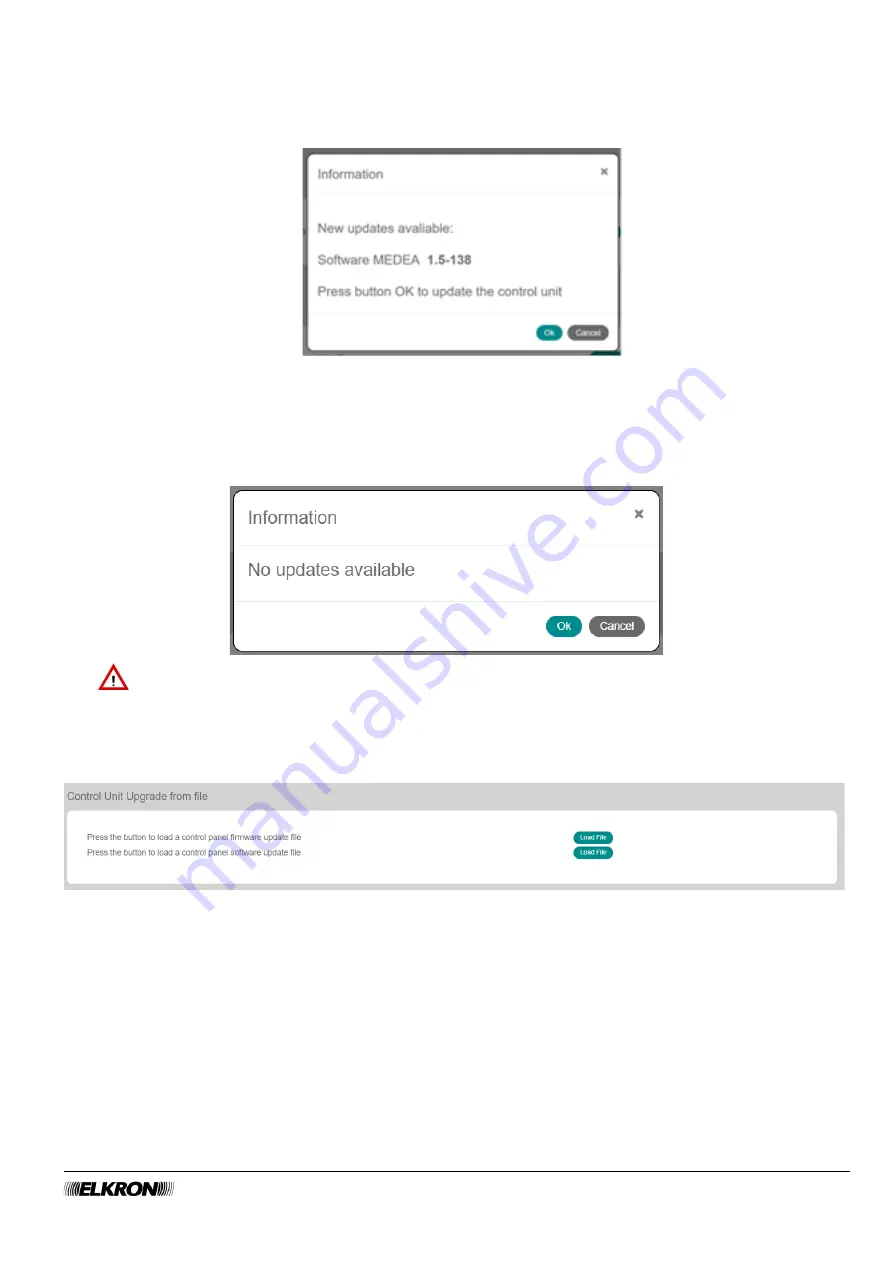
MEDEA Programming Manual
25
To update the software:
1. Click on the
Start
button. The control panel checks for new software versions in the cloud. A warning
message displays the new version. Press
OK
to confirm or press
Cancel
to cancel the operation.
Figure 9 - Software update confirmation
2. Click on
OK
.
3. The update starts. A warning message warns you that the update may take a few minutes. The control
panel disconnects and the login page must be accessed again.
4. If there are no updates available it appears:
IMPORTANT!
Wait a few minutes before logging in again.
4.1.4
Control Unit Update from File
It is accessed through the.
CONFIGURATION
→ Central Unit → Global Parameters
menu.
Figure 10 - Firmware and software update
To update the firmware or software:
1. Click on the corresponding
Load File
button and select the file to be used (see
2. Click on
Open
.
3. The update starts. The login page will appear again at the end.
4. For further updates, enter the configuration program again and repeat the procedure.






























