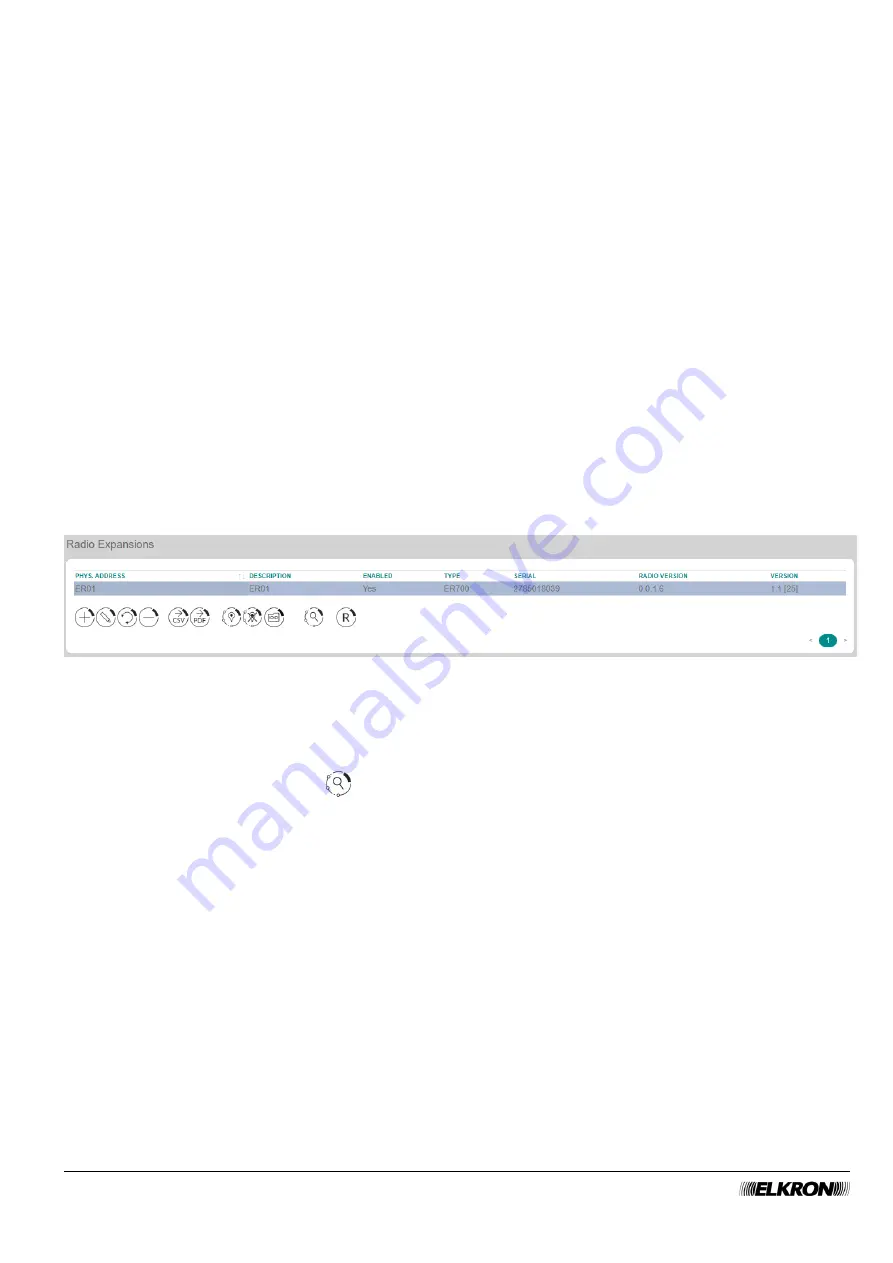
40
MEDEA Programming Manual
The following buttons (some are enabled only by highlighting an expansion of the table) are shown below:
•
Add
: This can be used to manually add a new expansion. Click on the new expansion to open a pop-
up window where you need to enter the serial number of the expansion, which can be found on its
label as a number and QR code.
•
Modify
: This can be used to enable and disable the expansion highlighted in the table and to choose
its type.
•
Substitute
: This can be used to replace a failed expansion with a new one while maintaining the
configuration of the first one.
•
Remove
: This deletes the expansion highlighted in the table.
•
CSV
: This can be used to export the expansion module table to a
“.csv” file, which can be opened
with a spreadsheet.
•
: This can be used to export the expansion table to a PDF file.
•
Locate
: This can be used to activate the function of locating the device in the system.
•
End locate
: This stops the localisation procedure of the device.
•
Firmware Upgrade
: This can be used to update the firmware of the device highlighted in the table.
The
<
and
>
buttons at the bottom right are used to navigate between the pages of the expansions, if their
number is greater than the number that can be displayed in a single screen.
4.5.3
Radio Expansions
This can be used to add, replace, remove and configure the wireless receivers connected to the bus.
It is accessed through the
CONFIGURATION
→ Bus Peripherals
menu.
Figure 24 - Wireless receivers
The available parameters and functions are the same as those of the expansions (
paragraph 4.5.2
), to
which you can refer for descriptions.
The table also shows the
RADIO VERSION
, i.e. the firmware version of the wireless section of the receiver.
The
Peripheral acquisition
button
can be used to search for the wireless devices combined with the
wireless receiver highlighted in the table. To activate the search:
1. Select the wireless receiver and click the button
Peripheral acquisition
. The control panel is listening.
2. Press the learning button of the various devices that you want to pair with the wireless receiver (for
further information see the instruction sheets of the individual devices). As devices are acquired they
are listed in a temporary list under the
Stop searching
button.
3. To stop searching for wireless devices, click on the
Stop searching
button.
The wireless devices can be viewed with the
The
Remove devices
button can be used to remove all for the wireless devices combined with the wireless
receiver highlighted in the table.






























