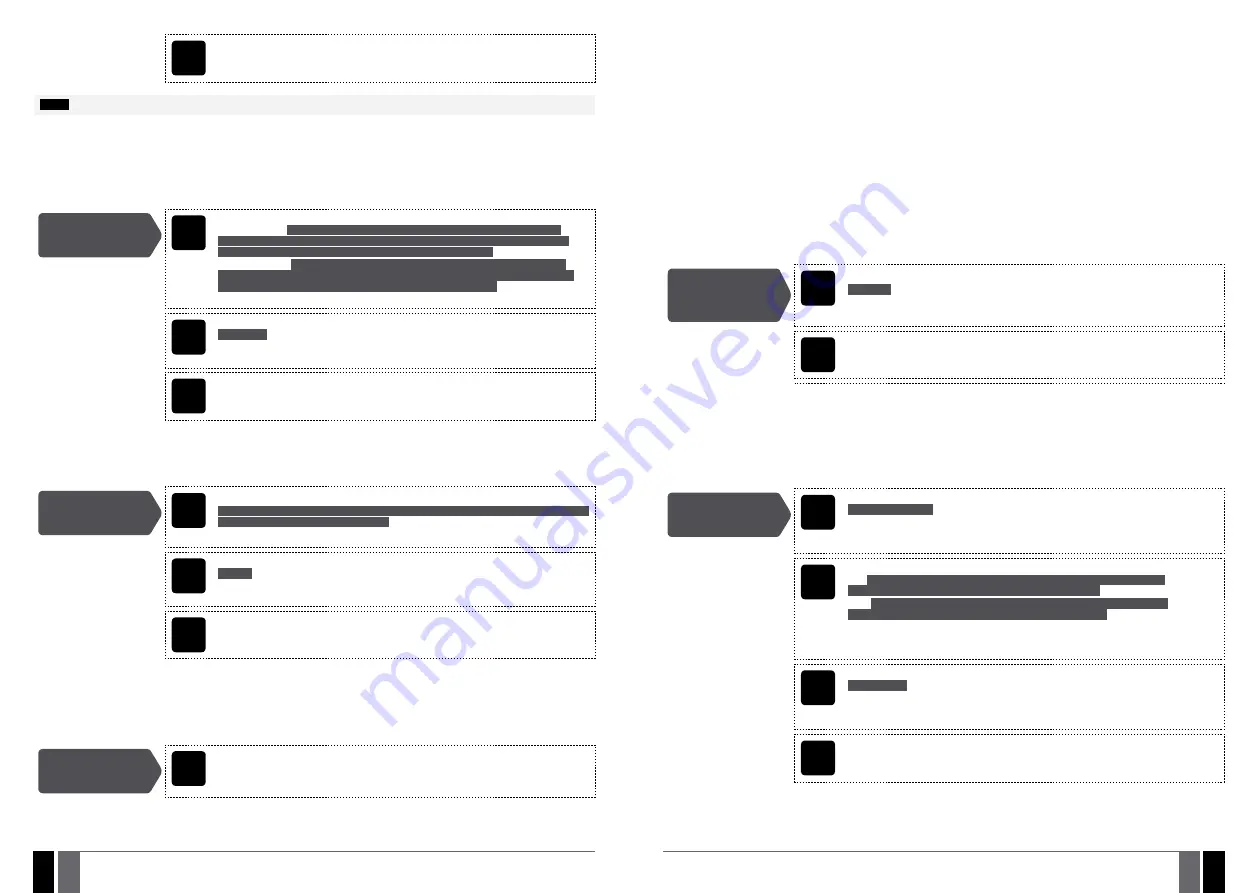
MANUAL ELDES ESIM264 V3.2
MANUAL ELDES ESIM264 V3.2
Config
Tool
This operation may be carried out from the PC using the
ELDES Configuration Tool
software.
NOTE:
Keypad partition switch can only be used when the system is partitioned.
23.4. User Code Partition
User code partition determines which system partition can be armed/disarm using a certain user code. User code must be assigned to the
same partition as the keypad (see
23.3. Keypad Partition and Keypad Partition Switch
) in order to arm/disarm the system by EKB2/
EKB3 keypad . For more details on system arming/disarming by the keypad, please refer to
12.3. EKB2 Keypad and User Code
and
12.4.
EKB3 Keypad and User Code.
Set user code partition
EKB2
Menu path:
User code 1... 16:
OK
→
CONFIGURATION
→
OK
→
aaaa
→
OK
→
PRIMARY SETTINGS
→
OK
→
PASSWORDS
→
OK
→
USER PASSWORDS
→
OK
→
USER PSW (1-16)
→
OK
→
USER
PASSWORD 1... 16
→
OK
→
PARTITION
→
OK
→
PARTITION0... 1
→
OK
User code 17... 30:
OK
→
CONFIGURATION
→
OK
→
aaaa
→
OK
→
PRIMARY SETTINGS
→
OK
→
PASSWORDS
→
OK
→
USER PASSWORDS
→
OK
→
USER PSW (17-30)
→
OK
→
USER
PASSWORD 17... 30
→
OK
→
PARTITION
→
OK
→
PARTITION0... 1
→
OK
Value:
aaaa
– 4-digit administrator password.
EKB3
Enter parameter 87, user code and partition number:
87 uuuu p #
Value:
uuuu
– 4-digit user code;
p
– partition number, range – [0... 1].
Example:
8711110#
Config
Tool
This operation may be carried out from the PC using the
ELDES Configuration Tool
software.
23.5. iButton Key Partition
iButton key partition determines which system partition can be armed/disarmed using a certain key. iButton key must be assigned to the
partition (-s) that the user desires to arm. For more details on system arming/disarming by iButton key, please refer to
12.5. iButton Key.
Set iButton key
partition
EKB2
Menu path:
OK
→
CONFIGURATION
→
OK
→
aaaa
→
OK
→
IBUTTON KEYS
→
OK
→
IBUTTON 1... 5
→
OK
→
PARTITION
→
OK
→
PARTITION0... 1
→
OK
Value:
aaaa
– 4-digit administrator password.
EKB3
Enter parameter 60, iButton key slot and partition value:
60 ii p #
Value:
ii
– iButton key slot, range – [01... 05];
p
– partition number, range – [0... 1].
Example:
60051#
Config
Tool
This operation may be carried out from the PC using the
ELDES Configuration Tool
software.
23.6. EWK1/EWK2 Wireless Keyfob Partition
EWK1/EWK2 wireless keyfob partition determines which system partition can be armed/disarmed using a certain EWK1/EWK2 wireless
keyfob. For more details on system arming/disarming by EWK1/EWK2 wireless keyfob, please refer to
12.6. EWK1/EWK2 Wireless Key-
fob.
Set EWK1/EWK2
partition
Config
Tool
This operation may be carried out from the PC using the
ELDES Configuration Tool
software.
24. TEMPERATURE SENSOR
The system may be equipped with a temperature sensor intended for temperature measurement in the surrounding area. This feature
allows to monitor the temperature in real-time and receive a notification by SMS text message to the listed user phone number when the
set temperature boundaries are exceeded.
24.1. Adding, Removing and Replacing Temperature Sensors
To add a temperature sensor to the system, do the following:
a) Shutdown the system.
b) Wire up the temperature sensor to the 1-Wire interface terminals (see
2.3.5. Temperature Sensor and iButton Key Reader for
temperature sensor wiring diagram
).
c) Power up the system.
The real-time temperature value of the temperature sensor is included in the Info SMS text message (see
26. SYSTEM INFORMATION.
INFO SMS
) as well as it is indicated in the home screen view of EKB2 keypad.
To view the real-time temperature value measured by the temperature sensor, please refer to the following configuration methods.
View real-time
temperature value
SMS
SMS text message content:
ssss_INFO
Value:
ssss
– 4-digit SMS password.
Example:
1111_INFO
EKB2
Refer to home screen view on the keypad.
24.2. Setting Up MIN and MAX Temperature Boundaries. Temperature Info SMS
The system supports an SMS text message identified as the Temperature Info SMS, which is automatically delivered to the listed user
phone number if the specified minimum (MIN) or maximum (MAX) temperature boundary is exceeded.
To set the MIN and MAX temperature boundaries, please refer to the configuration methods.
Set MIN and MAX
temperature
boundaries
SMS
SMS text message content:
ssss_TEMP:mnn:mxx
Value:
ssss
– 4-digit SMS password;
mnn
– MIN boundary, range – [-55... 125] C; mxx - MAX
boundary, range – [-55... 125] C.
Example:
1111_TEMP:-5:28
EKB2
Menu path:
MIN:
OK
→
CONFIGURATION
→
OK
→
aaaa
→
OK
→
PRIMARY SETTINGS
→
OK
→
TEMPERATURE SENSOR
→
OK
→
TEMP. MIN
→
OK
→
mnn
→
OK
MAX:
OK
→
CONFIGURATION
→
OK
→
aaaa
→
OK
→
PRIMARY SETTINGS
→
OK
→
TEMPERATURE SENSOR
→
OK
→
TEMP. MAX
→
OK
→
mxx
→
OK
Value:
aaaa
– 4-digit administrator password;
mnn
– MIN boundary, range – [-55... 125] C;
mxx
- MAX boundary, range – [-55... 125] C.
Keys P1 or P2 are used to enter minus character, e.g. -20.
EKB3
Enter parameter 19 and temperature boundary value:
19 mnn mxx #
Value:
mnn
– MIN boundary, range – [-55... 125] C;
mxx
- MAX boundary, range – [-55... 125]
C. 00 value stands for minus character, e. g. 0020 = -20
Example:
19001532#
Config
Tool
This operation may be carried out from the PC using the
ELDES Configuration Tool
software.






























