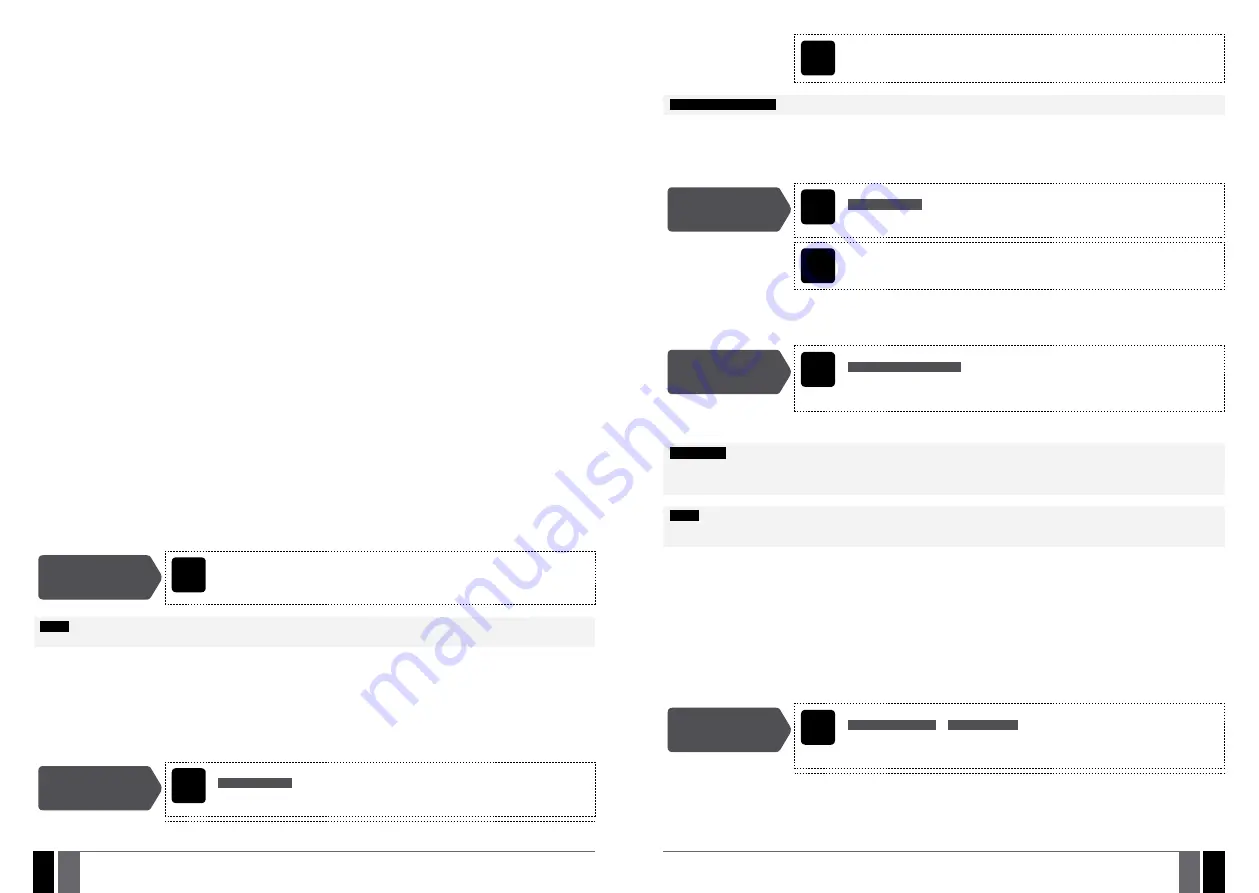
MANUAL ELDES ESIM264 V3.2
MANUAL ELDES ESIM264 V3.2
19. WIRELESS DEVICES
ESIM264 system can be equipped with a wireless transmitter-receiver module EWT1 (see
32.1. EWT1 - Wireless Transmitter-Receive
r)
for system extension capabilities. The module allows the user to easily pair up to 16 ELDES-made wireless devices to the system. This
includes the following:
• EWD2 - wireless magnetic door contact/shock sensor/flood sensor.
• EWS3 – wireless indoor siren.
• EWS2 – wireless outdoor siren.
• EWK1 and EWK2 – wireless keyfob.
• EW2 – wireless zone and PGM output expansion module (up to 8 supported).
• EWF1 - wireless smoke detector.
RADIO SYSTEM INSTALLATION AND SIGNAL PENETRATION
manual and the latest user manual of the wireless device located at www.
eldes.lt/download
The wireless devices can operate at a range of up to 30m (98.43ft) from the alarm system unit while inside the building and at up to 150m
(492.13ft) range in open areas. The wireless connection is two-way and operates in one of four available channels in ISM868 (EU version)
/ ISM915 (US version) non-licensed band.
The communication link between the wireless device and the alarm system is constantly supervised by a configurable self-test period,
known as Test Time. When the wireless device is switched ON, it will initiate the Test Time transmission to the system within its wireless
connection range. In order to optimize battery power saving of the wireless device, the Test Time periods vary by itself while the device
is switched ON, but still unpaired. When the alarm system is switched OFF or if the wireless device is unpaired or removed the Test Time
period of the wireless device is as follows (non-customizable):
• EW2, EWS2, EWS3, EWF1:
• First 360 attempts after the device startup (reset) - every 10 seconds.
• The rest of attempts - every 1 minute.
• EWD2:
• First 360 attempts after the device startup (reset) - every 10 seconds.
• The rest of attempts - every 2 minutes.
Once the wireless device is paired, it will attempt to exchange data with ESIM264 system. Due to battery saving reasons, all ELDES wireless
devices operate in sleep mode. The data exchange will occur instantly if the wireless device is triggered (zone alarm or tamper alarm) or
periodically when the wireless device wakes up to transmit the supervision signal, based on Test Time value, to the system as well as to ac-
cept the queued up command (if any) from the system. By increasing the Test Time period, EWS2/EWS3 siren response time will decrease.
Example:
The alarm occurred at 09:15:25 and the system queued up the command for EWS3 siren to start sounding. By default, Test Time
value of EWS3 siren is 7 seconds, therefore EWS3 siren will sound at 09:15:32.
By default, the Test Time period is as follows (customizable):
• EW2, EWF1 EWD2: every 30 seconds.
• EWS2, EWS3: every 7 seconds.
To set a different Test Time value, please refer to the following configuration method.
Set Test Time
Config
Tool
This operation may be carried out from the PC using the
ELDES Configuration Tool
software.
NOTE:
Test Time affects the wireless device binding process due to the alarm system listening for the incoming data from the wireless
device. The system binds the wireless device only when the first data packet is received.
19.1. Pairing, Removing and Replacing Wireless Device
Wireless device management can be easily and conveniently carried out using the graphical interface of
ELDES Configuration Tool
soft-
ware. If you intend to manage the wireless devices by SMS text massage, an 8-character wireless device ID code will be required in order to
pair the device with the system or to remove it from the system. The wireless ID code is printed on a label, which can be located on the inner
or outer side of the enclosure or on the printed circuit board (PCB) of the wireless device.
To pair a wireless device, please refer to the following configuration methods.
Pair wireless device
with the system
SMS
SMS text message content:
ssss_SET:wless-id
Value:
ssss
– 4-digit SMS password;
wless-id
– 8-character wireless device ID code.
Example:
1111_SET:535185D
Config
Tool
This operation may be carried out from the PC using the
ELDES Configuration Tool
software.
NOTE FOR EWK1/EWK2:
When binding EWK1/EWK2 wireless keyfob, it is necessary to press several times any button on the device.
Once a wireless device is paired, it occupies one of 16 available wireless device slots and the system adds single or multiple wireless zones
and wireless PGM outputs depending on the wireless device model.
To remove a wireless device, please refer to the following configuration methods.
Remove wireless
device from the
system
SMS
SMS text message content:
ssss_DEL:wless-id
Value:
ssss
– 4-digit SMS password;
wless-id
– 8-character wireless device ID code.
Example:
1111_DEL:535185D
Config
Tool
This operation may be carried out from the PC using the
ELDES Configuration Tool
software.
Once a wireless device is removed from the system, please restore its default parameters and remove the batteries from it.
To replace an existing wireless device with a new same model device, please refer to the following configuration methods
Replace wireless
device
SMS
SMS text message content:
ssss_REP:wless-id<oldwl-id
Value:
ssss
– 4-digit SMS password;
wless-id
– 8-character wireless device ID code of the new
device;
oldwl-id
- 8-character wireless device ID code of the old device.
Example:
1111_REP:535185D<41286652
When a wireless device is successfully replaced with a new one, the configuration of the old wireless device remains.
ATTENTION:
In order to correctly remove the wireless device from the system, the user must remove the device using SMS text message
or
ELDES Configuration Tool
software and restore the parameters of the wireless device to default afterwards. If only one of these actions is
carried out, the wireless device and the system will attempt to exchange data to keep the wireless connection alive. This leads to fast battery
power drain on the battery-powered wireless device.
NOTE:
If you are unable to pair a wireless device, please restore the wireless device’s parameters to default and try again. For more details
on how to restore the default parameters, please refer to the user manual provided along with the wireless device or visit www.eldes.lt/
download to download the latest user manual.
19.2. Wireless Device Information
Once a wireless device is paired, the user can view the following information of a determined wireless device:
• Battery level (expressed in percentage).
• Wireless signal strength (expressed in percentage).
• Error rate (number of failed data transmission attempts in 10-minute period) - indicated only in EKB2 keypad menu.
• Firmware version.
• Test Time period (expressed in milliseconds) of a wireless device - indicated only in SMS text message reply.
To view the wireless device information, please refer to the following configuration methods.
View wireless device
information
SMS
SMS text message content:
ssss_RFINFO:wless-id
or
ssss_RFINFO:Znn
Value:
wless-id
– 8-character wireless device ID code;
nn
– wireless zone number, range
– [13... 44].
Example:
1111_RFINFO:535185D
















































