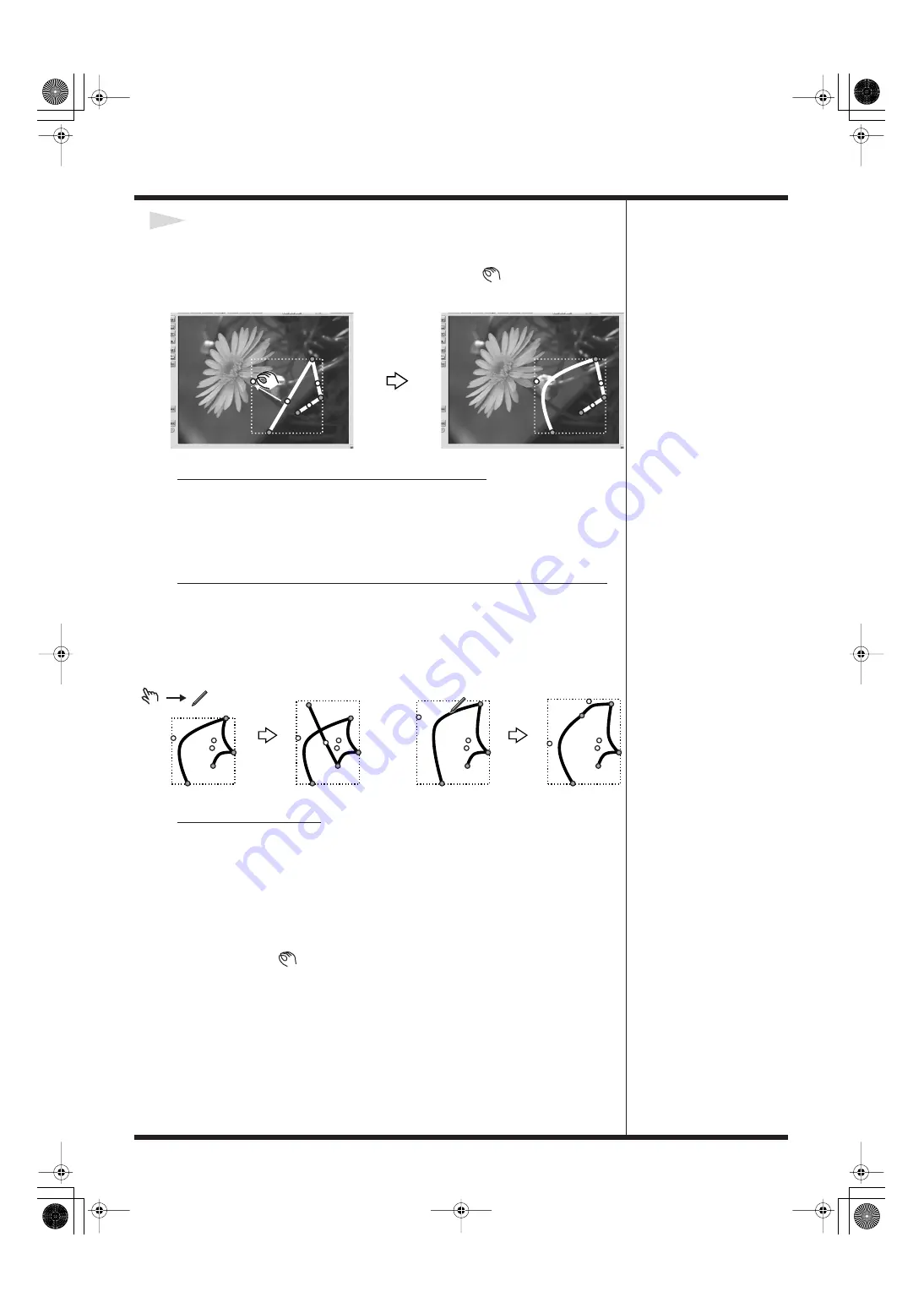
153
Creating Titles
4
Adjust the work point.
The brown point between the end points is a work point. Moving the mouse pointer
to the work point makes the shape of the pointer change to
. Now you can drag
the mouse to bend the straight line into a curve.
Extending a Curve by Adding an End Point
You can extend an existing curve by adding an end point to it. Click the curve you
want to extend to select it, then hold down the Ctrl key and click anywhere in the
work area where no text, shapes, or other objects are present.
An end point is added at the location you clicked, and the curve is extended.
Bending a Line by Adding an End Point in the Middle of the Line
You can bend an existing curve further by adding an end point in the middle of the
curve. Click the curve where you want to add an end point to select it, then hold
down the Ctrl key and click the location where you want to add the end point.
An end point is added at the location you clicked. Adding an end point creates two
new work points.
Tweaking the Curve
To adjust the length, angle, or curvature of the line, follow the steps below.
1.
Select the line you want to adjust.
*
If you cannot easily select the item because it is under other text or shapes, refer to
.
2.
Drag the point whose angle you want to adjust.
Moving the mouse pointer to an end point or work point makes the shape of the
pointer change to
. Now you can drag the mouse to move the point and change
the length, angle, or degree of curvature of the line.
DV-7DL_PRO_e2.book 153 ページ 2005年1月7日 金曜日 午後12時2分
Summary of Contents for Direct Linear DV-7DL Pro
Page 21: ...21 Names of Things and What They Do DV 7DL_PRO_e2 book 21 ページ 2005年1月7日 金曜日 午後12時2分 ...
Page 225: ...225 Editing Title DV 7DL_PRO_e2 book 225 ページ 2005年1月7日 金曜日 午後12時2分 ...
Page 251: ...251 Effects DV 7DL_PRO_e2 book 251 ページ 2005年1月7日 金曜日 午後12時2分 ...
Page 327: ...327 Management Materials DV 7DL_PRO_e2 book 327 ページ 2005年1月7日 金曜日 午後12時2分 ...






























