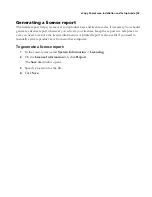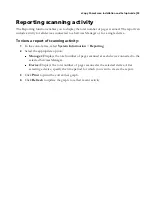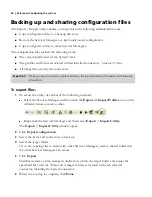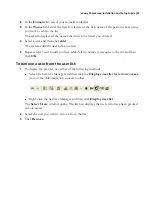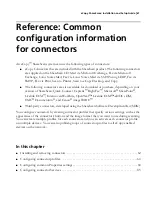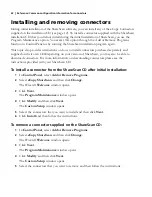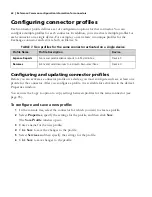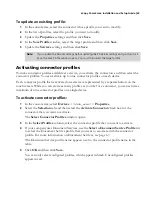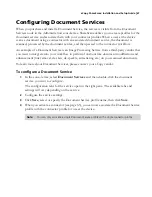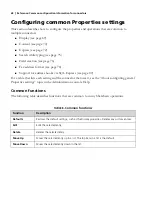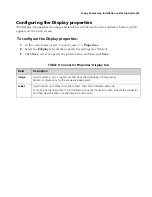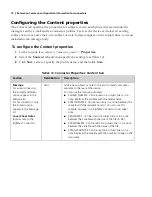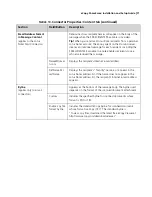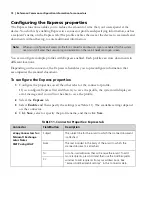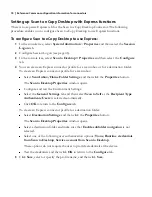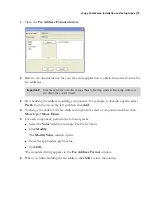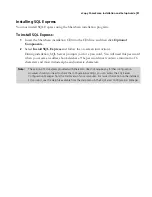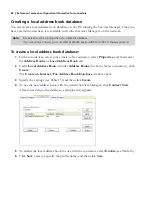eCopy ShareScan
®
Installation and Setup Guide
|
67
Configuring Document Services
When you purchase and install a Document Service, the service is visible from the Document
Services node in the Administration console tree. ShareScan enables you to create profiles for the
document service and associate them with your connector profiles. When a user at the device
scans a document using a connector with an associated document service, the document is
scanned, processed by the document service, and then passed to the connector workflow.
An example of a Document Service is an Image Processing Service from a third-party vendor that
you want to integrate into your workflow to perform functions like document modification and
enhancement (line removal, de-skew, de-speckle, anti-aliasing etc.) on your scanned documents.
To learn more about Document Services, please contact your eCopy vendor.
To configure a Document Service
1
In the console tree, select
Document Services
and then double-click the document
service you want to configure.
The configuration tabs for the service open in the right pane. The available tabs and
settings will vary depending on the service.
2
Configure the service settings.
3
Click
Save
, select or specify the Document Service profile name, then click
Save
.
4
When you activate a connector (see page 65), you can now associate the Document Service
profile with the connector profile for use at the device.
Note:
You can only associate a single Document Service profile with a single connector profile.