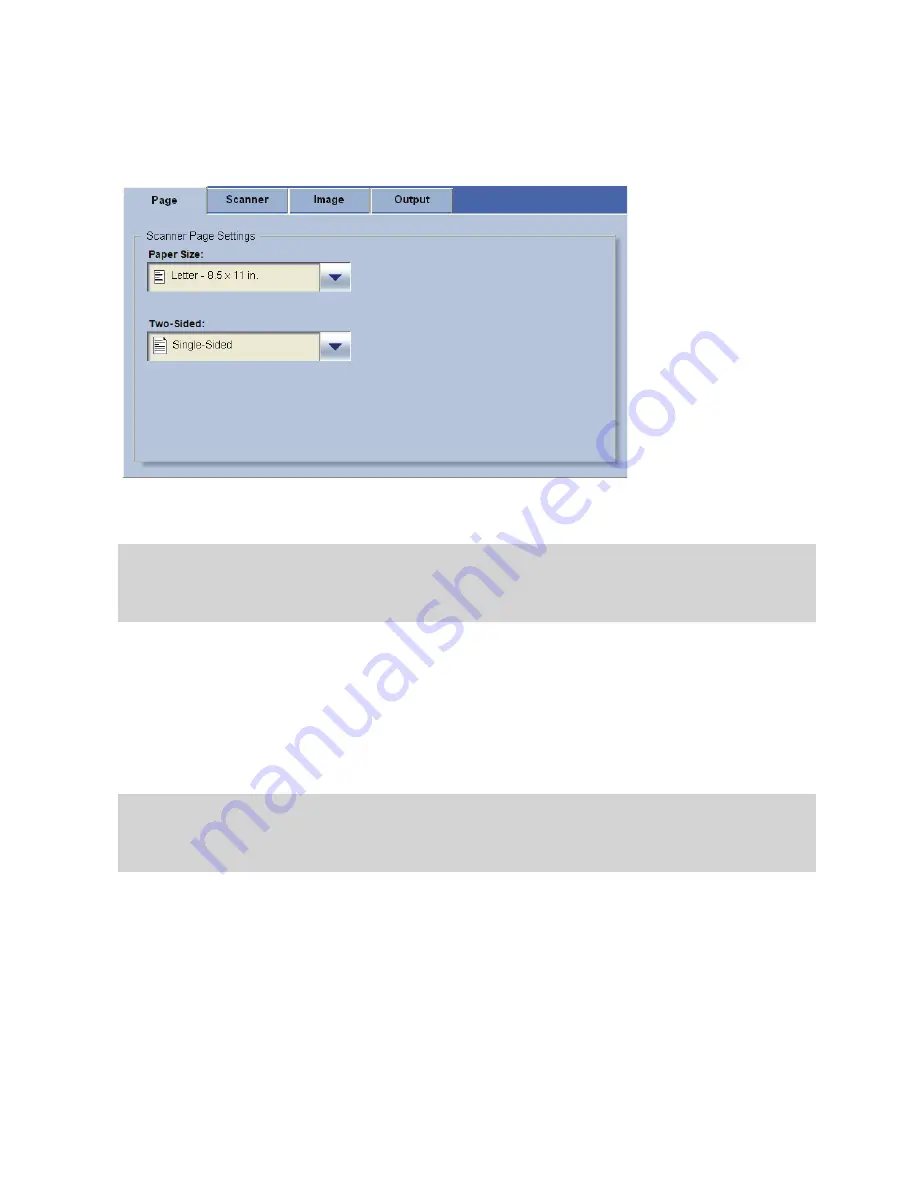
204
|
Reference: Using eCopy Connectors
5
Press
Scanner Settings
to change any of the settings, such as the paper size, color depth,
brightness, and resolution (see page 90) and then press
OK
.
6
After changing the scanner settings, press the button associated with the connector, such as
Scan and Mail, to start scanning the document.
The Client displays the “Scanning. Please wait...” message in the lower left corner of the
screen.
Note:
If you configured the ScanStation Client to use the TWAIN driver’s own interface, the Page
and Scanner tabs will not appear. You specify the settings through the TWAIN driver’s
interface when it appears.
Note:
If you configured the ScanStation Client to use the TWAIN driver’s own interface, the Client
displays the interface. Specify the settings that you want to use and then press the TWAIN
driver’s “Scan” button. The driver scans the pages and transfers them to the Client.






























