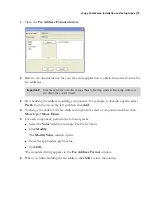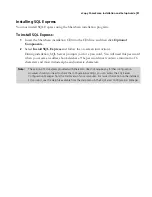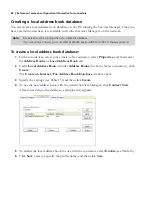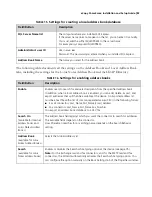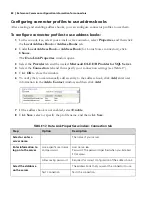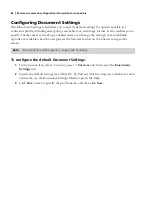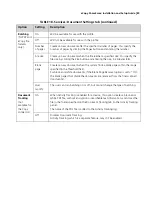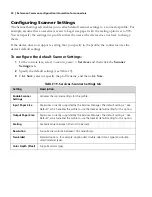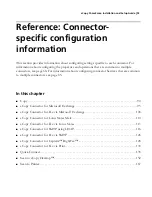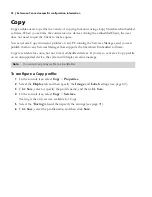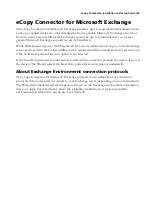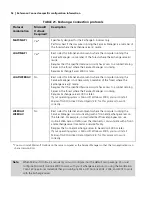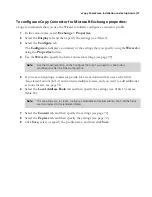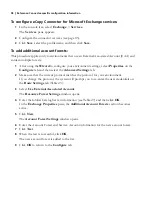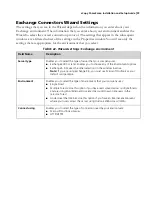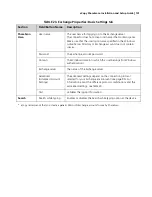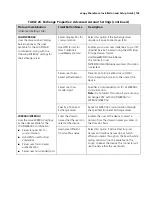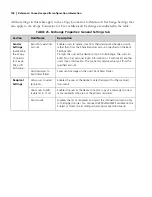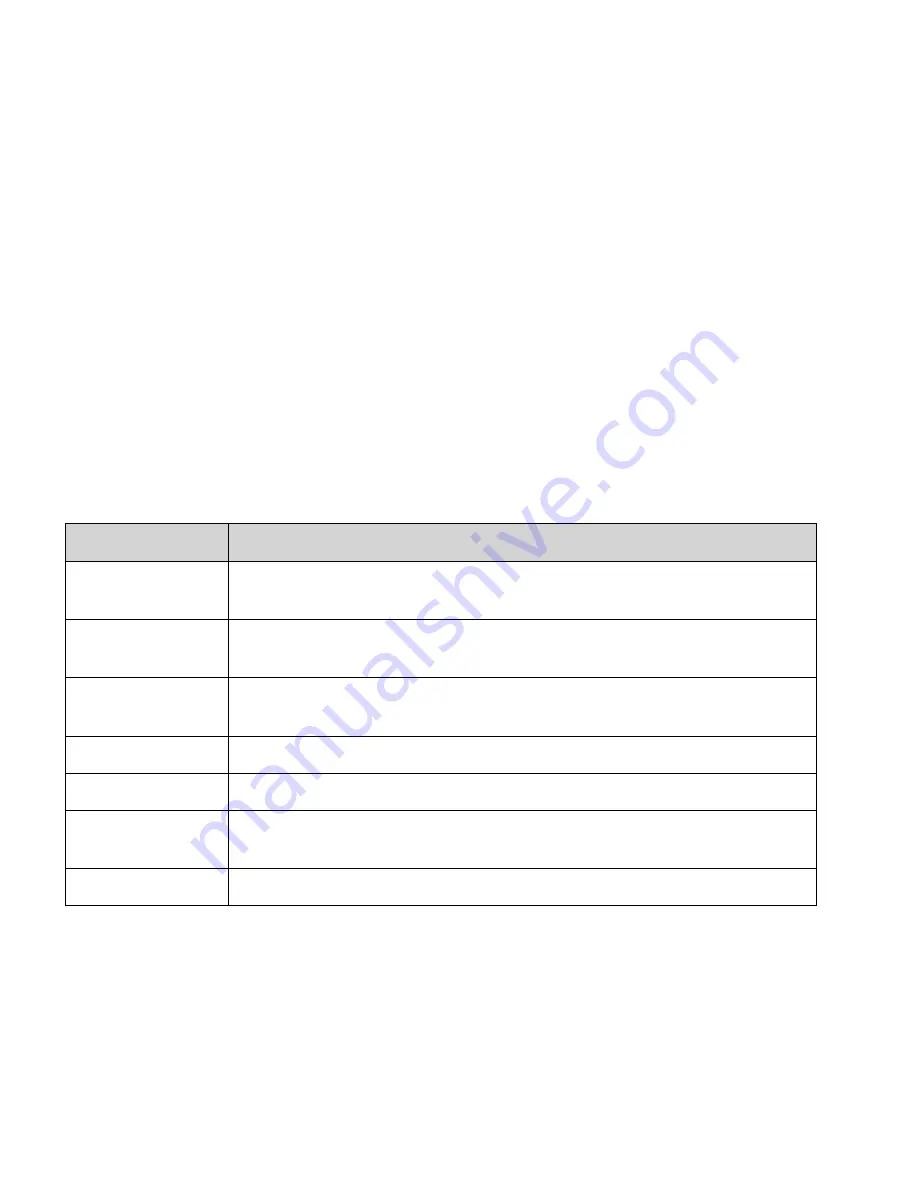
90
|
Reference: Common configuration information for connectors
Configuring Scanner Settings
The Scanner Settings tab enables you to attach default scanner settings to a connector profile. For
example, assume that a user always scans to Legal size paper with the scaling option set to 90%.
You can specify the settings in a profile so that the user at the device does not have to change
them.
If the device does not support a setting that you specify in the profile, the connector uses the
device’s default settings.
To configure the default Scanner Settings:
1
In the console tree, select <
connector_name
> >
Services
and then click the
Scanner
Settings
tab.
2
Specify the default settings (see Table 19).
3
Click
Save
, select or specify the profile name, and then click
Save
.
TABLE 19. Services: Scanner Settings tab
Setting
Description
Enable Scanner
Settings
Activates the scanner settings for the profile.
Input Paper Size
Paper sizes currently supported by the Services Manager. The default setting is “Use
Default”, which enables the profile to use the device’s default setting for this option.
Output Paper Size
Paper sizes currently supported by the Services Manager. The default setting is “Use
Default”, which enables the profile to use the device’s default setting for this option.
Scaling
Available values between 20 and 100 percent.
Resolution
Supported resolutions between 100 and 600 dpi.
Two-Sided
Standard options, for example: single-sided, double-sided (book type) and double-
sided (calendar type).
Color Depth (Pixel)
Supported color types.