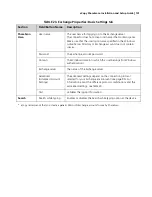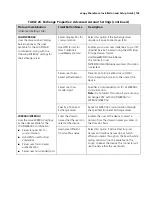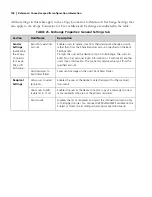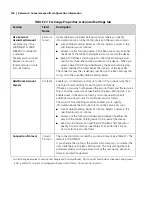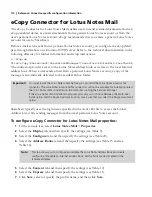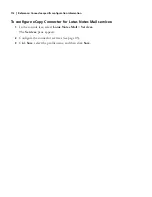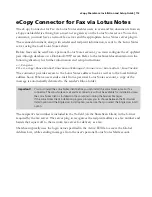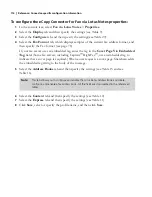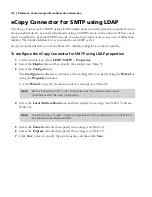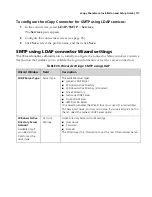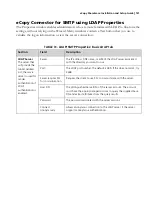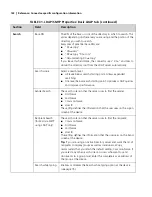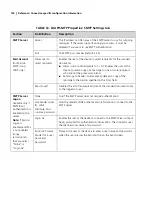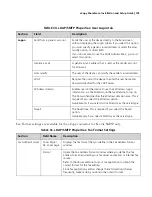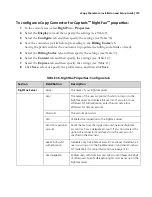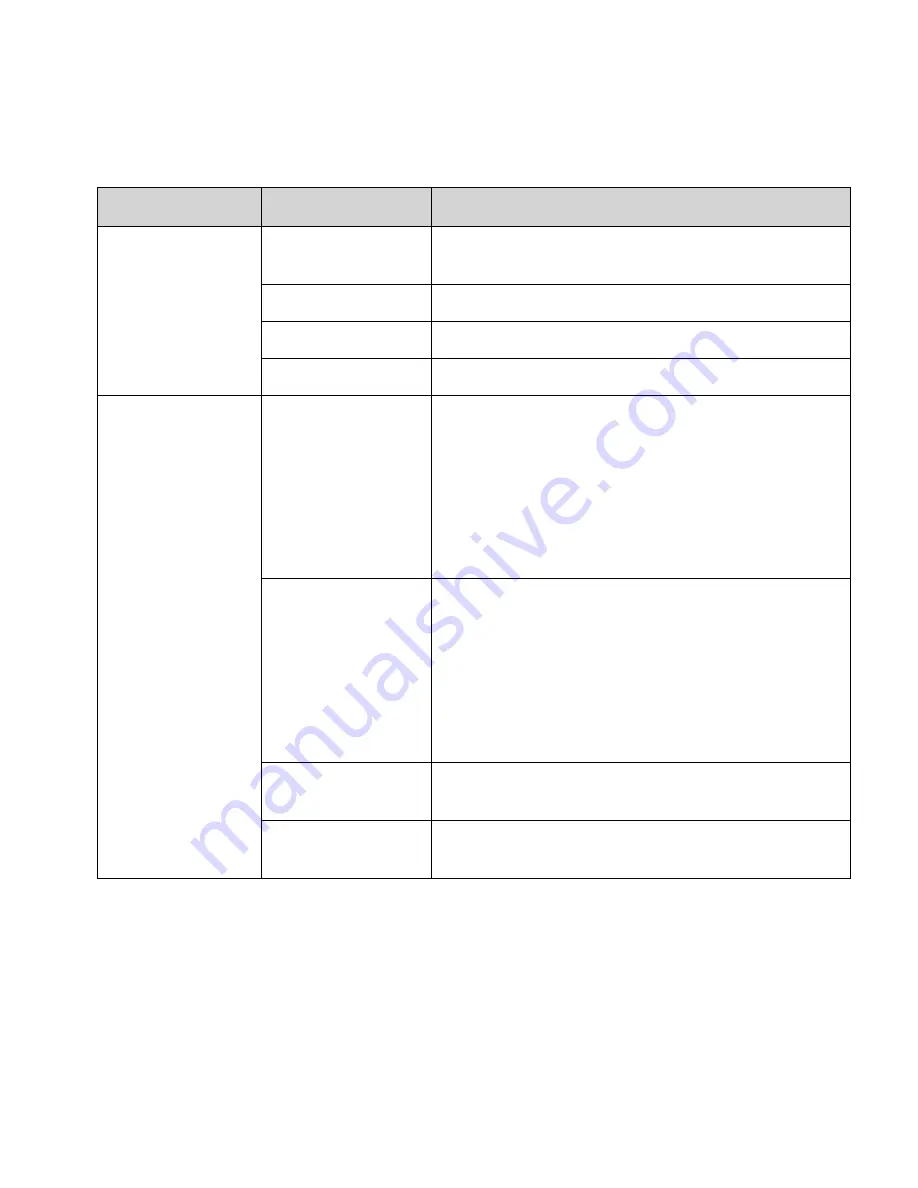
eCopy ShareScan
®
Installation and Setup Guide
|
115
To configure eCopy Connector for Fax via Lotus Notes services:
1
In the console tree, select
Fax via Lotus Notes
>
Services
.
The
Services
pane appears.
2
Configure the connector services (see page 85).
3
Click
Save
, select the profile name, and then click
Save
.
TABLE 29. Fax via Lotus Notes Properties: Configure tab
Section
Field/Button Name
Description
ShareScan User
a
The account used to
access the Global
Address List.
a.
eCopy recommends that you create a generic Lotus Notes account for use by ShareScan.
Active ID File
The name of the Lotus Notes ID file installed on the local
computer.
User Name
The user name associated with the Active ID file.
Password
The password associated with the Active ID file.
Test
Validates the logon information.
Email Send Options
Send from personal
account
Sends e-mail from a personal Lotus Notes account, rather
than from the ShareScan User account. This option is
available only if the Lotus Notes Address Book option is
enabled (on the Address Books tab).
If you select this option, you must configure a Domino HTTP/
HTTPS server to use the eCopyMail pass-through database
and specify the Domino Server, Mail Send Port, and
encryption options.
Domino Server
The name of the HTTP/HTTPS server where the eCopyMail
pass-through database is installed:
■
For HTTP: Enter the server name, IP address, or fully
qualified domain name, as appropriate, for your Domino
environment.
■
For SSL/HTTPS: Enter the server name exactly as it
appears in the SSL certificate. For example, if the name is
“lsphere.ecopydocs.com”, enter this text in the field.
Mail Send Port
The port number used to send mail (defaults are 80 for
HTTP; 443 for SSL/HTTP).
Use SSL/HTTPS
Encrypts communication with the HTTP server using SSL/
HTTPS.