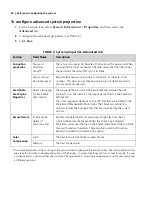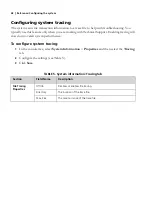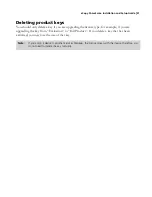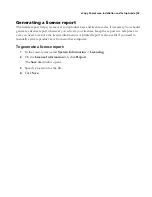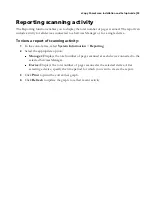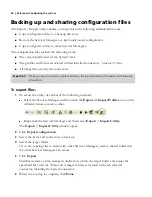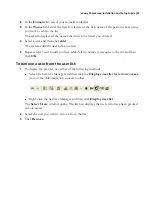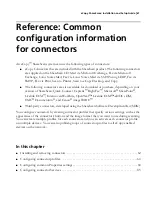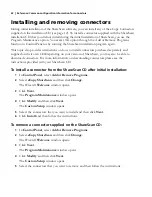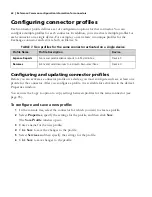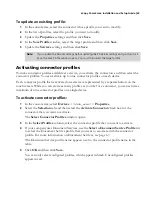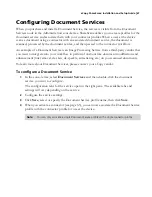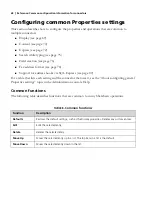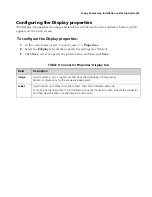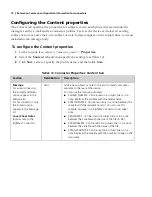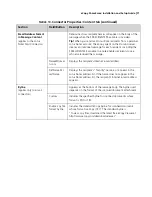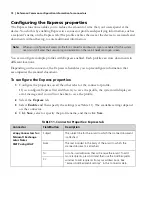58
|
Reference: Configuring the system
Remote administration
When the Services Manager, the Administration console, and all available connectors are installed
on a network computer, for example, in an information technology (IT) department, you can
perform the following tasks for eCopy-enabled devices on the network:
■
Connect remotely to a single device and configure its system properties.
■
Connect remotely to a single device and configure its device properties.
■
Publish sets of connector profiles to multiple devices.
Setting up remote administration involves installing ShareScan on a remote computer and then
granting the appropriate access rights.
By default, remote access to the Services Manager is limited to domain administrators. A domain
administrator must grant access rights to anyone else who needs remote access to a Services
Manager.
The only users who need remote access rights are those who will configure system and device
properties. Users who publish connector profiles do not need remote access rights.
To provide users with remote access to a Services Manager:
1
To select the users to whom you want to provide remote access, use either of the following
methods:
■
Select the Services Manager and then click the
Displays user list for remote access
icon on the Administration console toolbar.
■
Right-click the Services Manager and then click
Display user list
.
The
Select Users
window opens.
Note:
You cannot configure connectors from an Administration console that is installed on a remote
computer.