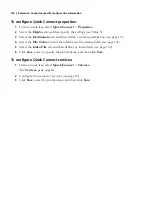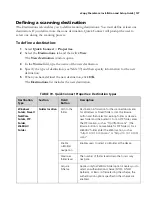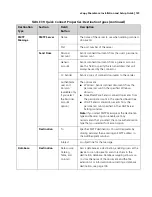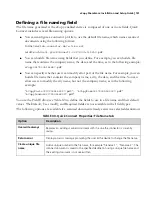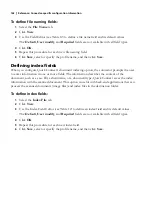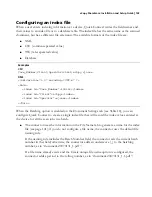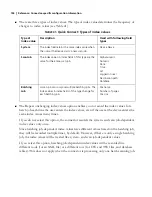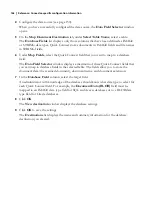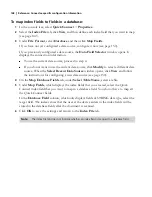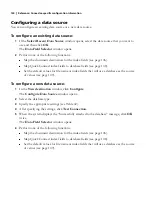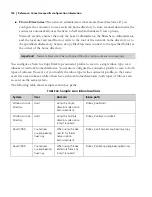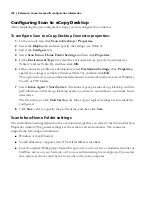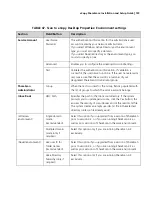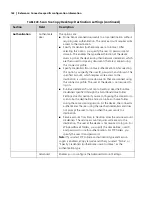150
|
Reference: Connector-specific configuration information
Configuring a data source
You can configure an existing data source or a new data source.
To configure an existing data source:
1
If the
Select Recent Data Source
window opens, select the data source that you want to
use and then click
OK
.
The
Data Field Selector
window opens.
2
Perform one of the following functions:
■
Map the document destination for the index fields (see page 146).
■
Map Quick Connect index fields to database fields (see page 148).
■
Set the default values for file name or index fields that will use a database as the source
of values (see page 149).
To configure a new data source:
1
In the
New destination
window, click
Configure
.
The
Configure Data Source
window opens.
2
Select the database type.
3
Specify the appropriate settings (see Table 42).
4
After specifying the settings, click
Test Connection
.
5
When the system displays the “Successfully attached to the database” message, click
OK
twice.
The
Data Field Selector
window opens.
6
Perform one of the following functions:
■
Map the document destination for the index fields (see page 146).
■
Map Quick Connect index fields to database fields (see page 148).
■
Set the default values for file name or index fields that will use a database as the source
of values (see page 149).