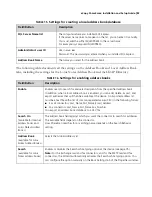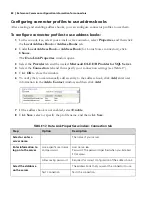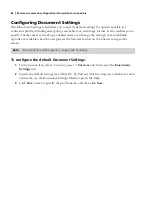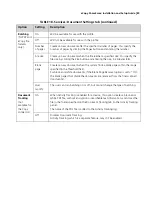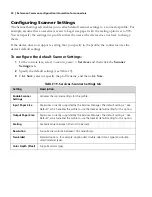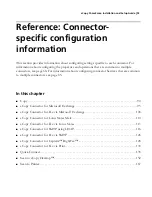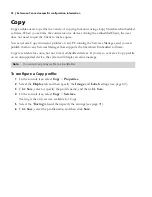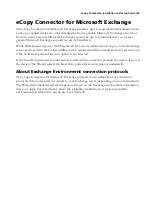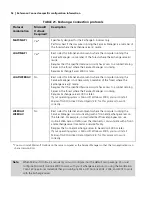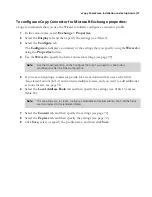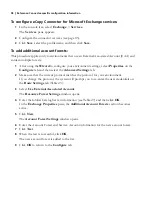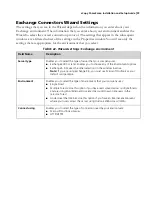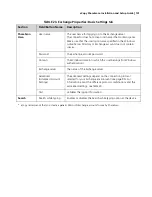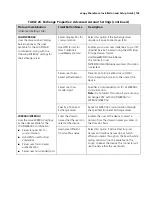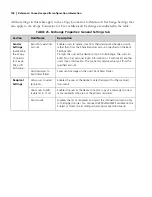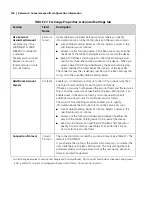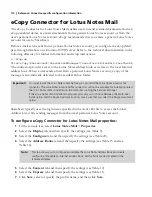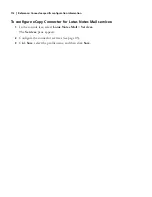eCopy ShareScan
®
Installation and Setup Guide
|
97
To configure eCopy Connector for Microsoft Exchange properties:
eCopy recommends that you use the Wizard to initially configure a connector profile.
1
In the console tree, select
Exchange
>
Properties
.
2
Select the
Display
tab and then specify the settings (see Table 9).
3
Select the
Configure
tab.
The
Configure
tab displays a summary of the settings that you specify using the
Wizard
or
using the
Properties
button.
4
Use the
Wizard
to specify the basic connector settings (see page 99).
5
If you are configuring a connector profile for an environment that uses an External
Associated Account (EAA) and contains multiple forests, and you want to add additional
account forests, see page 98.
6
Select the
Local Address Book
tab and then specify the settings (see Table 15 and see
Table 16).
7
Select the
Content
tab and then specify the settings (see page 70).
8
Select the
Express
tab and then specify the settings (see page 72).
9
Click
Save,
select or specify the profile name, and then click
Save
.
Note:
Use the Properties button on the Configure tab only if you need to make custom
modifications after the initial configuration.
Note:
This tab allows you to create, configure, and enable an Internet address book. All the fields
are documented in the referenced tables.