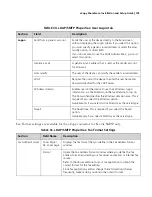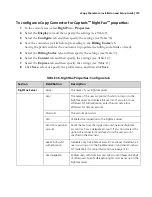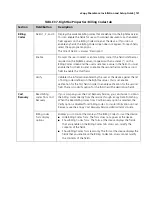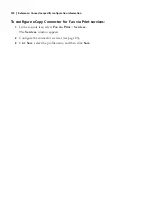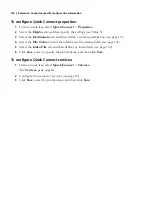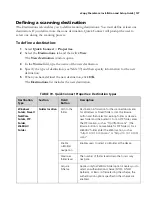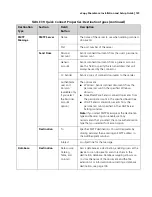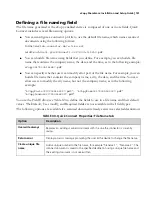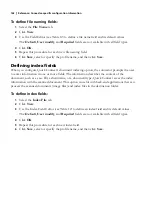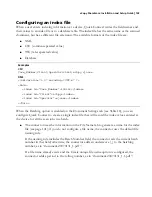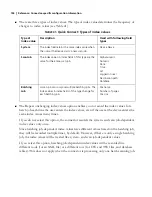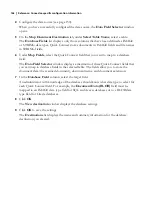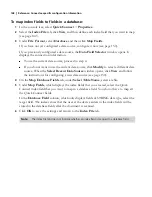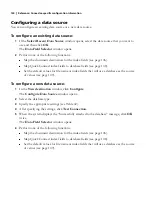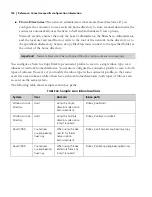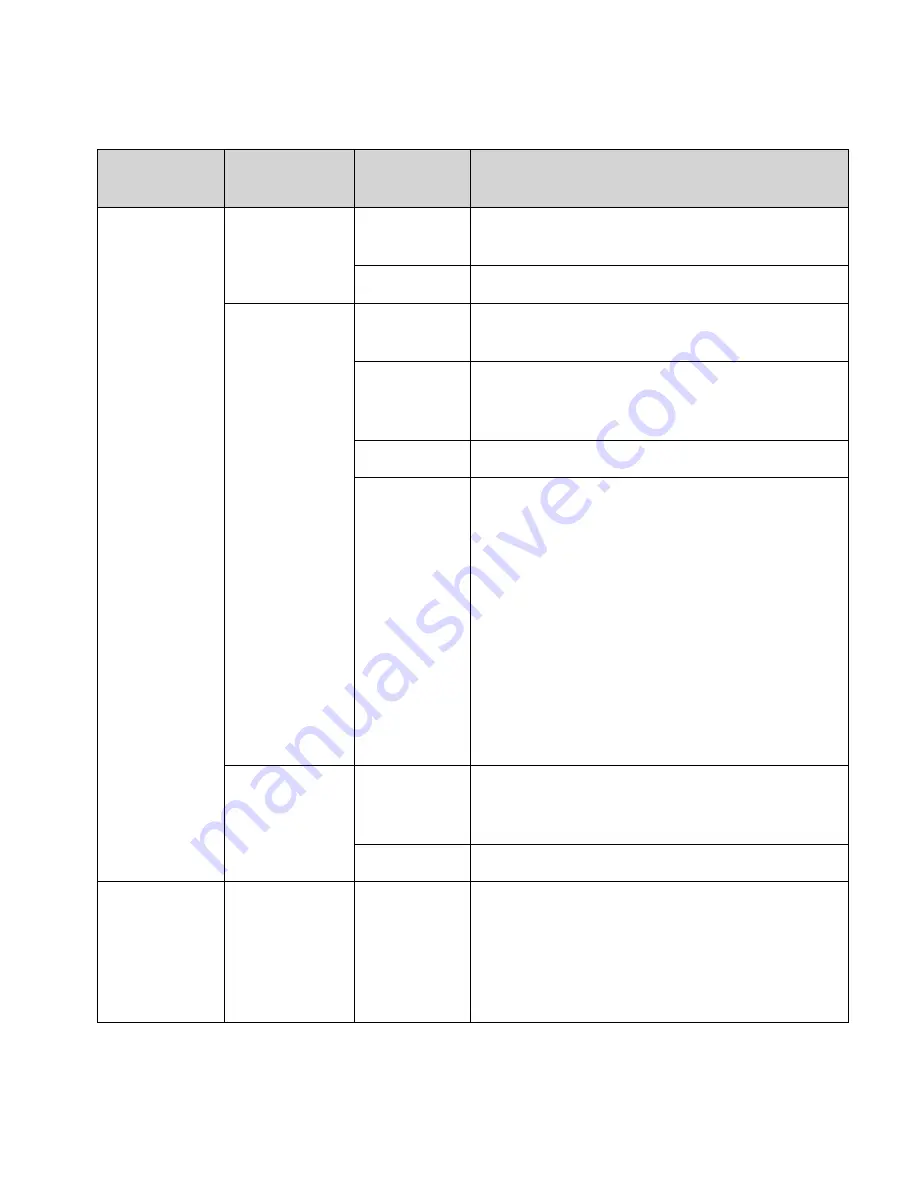
eCopy ShareScan
®
Installation and Setup Guide
|
139
SMTP
Message
SMTP Server
Name
The name of the server to use when sending scanned
documents.
Port
The port number of the server.
Send From
Personal
Account
Sends scanned documents from the user’s personal e-
mail account.
Generic
account
Sends scanned documents from a generic account.
Use this field to specify the return address that will
always be used by the connector.
Cc: Sender
Sends a copy of scanned documents to the sender.
Authenticate
user and
Domain
(available only
if you select
the Personal
account
option)
The options are:
■
Windows: Sends scanned documents from the
personal account in the specified Windows
domain.
■
Novell NetWare: Sends scanned documents from
the personal account in the specified Novell tree.
■
LDAP: Sends scanned documents from the
personal account specified in the LDAP Server
Settings window
Note:
If you select SMTP Message as the destination
type and Session Logon is enabled, eCopy
recommends that you select the same authentication
type that you selected for Session Logon.
Destination
To
Specifies SMTP destinations. You add recipients by
clicking Add and then entering an SMTP address in
the Add Recipient window.
Subject
A subject line for the message.
Database
Destination
Data source,
Catalog,
Table, and
Column
Sets a database as a destination, enabling users at the
device to scan documents and store them in the
destination database. Database mapping allows you
to store the name of the document and the file
extension. For information about setting a database
destination, see page 145.
TABLE 39. Quick Connect Properties: Destination types (continued)
Destination
Type
Section
Field/
Button
Description