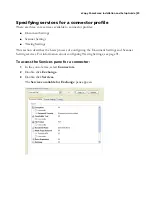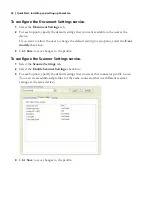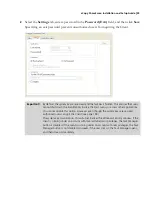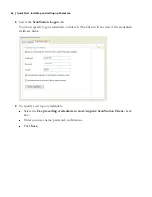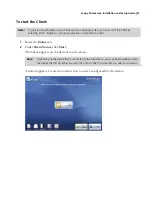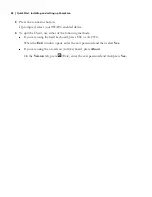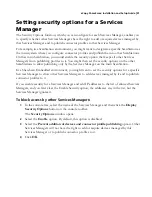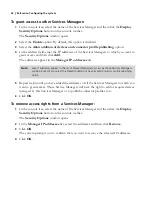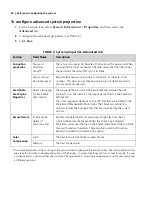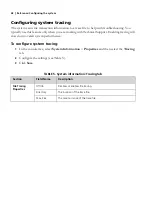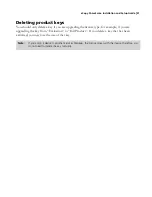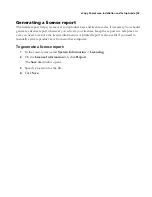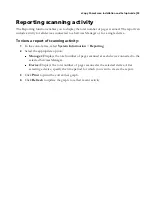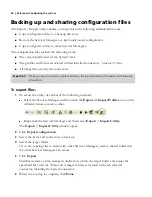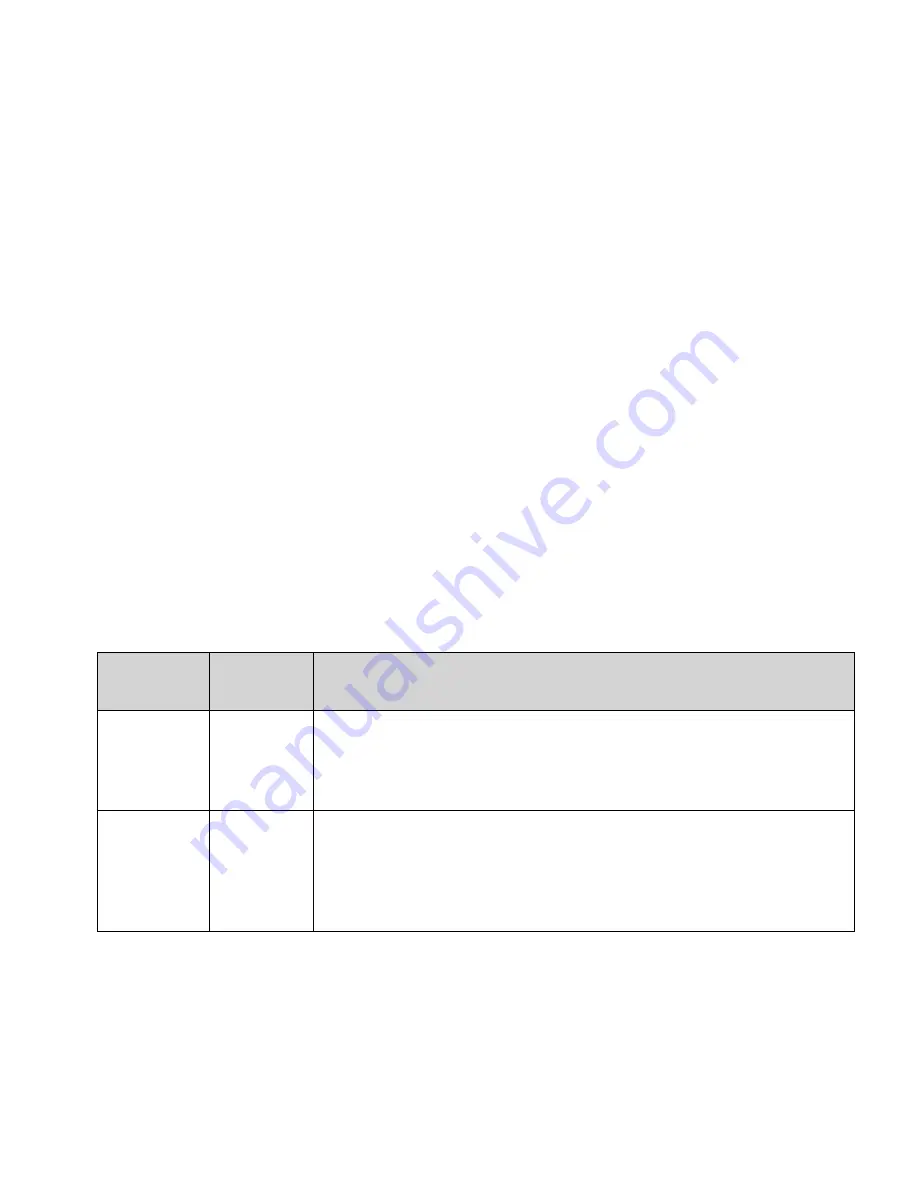
eCopy ShareScan
®
Installation and Setup Guide
|
43
Configuring system properties
You can specify system properties that apply to all devices connected to the selected Services
Manager. The System Properties pane contains tabs that enable you to specify general and
advanced properties, keyboard settings, Session Logon settings, and tracing information.
The System Properties pane also contains a Bates Numbering tab; Bates Numbering is an add-on
eCopy Service. For more information, see the
eCopy Bates Numbering Service Administrator’s Guide
.
Configuring general system properties
The General tab displays version, language, and operating system information. It also enables you
to specify port information and a scanning mode for eCopy-enabled devices with ShareScan
Embedded software.
To configure general system properties:
1
In the console tree, select
System Information
>
Properties
and then select the
General
tab.
2
Configure the general system properties (see Table 1).
3
Click
Save
.
Configuring advanced system properties
The Advanced tab enables you to configure properties for encryption, the searchable text engine,
secure deletion of temporary files, and color compression.
TABLE 1. System properties: General tab
Section
Field
Name
Description
Product
Information
Port
The TCP/IP port to use for communication between the Services Manager and
eCopy-enabled devices. The default is 9100.
If you need to change this setting, make sure that you also change the port
number that is specified on each device’s Manage node.
Scanning
Mode
Enable Start
Button
Enables the Start button to be used to initiate scanning on a device with
ShareScan Embedded software. When this option is enabled, users at the
device must press the Start button after selecting a scanning function or when
they want to scan additional pages using the Scan More button on the scan
preview screen.