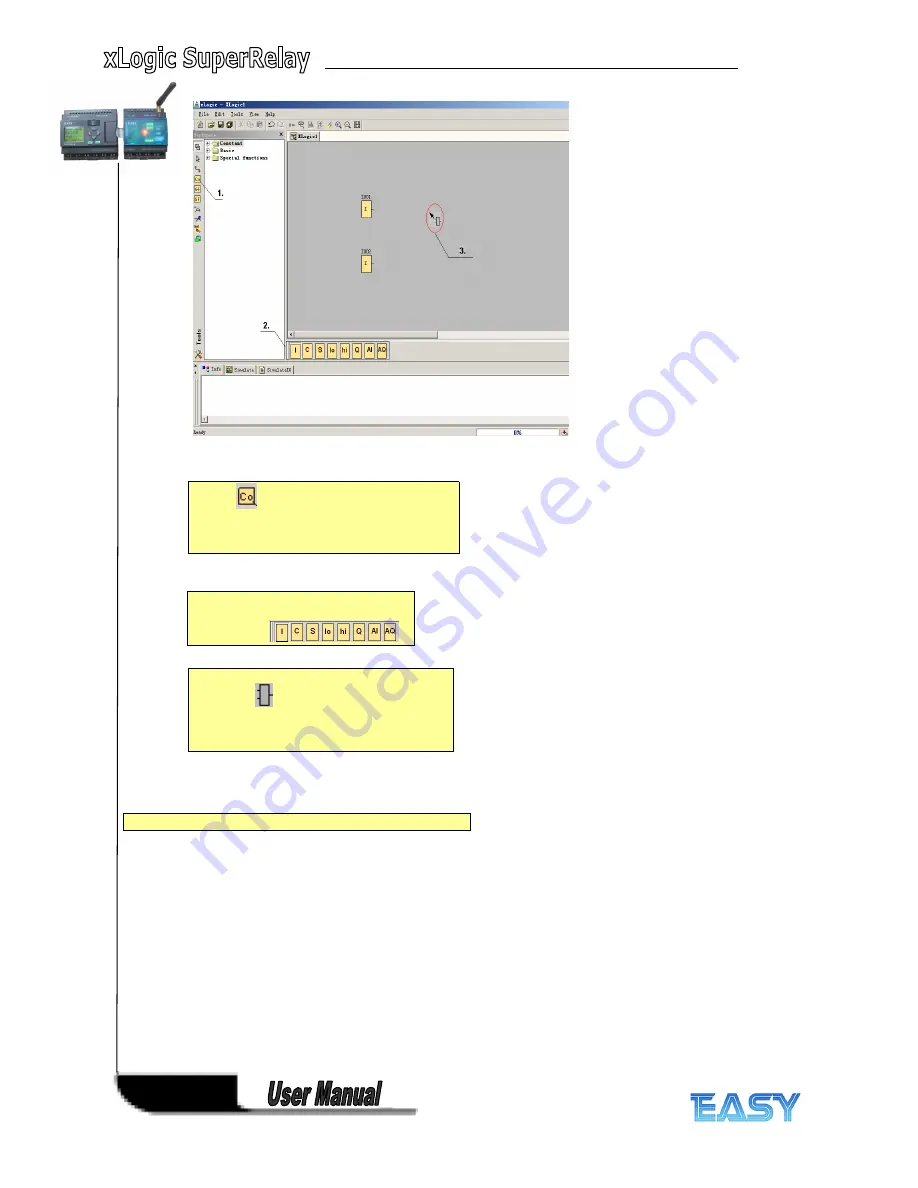
198
198
198
198
Step 2: Inserting Basic Functions (BF)
1.
1.
1.
1.
The
tool must be selected if you want
to place input blocks, output blocks, cursor
keys, shift register bits, or constants (high,
low) on the programming interface.
2.
2.
2.
2.
Then, the specific function blocks are
selected using this
Symbol bar:
3.
3.
3.
3.
The following symbol now appears in the
work area:
Now, move the mouse to the required position.
The function is inserted by clicking the left
mouse button.
Which
Which
Which
Which basic
basic
basic
basic functions
functions
functions
functions are
are
are
are needed
needed
needed
needed to
to
to
to solve
solve
solve
solve this
this
this
this task?
task?
task?
task?
Summary of Contents for xLogic
Page 1: ......
Page 2: ......
Page 102: ...100 100 100 100 B B B B Blocks Blocks Blocks Blocks...
Page 105: ...103 103 103 103 G G G G M M M M status status status status...
Page 106: ...104 104 104 104 H H H H AM AM AM AM value value value value...
Page 164: ...162 162 162 162 If the Memory Read block had been triggered the Q1 of ELC 12 CPU will be set 1...
Page 204: ...202 202 202 202 Step Step Step Step 6 6 6 6 Moving Moving Moving Moving...
Page 226: ...224 224 224 224...






























