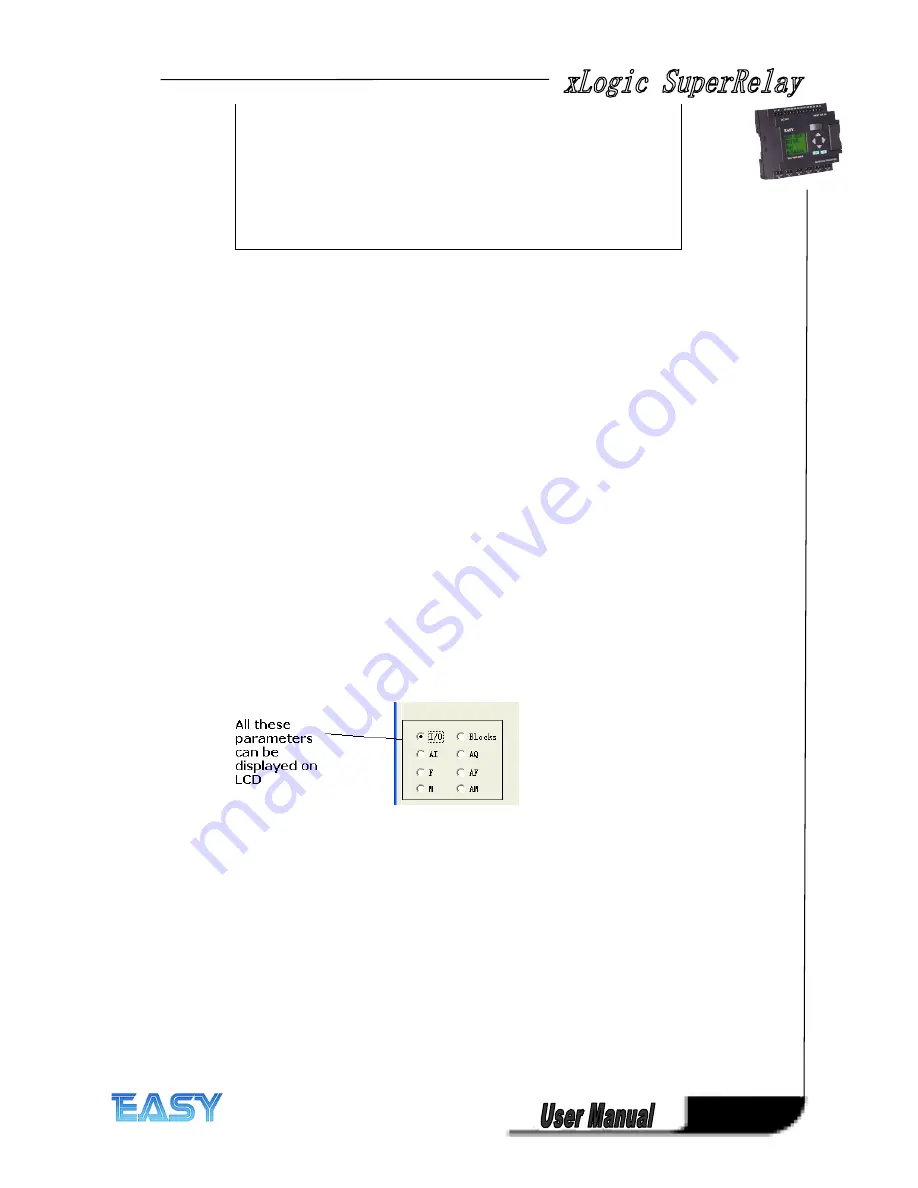
99
99
99
99
To
To
To
To arrange
arrange
arrange
arrange the
the
the
the message
message
message
message text
text
text
text
1. From the
"Blocks"
"Blocks"
"Blocks"
"Blocks"
area, select the block whose parameters you want to output.
2. Drag and drop the parameters required from the
"Block
"Block
"Block
"Block parameters"
parameters"
parameters"
parameters"
to the
"Messages"
"Messages"
"Messages"
"Messages"
area. You may also use the
"Insert"
"Insert"
"Insert"
"Insert"
button to do so.
3. In the
"Messages"
"Messages"
"Messages"
"Messages"
area, you can add parameter data as required.
Particular
Particular
Particular
Particular characteristics
characteristics
characteristics
characteristics to
to
to
to be
be
be
be noted
noted
noted
noted when
when
when
when configuring
configuring
configuring
configuring
The message text can be configured in the block properties dialog. You can enter up to 4 lines
for each message text (the text display of the xLogic has 4 x 10 characters) and set the priority.
You can move to the next line using the cursor keys or the mouse. Hit the [ENTER] key to
confirm all your entries in the block properties dialog and to close the dialog.
You may also enter the actual values of other blocks in the text lines. To do so, select the
relevant block from the Block dialog. A Parameter dialog opens to display a list of all parameters
available for the selected block. The block parameter you select in this dialog is written to the
selected text line. The actual parameter value is now included when you call the message text.
Set the "Acknowledge message" attribute to specify whether a message is be acknowledged
before it is closed.
New
New
New
New feature
feature
feature
feature appl
appl
appl
applied
ied
ied
ied to
to
to
to ELC-12
ELC-12
ELC-12
ELC-12 &Upgraded
&Upgraded
&Upgraded
&Upgraded ELC-18
ELC-18
ELC-18
ELC-18 CPU
CPU
CPU
CPU....
A.
A.
A.
A. I/O
I/O
I/O
I/O status
status
status
status of
of
of
of CPU
CPU
CPU
CPU and
and
and
and extensions
extensions
extensions
extensions
6
"Messages"
"Messages"
"Messages"
"Messages" area
area
area
area
You arrange the message text in this area. Information entered in this area
corresponds with that on the xLogic display.
7
"Delete"
"Delete"
"Delete"
"Delete" button
button
button
button
Button for deleting entries from the
"Messages"
"Messages"
"Messages"
"Messages"
area
"Special
"Special
"Special
"Special characters"
characters"
characters"
characters" button
button
button
button
Button for inserting special characters in the
"Messages"
"Messages"
"Messages"
"Messages"
area
Summary of Contents for xLogic
Page 1: ......
Page 2: ......
Page 102: ...100 100 100 100 B B B B Blocks Blocks Blocks Blocks...
Page 105: ...103 103 103 103 G G G G M M M M status status status status...
Page 106: ...104 104 104 104 H H H H AM AM AM AM value value value value...
Page 164: ...162 162 162 162 If the Memory Read block had been triggered the Q1 of ELC 12 CPU will be set 1...
Page 204: ...202 202 202 202 Step Step Step Step 6 6 6 6 Moving Moving Moving Moving...
Page 226: ...224 224 224 224...






























