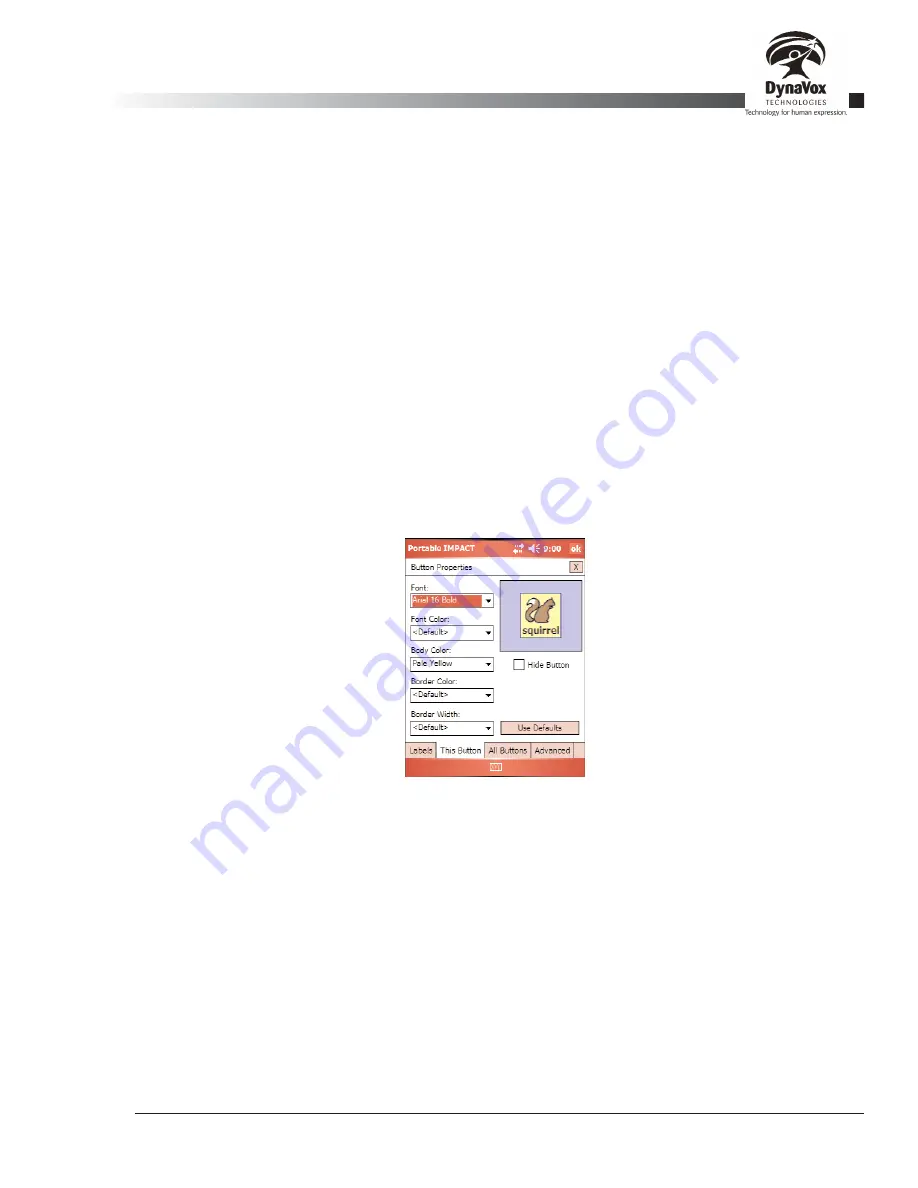
Palmtop3 User’s Guide
Part # 400670-A
59
4.19.8. Labels Tab: Clearing a Button's Contents
If you want to restore the action, label, message, audio, and picture of a button to its default state, select the
Reset
button. Be careful when selecting this option - you will lose any previous changes you had made to
the button. If you only want to erase the picture on a button, select the
Clear
button.
4.19.9. Labels Tab: Editing the "Next" Button
Once you have completed editing the current button, you can edit the "next" button on the page by selecting
the
Next
button. The button order is just like word order in reading - left-to-right and top-to-bottom. Selecting
the
Next
button is exactly the same as selecting the
OK
button and then double-selecting the next button to
edit it. After you use the
Next
button, any changes you made to the "previous" button cannot be undone.
4.19.10. This Button Tab: Changing the Appearance of a Single Button
You can change the
Font
,
Font Color
,
Body Color
,
Border Color
and
Border Width
settings of the button
using the controls on the
This Button
tab of the
Button Properties
dialog. Use the drop-down menus to select
the font or color you want for the button. The available fonts range from 11 point (extremely small) to 40 point
(extremely large). A wide range of colors is available. If you are planning to use symbols on the button, you
will probably want to use a light color - the symbols do not look as good on dark backgrounds. The "Pale"
and "Wash" colors work best. The
Border Width
drop-down menu allows you to specify the width of the
colored button border, from 0 (non-existent) to 9 (very wide).
Figure 28: The Button Properties Dialog, This Button Tab
The fonts or colors you set on the
This Button
tab will override any default settings you make on the
All
Buttons
tab (see section 4.19.11). If you would prefer the button to use a default font or color setting, select
the
<Default>
option for that setting. You can also select the
Use Defaults
button to reset all the button
settings to the defaults specified on the
All Buttons
tab.
If you do not want a button to appear on the page at all, select the
Hide Button
check box. After checking
this box, the button preview will be replaced with the word "Hidden.” When you exit out of the
Button
Properties
dialog, you will find that the button has disappeared from the page. You can still select and edit it
the button, but it will be both invisible and unselectable once you return to Run Mode. If you want to restore
a hidden button, simply uncheck the
Hide Button
box in the
This Button
tab.
Summary of Contents for iChat3
Page 2: ...ii DynaVox Technologies ...
Page 4: ...iv DynaVox Technologies ...
Page 22: ...10 DynaVox Technologies ...
Page 86: ...74 DynaVox Technologies ...
Page 122: ...110 DynaVox Technologies ...






























