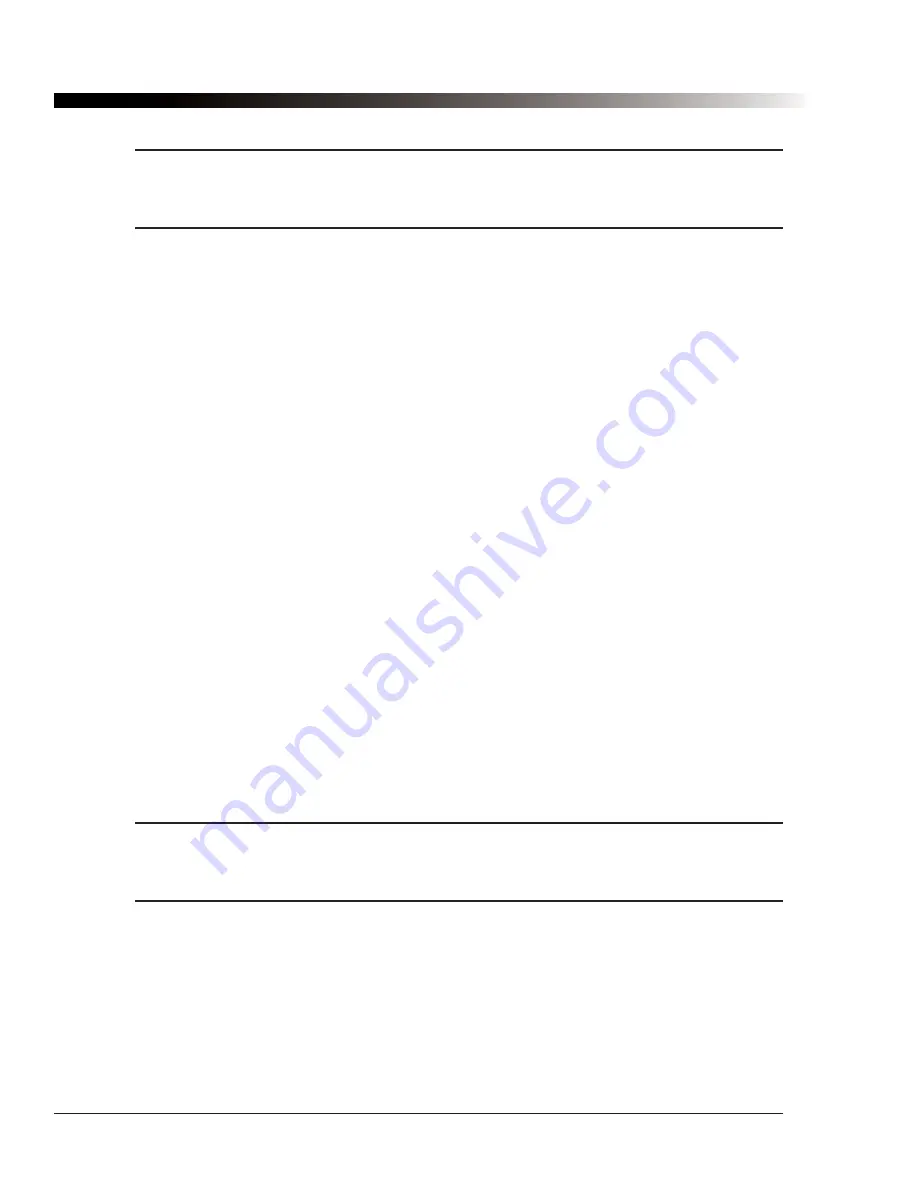
Note:
This guide assumes that you have some experience using Windows and are comfortable
with concepts such as navigating menus, clicking, and double-clicking. Refer to the
Axim
Owner’s Manual
on the CD-ROM for additional information on the basic operation of the device.
1.2. Getting to Know Your Device
You received the following items with your device:
•
Dell Axim X51v PocketPC (with software, voices and configurations preinstalled)
•
AC charger adapter
•
Sync cable
•
Palmtop User’s Guide
(this book)
•
Palmtop Quick Reference Guide
(in the sleeve of the
Palmtop User’s Guide
)
•
Palmtop PC Editor Software CD (in the
Palmtop User’s Guide
)
Refer to the figures on the following pages to learn about the important components and controls for your
Palmtop device.
1.3. Initial Setup
Follow these steps to get Palmtop up and running quickly:
1)
IMPORTANT! Recharge the batteries.
Since the device runs on two rechargeable batteries, you
should plug in the AC adapter immediately after unpacking it to charge the computer back up to full
power (some power will drain during shipping). The device should come fully charged from the
factory, but it is a good idea to charge it completely before using it. Connect the adapter connector to
the AC adapter cable (see Figure 5), and then plug the adapter connector to the sync cable
connector on the left side of the Palmtop device (see Figure 3). Then connect the AC adapter to an
electrical outlet. When the batteries are charging, the power button on the Axim will glow orange
(see Figure 1). When the device is completely charged, the power button on the Axim will glow
green. It is recommended that you keep the device plugged in when you are not using it, or if you
are using it and have a receptacle nearby.
2)
Turn on the computer.
Press the power button near the top of the front face of the computer to turn
it on (see Figure 1). Pressing it again will turn it off.
Note:
The computer is designed to conserve battery power by automatically shutting down after
several minutes of inactivity. If this happens, press the power button to turn it back on. See
section 4.11 for information on adjusting the power saving feature.
3)
Run Impact.
The screen will now show the "Today" screen, with a
Start
button at the top left and
"Tap here for Palmtop Impact"
centered near the top of the screen (see Figure 7). Select that text
to start the Impact software.You can also start the program by selecting the
Start
button, selecting
Programs
from the menu, then selecting the
Palmtop IMPACT
icon. After the program is running
you can turn the computer power off and on without exiting the program.
2
DynaVox Technologies
2
2
Summary of Contents for iChat3
Page 2: ...ii DynaVox Technologies ...
Page 4: ...iv DynaVox Technologies ...
Page 22: ...10 DynaVox Technologies ...
Page 86: ...74 DynaVox Technologies ...
Page 122: ...110 DynaVox Technologies ...















































