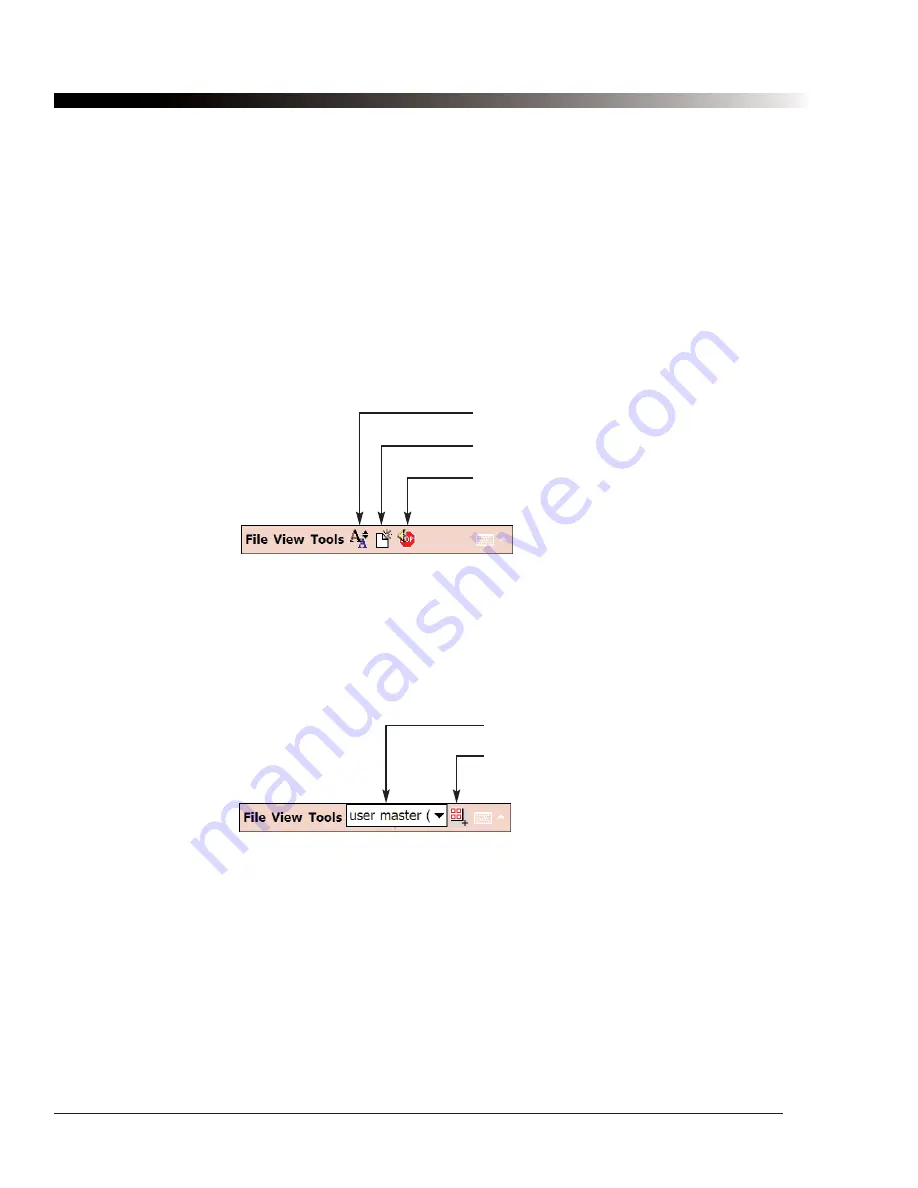
28
DynaVox Technologies
4.2. Toolbars
The toolbar to the right of the menu bar provides a quick way to access some of the more common menu
items, as well as providing additional functionality.
4.2.1. Run Mode (Normal) Toolbar
When the device is in Run Mode (when not editing a configuration) you will see the Normal toolbar. The first
button allows you to change the font size. The
Clear Editor
button clears text out of the Editor Window. To
stop speech while still speaking, select the third button.
When activity logging is enabled (section 4.1.3.6), the Logging indicator icon will appear to the right of the
toolbar buttons to let you know that your communication is being recorded. This indicator will change when
logging is paused (but still enabled) - the green arrow will change to a red equals sign.
Figure 9: The Run Mode Toolbar
4.2.2. Edit Mode Toolbar
When the device is is Edit Mode and you are editing a configuration, the Editing toolbar will be displayed.
The
Page Control
drop-down menu allows you to change the page that is currently being edited. The
Add
Page
button will open the
Add Page
dialog.
Figure 10: The Edit Mode Toolbar
Font Size
Clear Editor
Stop Speaking
Page Control
Add Page
Summary of Contents for iChat3
Page 2: ...ii DynaVox Technologies ...
Page 4: ...iv DynaVox Technologies ...
Page 22: ...10 DynaVox Technologies ...
Page 86: ...74 DynaVox Technologies ...
Page 122: ...110 DynaVox Technologies ...






























