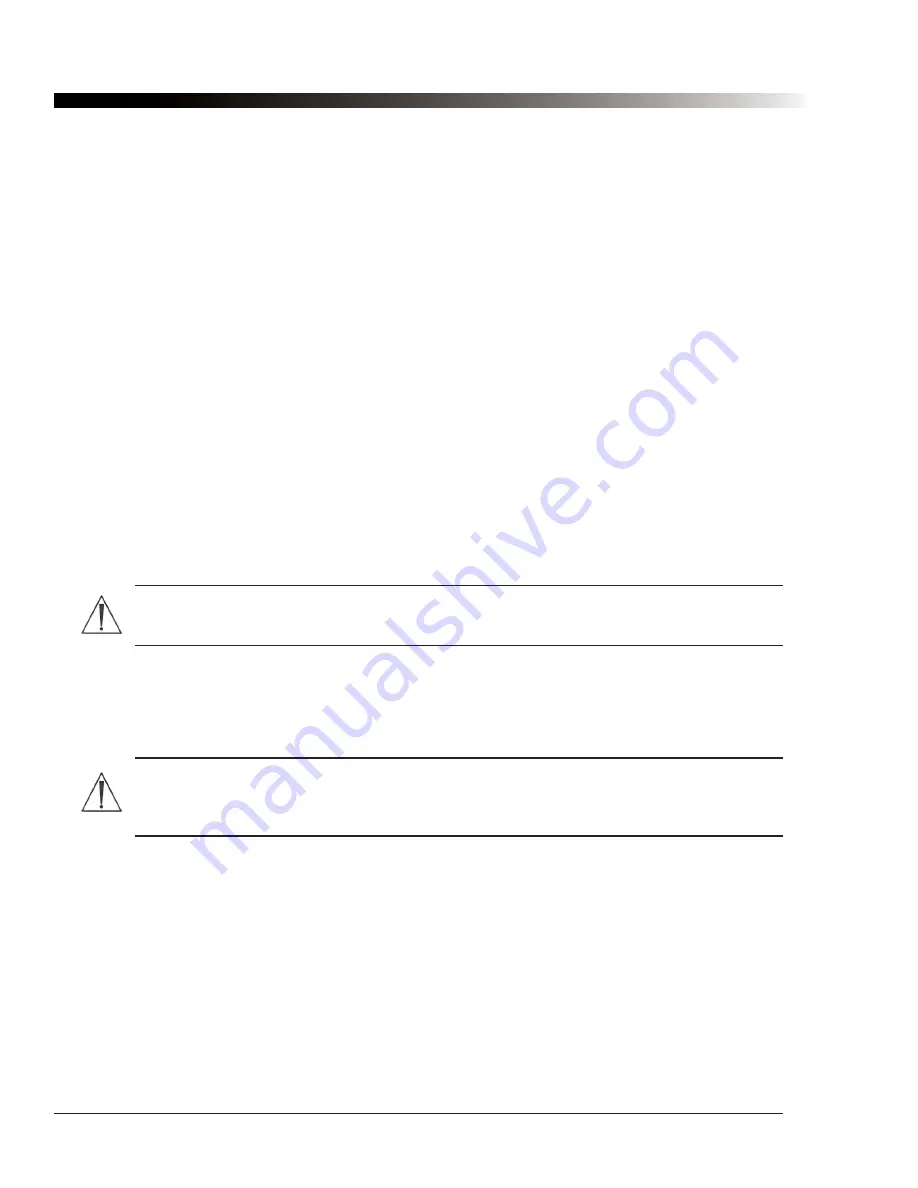
48
DynaVox Technologies
4.14.1. Pronunciation Editor: Adding New Pronunciations
To add a new pronunciation for a word, select the
Add
button. A new dialog will appear. Select the
Word
box
and type the word that you want the software to pronounce differently. The word cannot contain any spaces
or punctuation other than hyphens or apostrophes. Then select the
Pronunciation
box and spell out the
pronunciation phonetically. For example, for "Craig" you might use "Creg," and for "orchestra" you might use
"orkestra." If you are using a DECtalk voice, and you are familiar with DECtalk phonemes, you can enter
those within brackets ([ ]). You can hear the default pronunciation of the word by selecting the
Try Original
button. You can hear your new pronunciation by selecting the
Try Pronunciation
button. You might have to
try several different pronunciations to find one that you like. When the new pronunciation is correct, select
OK
. The new word and its pronunciation will appear in the list in the
Pronunciation Editor
dialog.
4.14.2. Pronunciation Editor: Editing Existing Pronunciations
To edit the pronunciation of a word that is already in the pronunciation table, select it in the
Pronunciation
list
then select the
Edit
button. The same dialog used for entering a new pronunciation will appear, with the
Word
and
Pronunciation
boxes already filled in. You cannot change the text in the
Word
box, but you can
edit and test the text in the
Pronunciation
box. When you are done editing the pronunciation, select
OK
. The
modified pronunciation will appear in the list in the
Pronunciation Editor
dialog.
4.14.3. Pronunciation Editor: Removing Pronunciations
You can remove an entry from the pronunciation table by first selecting the word from the
Pronunciation
list,
then selecting the
Remove
button.
Warning:
The pronunciation exception will be permanently deleted from the software, so be
careful when using this option.
4.14.4. Restoring the Default Pronunciations
You can restore the pronunciation table that ships with your Palmtop deice by selecting
Tools > System
Utilities > Reset User Files
.
Warning:
If you select this option, all of the changes that you have made to the pronunciation
table, the abbreviation table and the dictionary will be irretrievably lost. You can only select this
option when there is no configuration currently active on your Palmtop device.
Summary of Contents for iChat3
Page 2: ...ii DynaVox Technologies ...
Page 4: ...iv DynaVox Technologies ...
Page 22: ...10 DynaVox Technologies ...
Page 86: ...74 DynaVox Technologies ...
Page 122: ...110 DynaVox Technologies ...






























