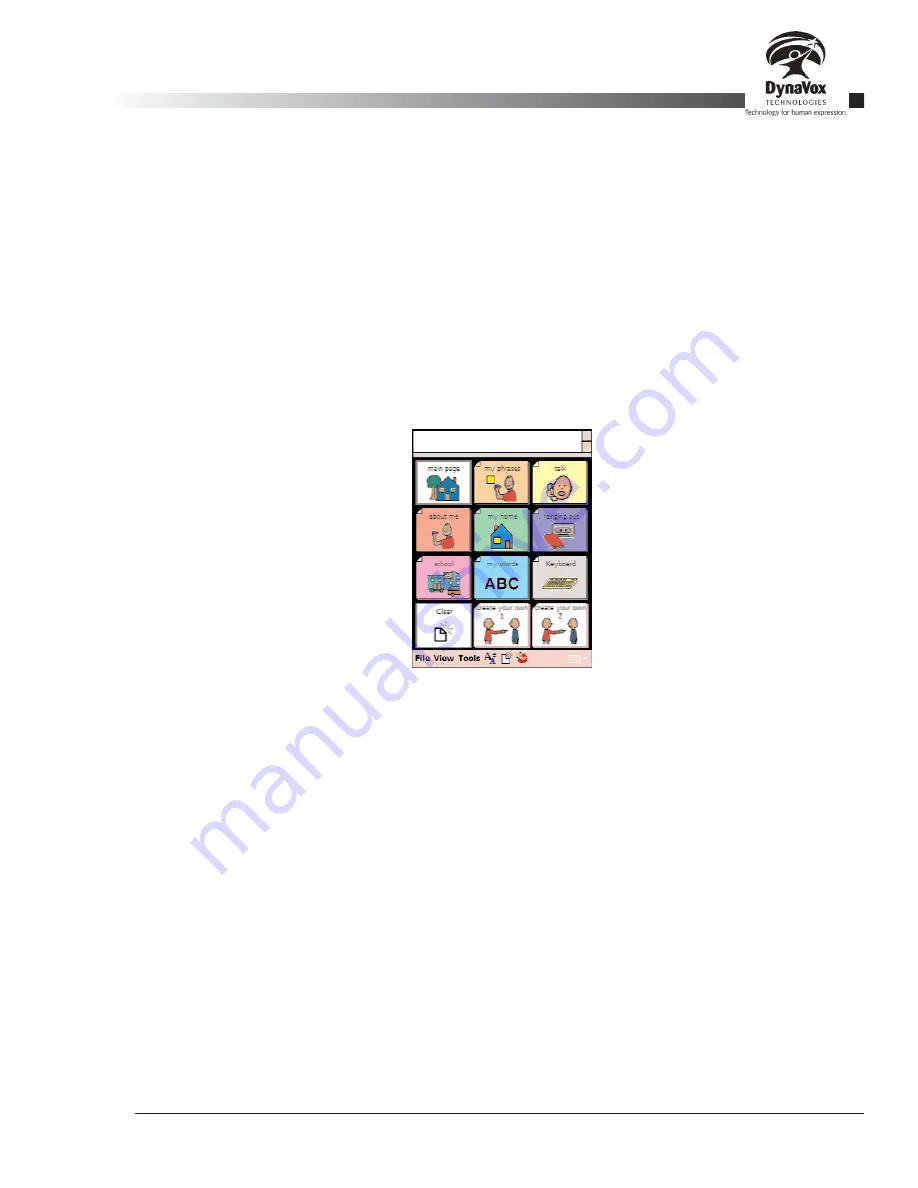
Palmtop3 User’s Guide
Part # 400670-A
99
7.26. Config - Teen Situational 12 Button
The
Teen Situational 12 Button
configuration was designed for teens who can understand things that are
being said around them; however they must remain in the context or environment in order to communicate
efficiently and effectively with their communication partners. The main page provides access to several
communication contexts, including: ‘about me,’ ‘my home,’ ‘hanging out,’ ‘school,’ ‘my words,’ ‘keyboard’ and
two ‘create your own’ buttons. Each of these pages (with the exception of ‘create your own’) link to quick
vocabulary within that context and navigate to more concise categories about that given environment. Every
page links back to the main page, as well as to
my phrases
and
talk
. The
my phrases
page provides quick
access to phrases such as 'okay' and 'I doubt it.' The
talk
button allows the teen access to quick utterances
in each environment.
The
Teen Situational 12 Button
configuration has a facilitator master page, which allows the communication
partner to find the needed content within a certain context. To access this page, select
View > Go to Edit
Mode
. Use the drop-down menu in the toolbar to view the pages and select the
facilitator master (teen 12)
page. This page gives access to variety of new contexts for the communicator such as: ‘shopping,’ ‘sports’
and ‘concerts.’
Figure 64: Teen Situational 12 Button
Summary of Contents for iChat3
Page 2: ...ii DynaVox Technologies ...
Page 4: ...iv DynaVox Technologies ...
Page 22: ...10 DynaVox Technologies ...
Page 86: ...74 DynaVox Technologies ...
Page 122: ...110 DynaVox Technologies ...


























