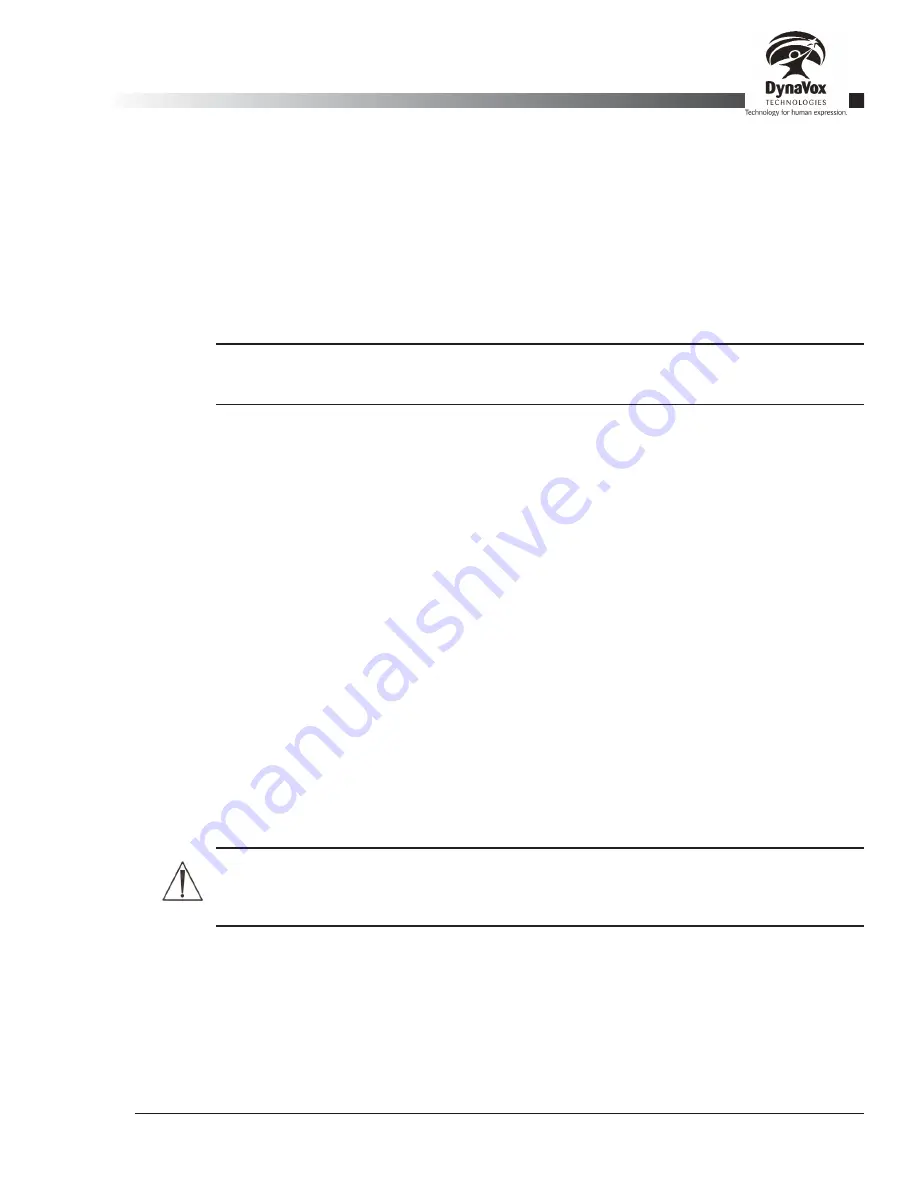
Palmtop3 User’s Guide
Part # 400670-A
45
4.12.1. Dictionary Editor: Looking Up Words
You can check to see if a word is in the dictionary (or check its frequency) using the
Find
control. Type in the
word that you want to look up. Notice that as soon as you select the
Find
text box, a small onscreen
keyboard pops up to allow you to enter a word. As you enter more letters, the vocabulary list will scroll to
bring the word into view. If the word is not in the system dictionary, the list will scroll to the spot where the
word would appear if it was in the list.
4.12.2. Dictionary Editor: Adding New Words
To add a new word to the current dictionary, select the
Add Word
button. A new dialog will open.
Note:
If the onscreen keyboard covering the
Add Word
button, select the word list and it will
disappear.
Use the onscreen keyboard to enter the new word. It will appear in the
Word
text box. If the word is a proper
noun (like Tommy or Paris), capitalize the first letter and use lowercase letters for the rest of the word. Use
all lowercase letters for all other words. A word can have any combination of letters, numbers, and symbols,
but cannot include any spaces. After you have entered the word, select the frequency of the word from the
Frequency
drop-down menu. This will help to determine how quickly the new word gets predicted. After all
of the information about the word is correct, select
OK
. The new word will appear in the word list. If you want
to change the word (for example, if you made a spelling error) or its frequency, you can edit any word by
selecting the
Edit Word
button.
4.12.3. Dictionary Editor: Editing Words
You can change the spelling or frequency of words that are in the dictionary, regardless of whether they are
words that you added or they were in the original dictionary supplied with your Palmtop device. For this
reason, use extreme caution when editing or deleting words. To edit a word, select it in the word list then
select the
Edit Word
button. A new dialog will open. The selected word will appear in the
Word
box. You can
now edit the spelling of the word. You can also change the frequency of the word using the
Frequency
drop-
down menu. When you are done editing the word, select
OK
.
4.12.4. Dictionary Editor: Removing Words
You can remove words that are already in the dictionary by first selecting the word from the word list, then
selecting the
Remove Word
button.
Warning:
This word will be permanently deleted from the dictionary, so be careful when using
this option. It is recommend that you adjust the frequency setting of the word rather than
permanently delete it.
4.12.5. Dictionary Editor: Reviewing the Words You Have Added
If you want to view only the words that you have added to the dictionary, select the
View Personal
button.
This option is particularly useful when you have
Auto-Learning
enabled (see section 4.10), as it allows you to
quickly find and remove misspellings that were added to the dictionary during message preparation. While
you are viewing your personal words, you can perform any of the editing functions describe above. If you
want to view the entire dictionary again, select the
View All
button.
2
Summary of Contents for iChat3
Page 2: ...ii DynaVox Technologies ...
Page 4: ...iv DynaVox Technologies ...
Page 22: ...10 DynaVox Technologies ...
Page 86: ...74 DynaVox Technologies ...
Page 122: ...110 DynaVox Technologies ...






























