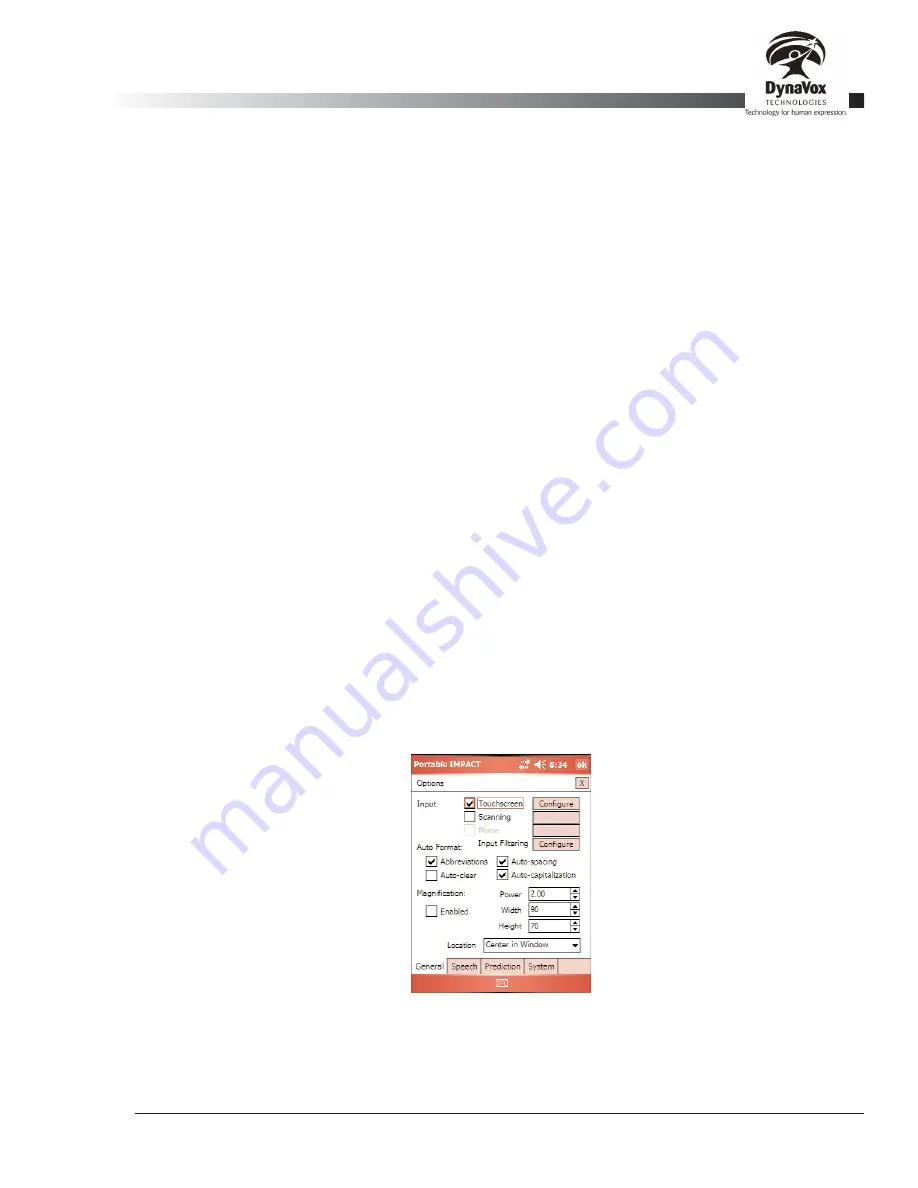
Palmtop3 User’s Guide
Part # 400670-A
29
4.3. Editor Window
The Editor Window displays the text that you have entered to communicate. You can hide the window by
selecting
View > Main Editor
. Even when the Editor Window is not showing, the message you produce will
still be entered into the window - it just will not be visible until the Editor Window is displayed again.
The Editor Window can operate in two different scrolling modes - Vertical and Horizontal:
•
When you choose
View > Vertical Editor
, text will fill the Editor Window from left to right until it
reaches the right edge. When there are too many characters to fit on a single line, text will start
appearing on the next line and if necessary, the text will scroll up. The scroll bar on the right can be
used to scroll up and down to see any line of text. If the Editor Window height is small and the font is
large, the text will seem to disappear as it scrolls up and out of view.
•
When you choose
View > Horizontal Editor
, text will fill the Editor Window from left to right. When
the text reaches the right edge, all of the text will begin to scroll horizontally to the left. This mode will
allow you to always see the last few words in the Editor Window, but will not allow you to see any
text that has scrolled out of the Editor Window.
The size of the text that appears in the Editor Window can be changed using the
Font Size
toolbar button.
Selecting anywhere in the Editor Window (except the scroll bar) will cause your Palmtop device to speak the
entire contents of the Editor Window. A second selection will stop the speech.
When you are editing a configuration, you can make the Editor Window taller or shorter by selecting on the
horizontal "splitter bar" right below the Editor Window and dragging your selection up or down on the screen.
When the Editor Window is the right size, release your selection. There may be a slight delay before the
Editor Window actually resizes itself. Make sure that you save your configuration afterwards (using
File >
Save Config
) so that your Palmtop device will remember your change.
4.4. Options Dialog: General Tab
The
General Options
dialog is used to set up the input method, select methods of automatically formatting
text, and tell the system how to magnify the screen. To open this dialog, select
Tools > Options
in the menu
bar. The
General
tab will be displayed by default.
Figure 11: The Options Dialog, General Tab
Summary of Contents for iChat3
Page 2: ...ii DynaVox Technologies ...
Page 4: ...iv DynaVox Technologies ...
Page 22: ...10 DynaVox Technologies ...
Page 86: ...74 DynaVox Technologies ...
Page 122: ...110 DynaVox Technologies ...






























