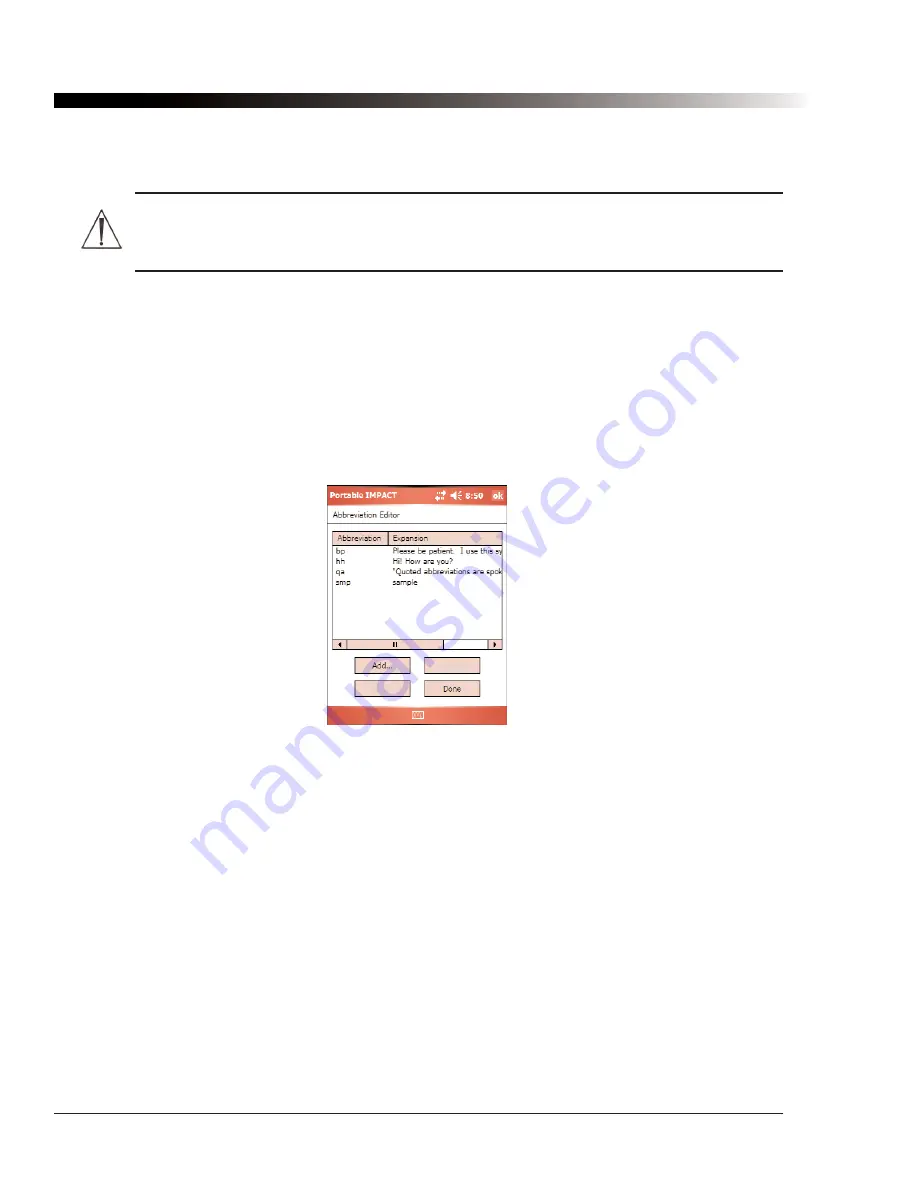
46
DynaVox Technologies
4.12.6. Restoring the Default Dictionary
To restore the default Palmtop dictionary, select
Tools > System Utilities > Reset User Files
.
Warning:
If you select this option, all of the changes that you have made to the dictionary, the
abbreviation table and the pronunciation table will be irretrievably lost. You can only select this
option when there is no configuration currently active on your Palmtop device.
4.13. Abbreviation Editor Dialog
To accelerate your communication, you can create custom abbreviations, like "fmy" for "family" or "ih" for "I'm
hungry.” When you type an abbreviation and follow it by a space or punctuation mark, the abbreviation will
be normally be expanded in the Editor Window and spoken aloud. You can also define speak-only
abbreviations that are not inserted into the Editor Window. Abbreviation expansion is enabled through the
General
tab of the
Options
dialog (see section 4.4.2 for more information). You can add, delete, and modify
abbreviations from the
Abbreviation Editor
dialog.
To open the
Abbreviation Editor
dialog, select
Tools > Abbreviation Editor
.
Figure 20: The Abbreviation Editor Dialog
4.13.1. Abbreviation Editor: Adding New Abbreviations
To add a new abbreviation, select the
Add
button. A new dialog will appear. Type the abbreviation in the
Abbreviation
box. An abbreviation can have any combination of letters, numbers, and symbols, but cannot
include any spaces. The abbreviation can be up to 10 characters long.
Once you have entered the abbreviation, select the
Expansion
box and type the expansion text. If you want
to create an expansion that is only spoken (the text will not appear in the Editor Window), then enclose the
expansion in quotes. Speak-only abbreviations are handy for common conversational phrases such as
"goodbye" and "thank you.” The expansion can contain any sequence of characters, including spaces. The
expansion can be up to 240 characters long.
After all of the information about the abbreviation pair is correct, select
OK
. The new abbreviation will appear
in the list the
Abbreviation Editor
dialog.
Summary of Contents for iChat3
Page 2: ...ii DynaVox Technologies ...
Page 4: ...iv DynaVox Technologies ...
Page 22: ...10 DynaVox Technologies ...
Page 86: ...74 DynaVox Technologies ...
Page 122: ...110 DynaVox Technologies ...






























