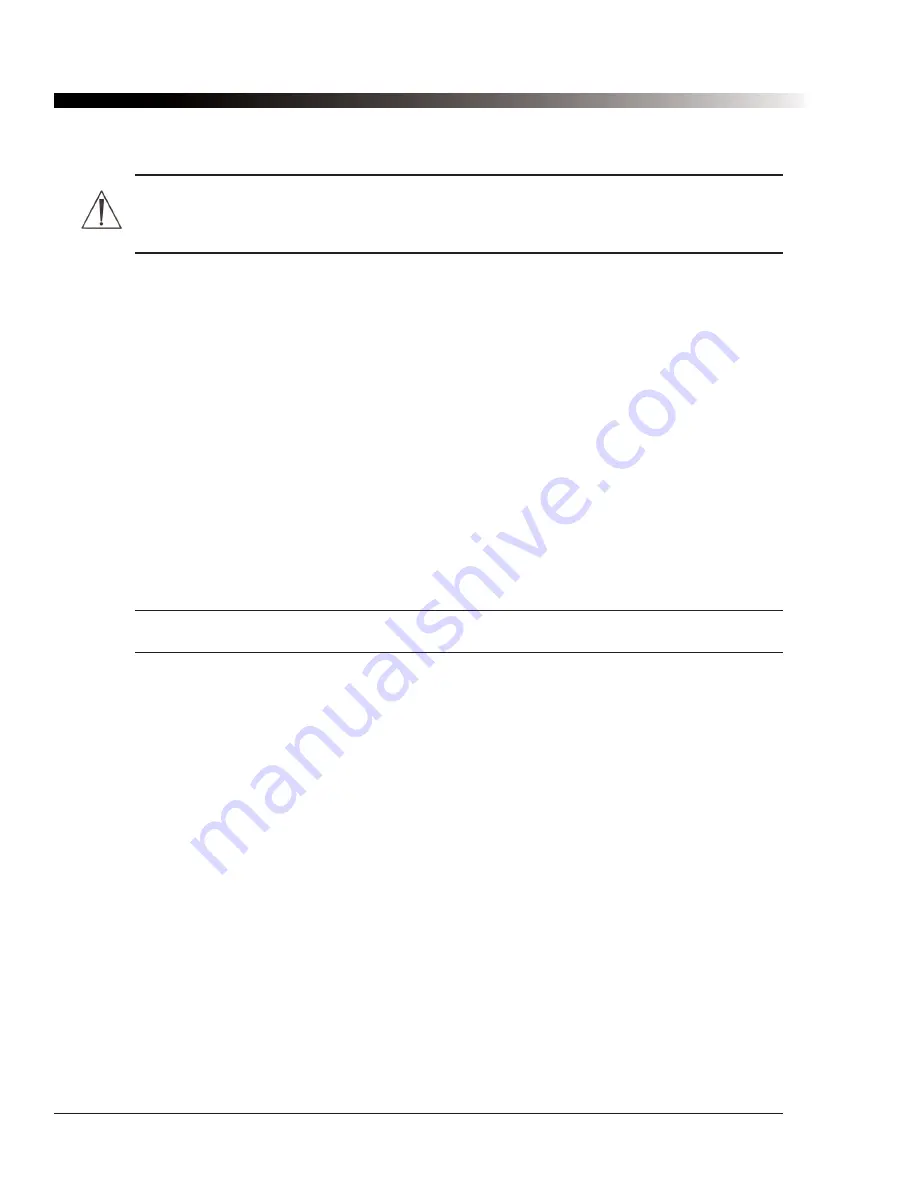
3.21.2. Performing a Hard Reset
Warning:
Performing a hard reset will cause the Palmtop software to be uninstalled and the
settings in the
Tools > Options
dialog of the software will be reset to factory defaults. Do not
perform a hard reset unless it is absolutely necessary.
To perform a hard reset, follow these steps:
1. Hold down the power button on the front of the Palmtop device (see Figure 1).
2. While holding the power button down, use the stylus to press the Reset button on the bottom of the
Palmtop device (see Figure 4).
3. The device will display a prompt, asking you to press one of the buttons below the touchscreen.
Press the Contacts hardware button, which is the second button from the left (see Figure 1). The
Dell splashscreen and the Windows Mobile splashscreen will appear briefly.
4. When prompted by Windows Mobile, select the touchscreen.
5. Follow the onscreen prompts and use the stylus to align (calibrate) the touchscreen (you may have
to do this more than once).
6. Use the drop-down menu to select your time zone. Select
Next
when finished.
7. Select
Next
to continue.
8. Go through the “pop-up menus” example of cutting and pasting. Select
Next
to continue.
9. When given the opportunity to set up a password, select
Skip
to continue.
10. Select the touchscreen.
11. Two screens will prompt you to answer
Yes
or
No
at the bottom of the touchscreen. On each of
these screens, select
Yes
.
Note:
You must select
Yes
within 30 seconds of the screens appearing.
12. When you see the prompt
“DVXcert.cab was successfully installed on your device,”
select the
OK
button in the top right corner. The Palmtop Impact software will reboot. Please be patient, as this
takes a few minutes. The Dell and Windows Mobile splashscreens will appear again briefly.
When the “Today” screen appears again, you can launch the Palmtop software by selecting the
“Tap here
for Palmtop Impact”
text. Once the software is launched, you will have to open a config by using either of
the
File > Standard Configs
or the
File > User Configs
menu options.
20
DynaVox Technologies
2
Summary of Contents for iChat3
Page 2: ...ii DynaVox Technologies ...
Page 4: ...iv DynaVox Technologies ...
Page 22: ...10 DynaVox Technologies ...
Page 86: ...74 DynaVox Technologies ...
Page 122: ...110 DynaVox Technologies ...






























