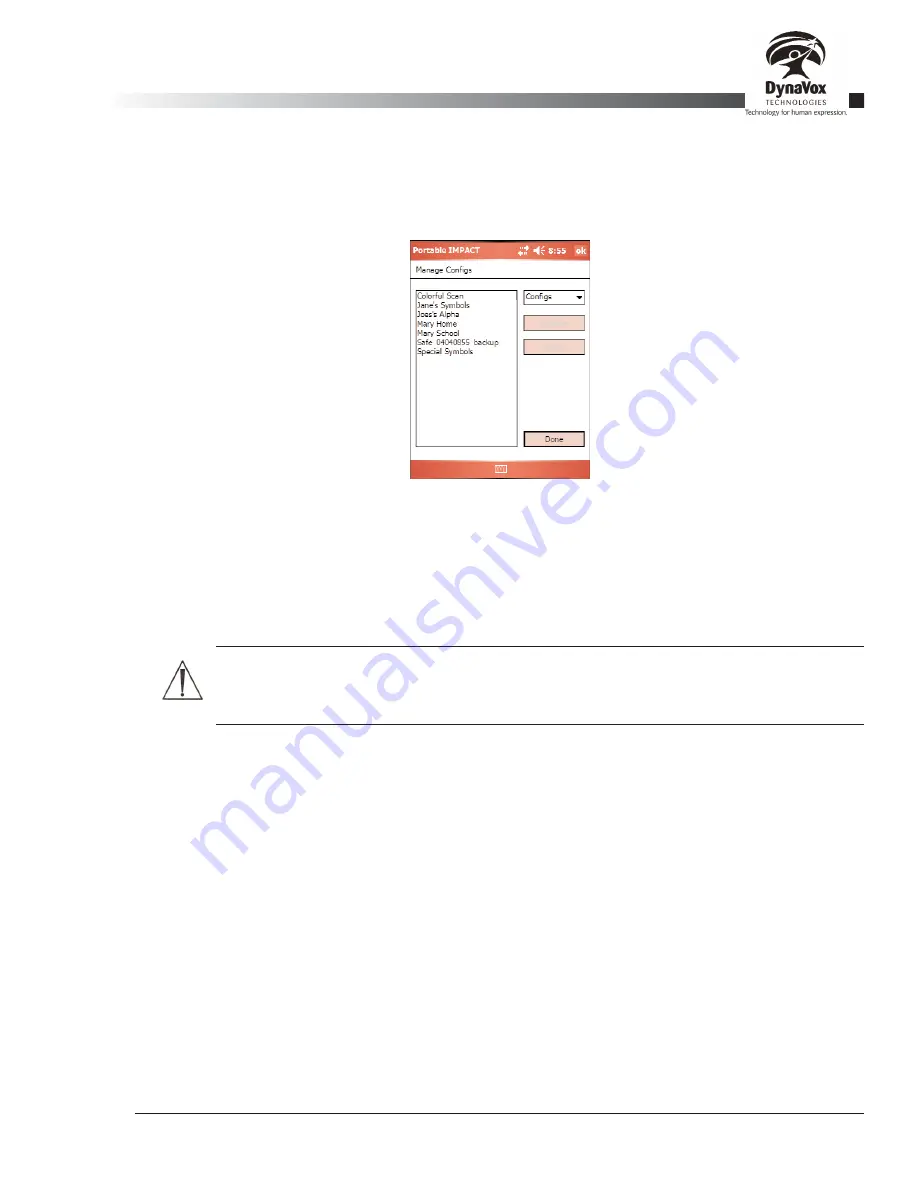
Palmtop3 User’s Guide
Part # 400670-A
49
4.15. Manage Files Dialog
As you use your Palmtop device to communicate, you will build up a number of custom files such as user
configurations, recorded sounds, imported images, and stored text files. On occasion, you might want to
manually delete or rename these files. To do this, select
Tools > File Utilities > Manage Files
and the
Manage Files
dialog will open.
Figure 22: The Manage Files Dialog
The
Manage Files
dialog consists of a list of custom files of the specified type, a control for changing the file
type, and buttons for renaming and deleting selected files. By default, the viewport displays the user
configurations on the system.
To rename a configuration, select the configuration in the list to highlight it, then select the
Rename
button.
Enter the new configuration name in the small window that opens.
Warning:
If you select the
Delete
button instead of the
Rename
button, the software will ask if
you want to delete the selected config. In this case, select
No
. Be very sure that when you really
want to delete a file, you have a safe backup of the file on your PC before using
Delete
.
You can also use the
Manage Files
dialog to delete several configurations at the same time. To do this, hold
down the
Ctrl
key on your keyboard while clicking on each configuration that you want to delete. All of the
configurations that you select will be highlighted. When you select the
Delete
button, the configurations will
be deleted. You cannot rename several files at once.
If you want to rename or delete other types of files, you will need to change the file type using the drop-down
menu at the top left side of the
Manage Files
dialog. The following file types are available:
•
Pages
Individual symbol and phrase pages (section 5.5)
•
Keyboards
Customized keyboards (section 5.6)
•
Text Files
Text files saved with
File>Save Text As
•
Sounds
Recorded sounds stored in the .
wav
format (section 4.21)
•
Packed Files
Packed configurations (section 4.1.3.3)
•
Logfiles
Encrypted logging activity (section 4.18)
•
Profiles
User profile information (section 4.16)
•
Databases
Word prediction databases (section 4.10.6)
•
Backups
Device backup files (PC Editor only)(section 3.13.2)
Summary of Contents for iChat3
Page 2: ...ii DynaVox Technologies ...
Page 4: ...iv DynaVox Technologies ...
Page 22: ...10 DynaVox Technologies ...
Page 86: ...74 DynaVox Technologies ...
Page 122: ...110 DynaVox Technologies ...






























