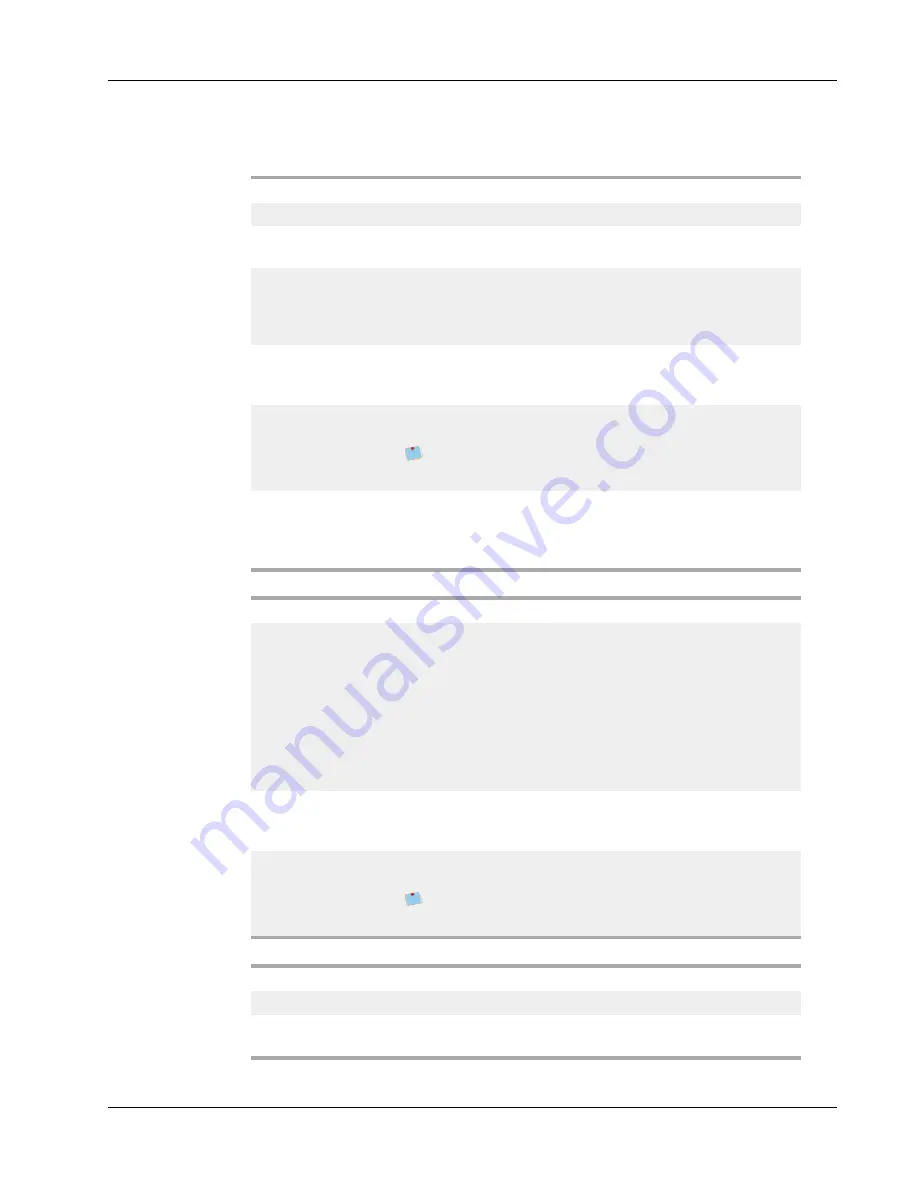
Adding Design Objects
Barcode Object Properties
Barcode type
Select the type of barcode to add to your label.
Data
Enter the text you want to use to create the barcode.
Function as variable
object
Select this check box to create the barcode using variable
text.
Linked to object
Select the reference name for an object on your label that
contains the data to create the barcode. This option is
necessary if you have more than one variable object on the
label.
Alignment
Left
- Left align the barcode within the object.
Center
- Center the barcode within the object.
Right
- Right align the barcode within the object.
Barcode size
Select a size for your barcode. Make sure that the barcode
size you choose will work with your application.
For best results on D1 tape labels, select Medium or
Large.
Show barcode text
None
- Do not print the barcode text.
Above
- Place the barcode text above the barcode.
Below
- Place the barcode text below the barcode.
Font
- Change the font for the barcode text.
QR Code Properties
Barcode type
Select the type of barcode to add to your label.
Data
Select the type of data you want to use to create the
barcode:
Text
- All characters accepted.
Phone number
- Valid phone number.
- Valid email address; Subject field is not required.
SMS text message
- Valid phone number; Text field is
required.
Vcard
- First Name and Address fields are required.
Web page
- Valid URL.
Alignment
Left
- Left align the barcode within the object.
Center
- Center the barcode within the object.
Right
- Right align the barcode within the object.
Barcode size
Select a size for your barcode. Make sure that the barcode
size you choose will work with your application.
For best results on D1 tape labels, select Medium or
Large.
PDF417 Properties
Barcode type
Select the type of barcode to add to your label.
Data
Enter the text you want to use to create the barcode.
Alignment
Left
- Left align the barcode within the object.
Center
- Center the barcode within the object.
59
Summary of Contents for Label v.8
Page 1: ...User Guide DYMO Label TM v 8 ...
Page 8: ...viii This page intentionally left blank for double sided printing ...
Page 12: ...4 This page intentionally left blank for double sided printing ...
Page 16: ...8 This page intentionally left blank for double sided printing ...
Page 18: ...10 This page intentionally left blank for double sided printing ...
Page 22: ...Tour DYMO Label v 8 14 ...
Page 28: ...20 This page intentionally left blank for double sided printing ...
Page 34: ...26 This page intentionally left blank for double sided printing ...
Page 42: ...34 This page intentionally left blank for double sided printing ...
Page 62: ...Designing a Layout Circular Text Object Properties 54 ...
Page 96: ...88 This page intentionally left blank for double sided printing ...
Page 100: ...92 This page intentionally left blank for double sided printing ...
Page 104: ...96 This page intentionally left blank for double sided printing ...
Page 106: ...98 This page intentionally left blank for double sided printing ...
Page 108: ...100 This page intentionally left blank for double sided printing ...
Page 110: ...102 This page intentionally left blank for double sided printing ...
Page 112: ...104 This page intentionally left blank for double sided printing ...
Page 118: ...110 This page intentionally left blank for double sided printing ...
















































