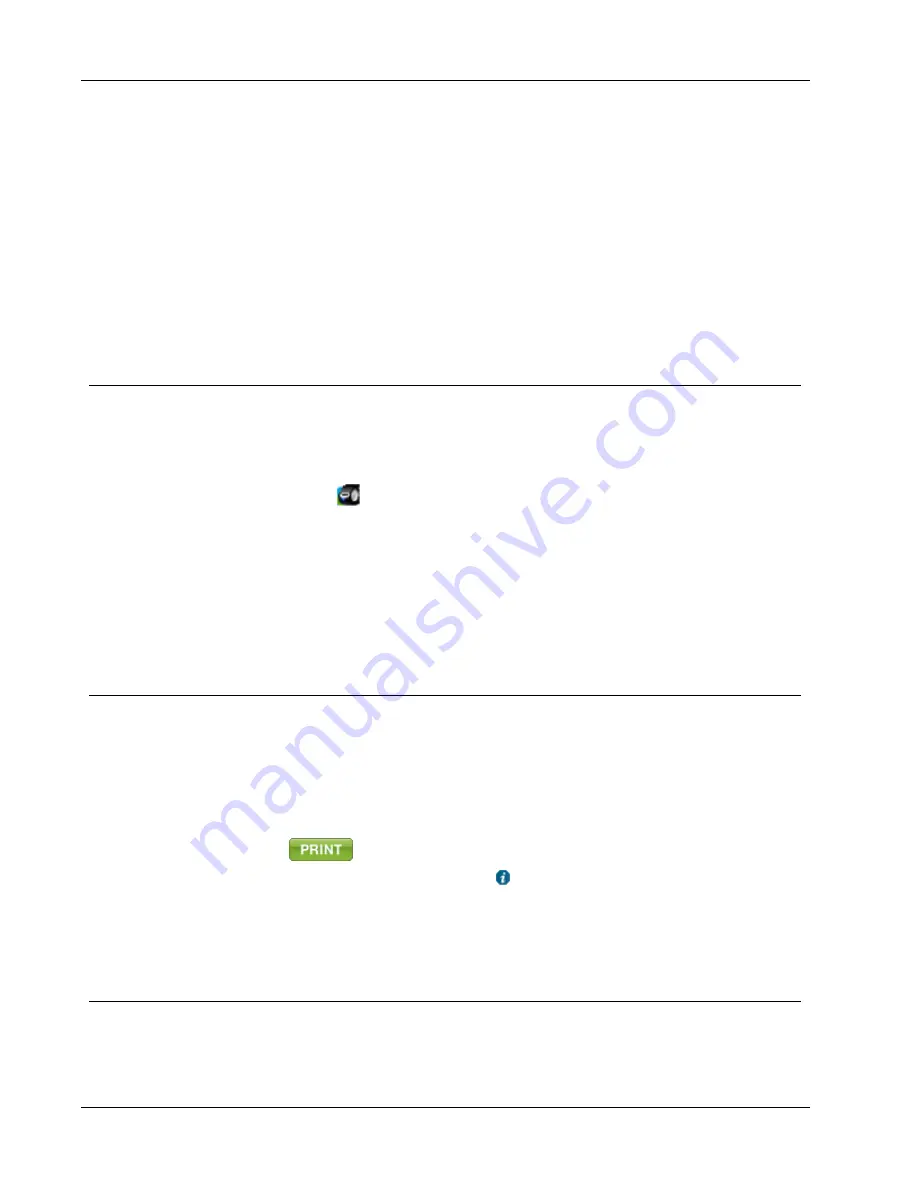
How To...
3. Click
OK
.
The indicated number of labels are printed.
To print multiple labels from a text file
1. Choose
Smart Paste from File
from the
Edit
menu.
The Open dialog box appears.
2. Navigate to and select the text or CSV file that contains the data, and then click
Open
.
A dialog box appears showing how many labels will be printed.
3. Click
OK
.
The indicated number of labels are printed.
Print Quickly from Anywhere (Windows)
DYMO Label now includes QuickPrint which is located in the notification area of your
desktop. Now you can drag or paste addresses from any program or web page into
QuickPrint and print a label without opening the DYMO Label program.
To use QuickPrint
1. Double-click
in the notification area on the desktop.
DYMO QuickPrint starts.
2. Drag, paste, or type the text you want to print on your label.
3. Click
.
From QuickPrint, you can choose to:
n
Change the label layout.
n
Choose a different label printer.
Print Quickly from Anywhere (Mac)
DYMO Label now includes a QuickPrint widget which you can use to quickly print a label
without opening the DYMO Label program.
To use the QuickPrint widget
1. Press
F12
to display the installed widgets.
2. In the DYMO QuickPrint widget, enter or paste the text you want to print on your
label.
3. Click
.
From the QuickPrint widget, you can click
in the bottom-right corner to do the
following:
n
Change the label layout.
n
Choose a different label printer.
Print a Large Mailing List Continuously
The LabelWriter Twin Turbo printer can automatically switch from one label roll to the
other when you need to print more labels than are left on a roll. For example, suppose you
28
Summary of Contents for Label v.8
Page 1: ...User Guide DYMO Label TM v 8 ...
Page 8: ...viii This page intentionally left blank for double sided printing ...
Page 12: ...4 This page intentionally left blank for double sided printing ...
Page 16: ...8 This page intentionally left blank for double sided printing ...
Page 18: ...10 This page intentionally left blank for double sided printing ...
Page 22: ...Tour DYMO Label v 8 14 ...
Page 28: ...20 This page intentionally left blank for double sided printing ...
Page 34: ...26 This page intentionally left blank for double sided printing ...
Page 42: ...34 This page intentionally left blank for double sided printing ...
Page 62: ...Designing a Layout Circular Text Object Properties 54 ...
Page 96: ...88 This page intentionally left blank for double sided printing ...
Page 100: ...92 This page intentionally left blank for double sided printing ...
Page 104: ...96 This page intentionally left blank for double sided printing ...
Page 106: ...98 This page intentionally left blank for double sided printing ...
Page 108: ...100 This page intentionally left blank for double sided printing ...
Page 110: ...102 This page intentionally left blank for double sided printing ...
Page 112: ...104 This page intentionally left blank for double sided printing ...
Page 118: ...110 This page intentionally left blank for double sided printing ...






























