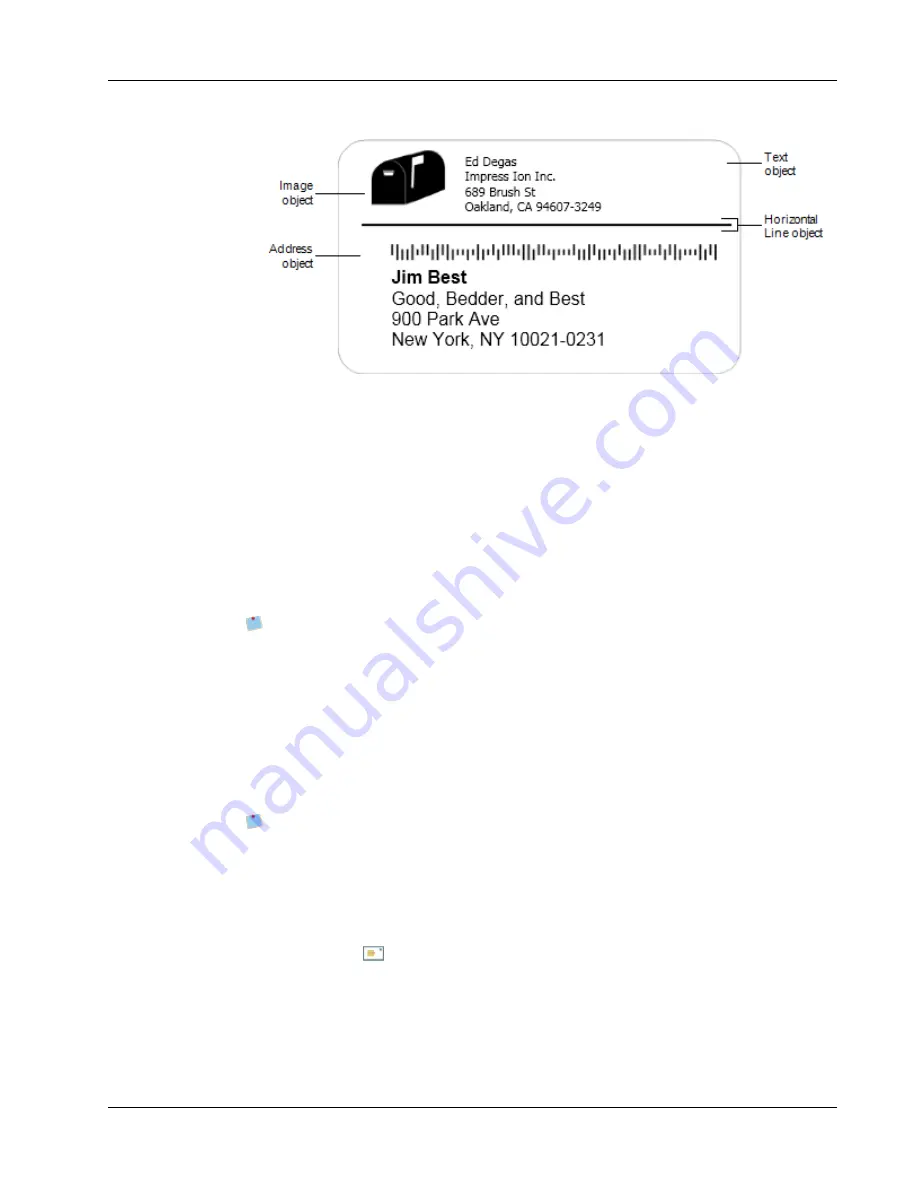
Adding Design Objects
All the objects are added from the Insert tab. You can add the following types of objects to
your label:
n
Address
n
Text
n
Counter
n
Date and Time
n
Barcode
n
Shape
n
Image
n
Clip Art
You can edit the text in an Address or Text object at any time. However, you must
have the Insert tab selected to make any other modifications to an object.
Adding an Address Object
An Address object is similar to a Text object, but is designed to print information that
changes from label to label, such as names and addresses.
Address objects are by default variable text objects that link to the Address Book. You can
also choose to make an Address object a fixed Text object so that the content does not
change.
When you save a label or layout that contains a fixed text Address object, the address
text is saved as part of the label or layout. When you save a label or layout that
contains a variable text Address object, the address text is not saved as part of the label
or layout.
To add an Address object
1. Select the
Insert
tab.
2. Double-click
Address
.
A new Address object is added to your label.
3. Move and resize the object as necessary.
4. Enter an address directly in the Address object or select an entry from the Address
Book.
5. Format the text using the formatting toolbar.
49
Summary of Contents for Label v.8
Page 1: ...User Guide DYMO Label TM v 8 ...
Page 8: ...viii This page intentionally left blank for double sided printing ...
Page 12: ...4 This page intentionally left blank for double sided printing ...
Page 16: ...8 This page intentionally left blank for double sided printing ...
Page 18: ...10 This page intentionally left blank for double sided printing ...
Page 22: ...Tour DYMO Label v 8 14 ...
Page 28: ...20 This page intentionally left blank for double sided printing ...
Page 34: ...26 This page intentionally left blank for double sided printing ...
Page 42: ...34 This page intentionally left blank for double sided printing ...
Page 62: ...Designing a Layout Circular Text Object Properties 54 ...
Page 96: ...88 This page intentionally left blank for double sided printing ...
Page 100: ...92 This page intentionally left blank for double sided printing ...
Page 104: ...96 This page intentionally left blank for double sided printing ...
Page 106: ...98 This page intentionally left blank for double sided printing ...
Page 108: ...100 This page intentionally left blank for double sided printing ...
Page 110: ...102 This page intentionally left blank for double sided printing ...
Page 112: ...104 This page intentionally left blank for double sided printing ...
Page 118: ...110 This page intentionally left blank for double sided printing ...






























