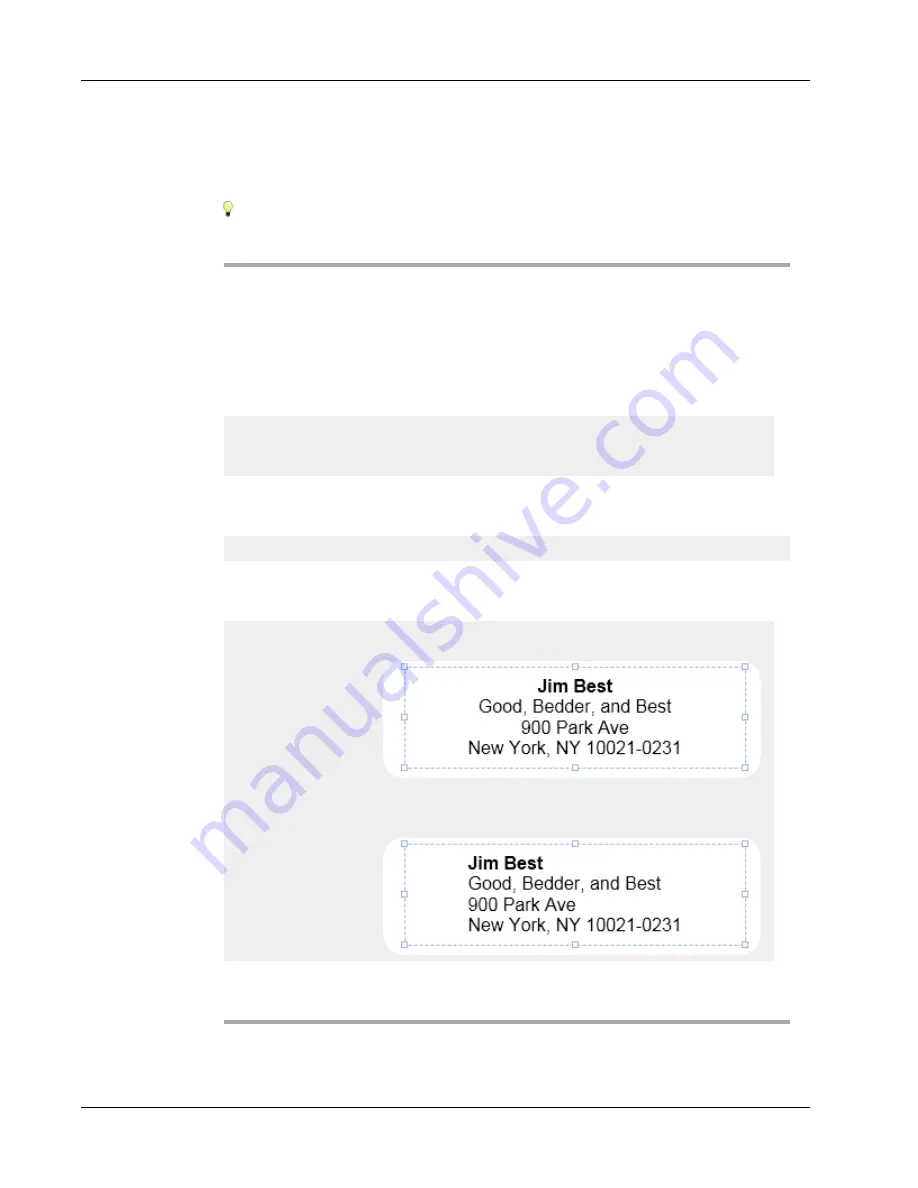
Designing a Layout
6. Right-click the object, and then choose
Properties
.
7. Make any desired changes in the
Address Object Properties
dialog box, and then click
OK
.
To resize an object, select the object and drag a handle on the bounding box.
Address Object Properties
Intelligent Mail
barcode
The Intelligent Mail barcode is used by the United States
Postal Service to sort and track mail.
Above
- Place the Intelligent Mail barcode above the
address.
Below
- Place the Intelligent Mail barcode below the
address.
None
- Remove the Intelligent Mail barcode from the
Address object. Default setting.
Fixed address
Select this check box to use a fixed address in the object.
Clear this check box to have the object accept variable
address data.
Color settings
Text color
- Select a color for your text.
Background color
- Select a background color for the
object.
Mirror
Add a mirror image of the text on your label.
Text scaling
None
- Do not resize the text to fit the object.
Shrink To Fit
- Shrink the text to fit within the object.
Auto Fit
- Shrink or enlarge the text to fit the object.
Horizontal alignment
Left
- Left align the text within the object.
Center
- Center the text within the object.
Right
- Right align the text within the object.
Center block
- Center the text block within the object. The
left edge of each line of text is aligned.
Vertical alignment
Top
- Align the text at the top of the object.
Middle
- Center the text vertically within the object.
Bottom
- Align the text at the bottom of the object.
50
Summary of Contents for Label v.8
Page 1: ...User Guide DYMO Label TM v 8 ...
Page 8: ...viii This page intentionally left blank for double sided printing ...
Page 12: ...4 This page intentionally left blank for double sided printing ...
Page 16: ...8 This page intentionally left blank for double sided printing ...
Page 18: ...10 This page intentionally left blank for double sided printing ...
Page 22: ...Tour DYMO Label v 8 14 ...
Page 28: ...20 This page intentionally left blank for double sided printing ...
Page 34: ...26 This page intentionally left blank for double sided printing ...
Page 42: ...34 This page intentionally left blank for double sided printing ...
Page 62: ...Designing a Layout Circular Text Object Properties 54 ...
Page 96: ...88 This page intentionally left blank for double sided printing ...
Page 100: ...92 This page intentionally left blank for double sided printing ...
Page 104: ...96 This page intentionally left blank for double sided printing ...
Page 106: ...98 This page intentionally left blank for double sided printing ...
Page 108: ...100 This page intentionally left blank for double sided printing ...
Page 110: ...102 This page intentionally left blank for double sided printing ...
Page 112: ...104 This page intentionally left blank for double sided printing ...
Page 118: ...110 This page intentionally left blank for double sided printing ...






























