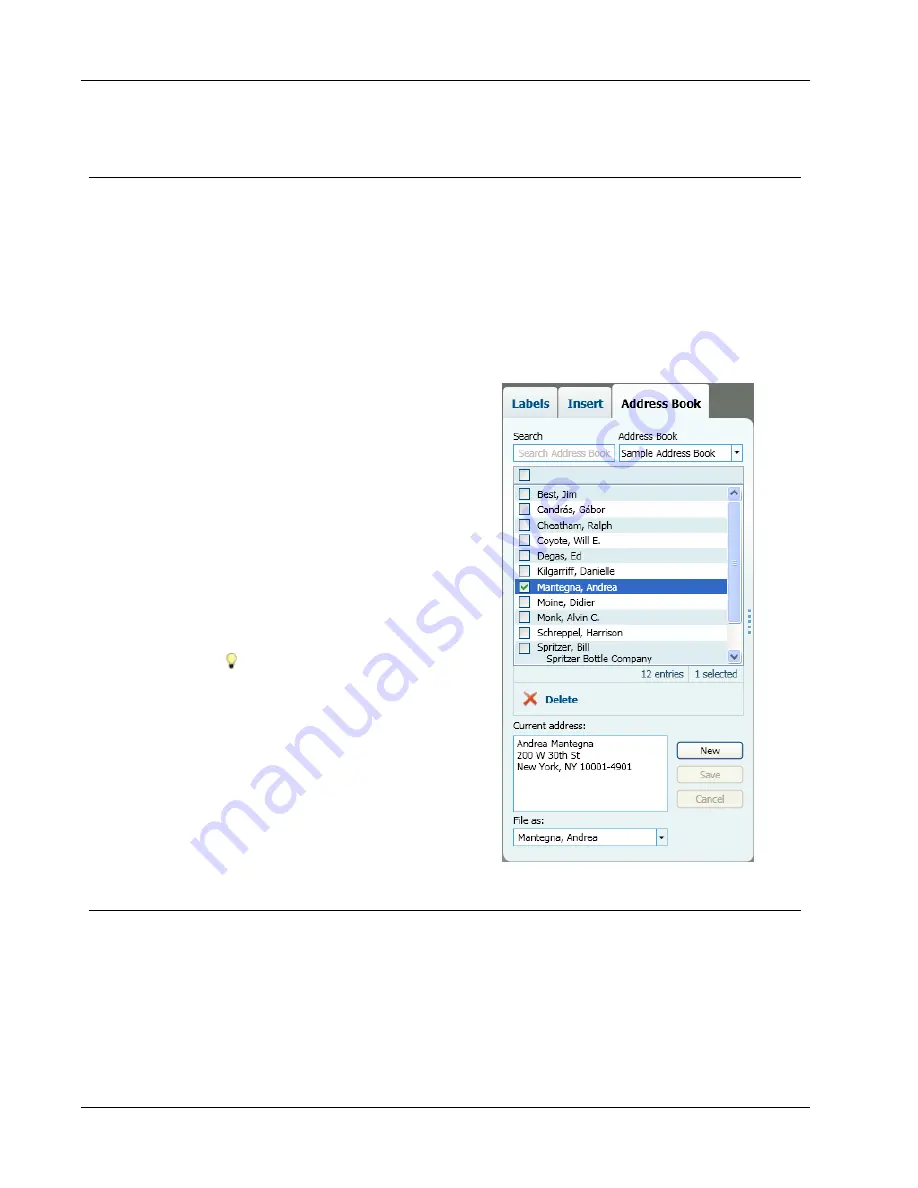
Tour DYMO Label v.8
Address Book Tab
The Address Book tab displays a list of all the contacts in the current Address Book.
DYMO Label software includes a sample address book for you to use as you learn how to
work with the Address Book. You can add, delete, or edit entries in this sample Address
Book. Or, you can create a new Address Book that contains only your contacts and with a
name you prefer.
Alternatively, if you already have all your contacts saved in Outlook or the Mac Address
Book, you can choose to display those contacts on the Address Book tab. You can also
import addresses saved in a spreadsheet or text file to a new or existing DYMO Address
Book.
From the Address Book tab, you can do
the following:
n
Quickly add an address to a label
n
Select multiple addresses to print
n
Add, delete, and edit addresses in a
DYMO address book
n
Switch to a different Address Book
n
View and print your Outlook or Mac
Address Book contacts
n
Search for one or more addresses
n
Filter the Address Book to view only
the addresses you want to see
To select or clear the check boxes for
all addresses, choose
Select All
or
Select None
from the Address Book
right-click menu.
Edit Area
The Edit area is the main workspace for creating labels. A WYSIWYG (what you see is
what you get) preview of your label is displayed in the Edit area. As you add design objects
to your label or change the formatting, you can immediately see how your label will print.
The Edit area includes the following features:
n
A toolbar for quickly formatting your label text
n
Quick access to label layouts
16
Summary of Contents for Label v.8
Page 1: ...User Guide DYMO Label TM v 8 ...
Page 8: ...viii This page intentionally left blank for double sided printing ...
Page 12: ...4 This page intentionally left blank for double sided printing ...
Page 16: ...8 This page intentionally left blank for double sided printing ...
Page 18: ...10 This page intentionally left blank for double sided printing ...
Page 22: ...Tour DYMO Label v 8 14 ...
Page 28: ...20 This page intentionally left blank for double sided printing ...
Page 34: ...26 This page intentionally left blank for double sided printing ...
Page 42: ...34 This page intentionally left blank for double sided printing ...
Page 62: ...Designing a Layout Circular Text Object Properties 54 ...
Page 96: ...88 This page intentionally left blank for double sided printing ...
Page 100: ...92 This page intentionally left blank for double sided printing ...
Page 104: ...96 This page intentionally left blank for double sided printing ...
Page 106: ...98 This page intentionally left blank for double sided printing ...
Page 108: ...100 This page intentionally left blank for double sided printing ...
Page 110: ...102 This page intentionally left blank for double sided printing ...
Page 112: ...104 This page intentionally left blank for double sided printing ...
Page 118: ...110 This page intentionally left blank for double sided printing ...






























