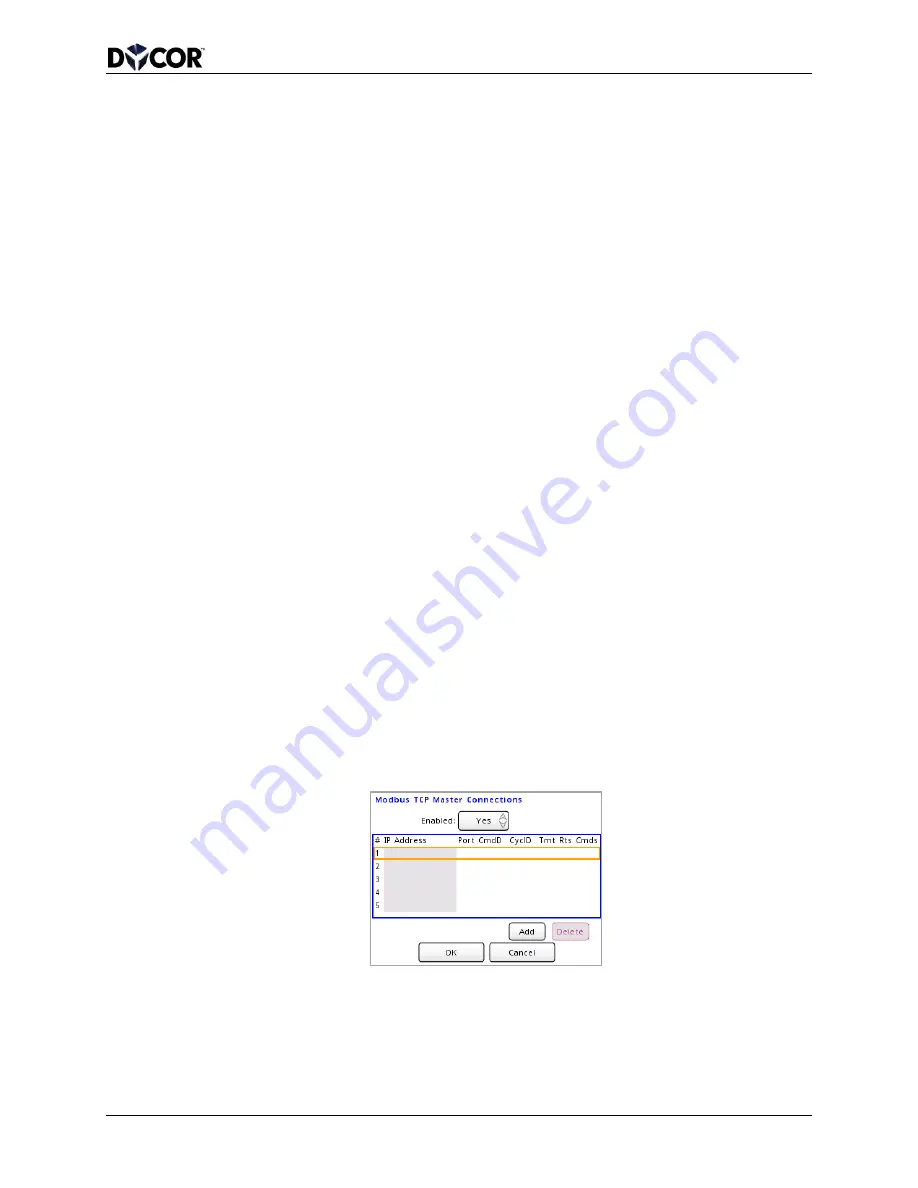
SmartVue Operator’s Manual
10-0004-R13
77
5.
Set the register order for multi-register, 32-bit floating point and integer values as
needed. If set to
Low First, the low order register is transmitted first. Likewise,
if set to
High First, the high order register is transmitted first.
6.
Set the
TCP Port. By default, Modbus TCP uses port 502.
7.
Set the
Response Delay to a value between 0 and 5000 ms.
This is the delay that the SmartVue will add before transmitting the response.
The default is 50 ms. This may be required for communications paths that have a
half-duplex part like RS485.
8.
Set the
Activity Timeout to a value between 1 and 100 seconds. The default is 30
seconds.
This is the amount of time since the last master transmission before SmartVue
closes the TCP connection due to no activity. If a master drops a TCP connection
the SmartVue may not be notified, so a timer is used to detect if the master is no
longer connected. Since the SmartVue only has three possible slave connections
it important to keep this time short. You can see the current connections in the
Comm. Diagnostics area under the Communications > Modbus Regs & Diag
menu.
9.
Press
OK to apply your settings.
The SmartVue can be configured as a Modbus master to poll data from other slave
devices.
To configure the SmartVue as a Modbus master for TCP communications
1.
Select
MENU > Communications > Ethernet Settings.
2.
Enable the Ethernet feature and configure the network settings as per Section 9.1.
3.
Press the
Services button and then the Modbus TCP Master button.
4.
Set the
Enabled option to Yes. This will display the screen shown below.
Figure 12-4 Modbus TCP Master Connections list
5.
Press the
Add button to display the following screen. The maximum number of
TCP master connections is five.






























