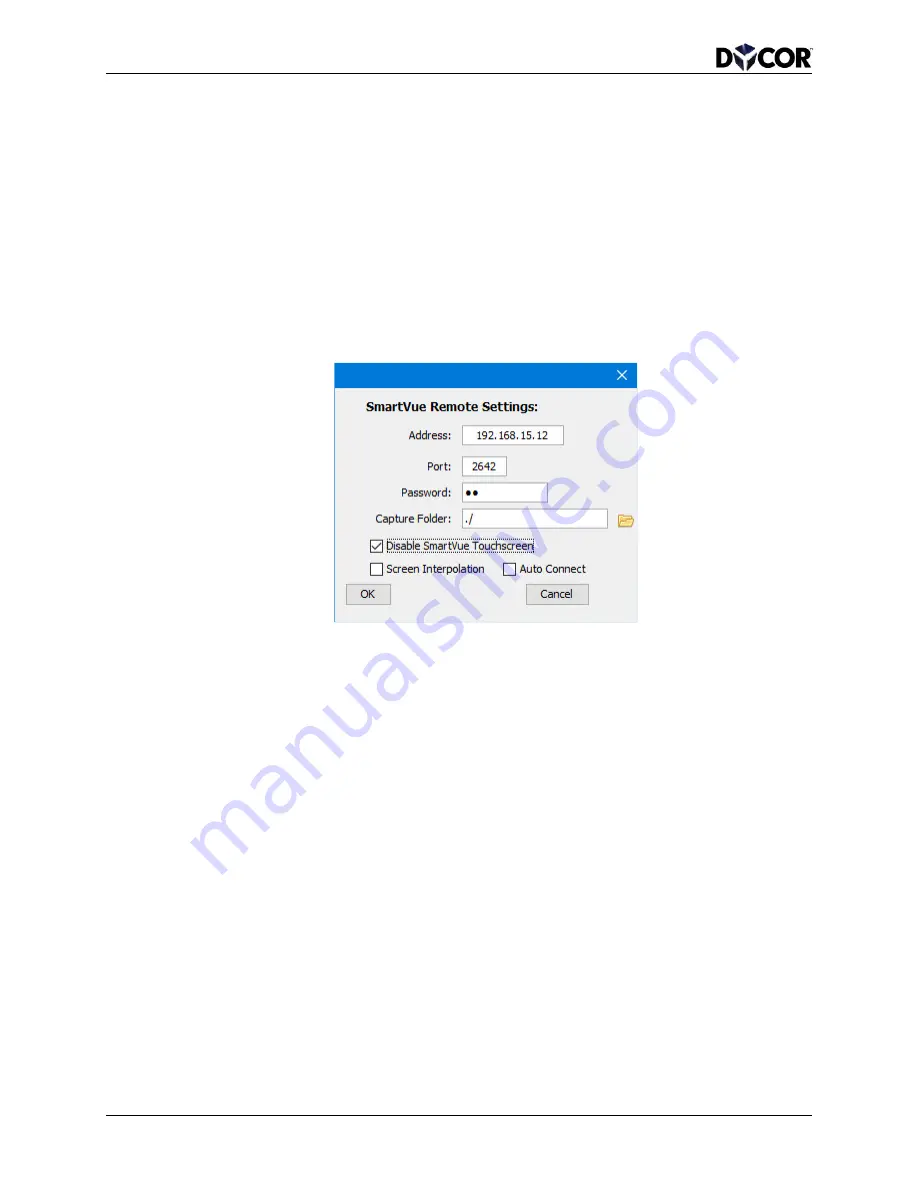
SmartVue Operator’s Manual
114
10-0004-R13
20.3.1 SV Remote Settings
You can save your settings to a file so that you won’t have to enter them each time you
run the application. Several settings files can be generated for various SmartVues that
you may want to connect to.
Connection and display settings are saved in a
SmartVue Remote Settings (SRS) file.
The application will automatically reload the last SRS file that was used when it is
executed.
To configure SmartVue Remote
1.
Select
File > Settings. This will display the Settings dialog shown below.
2.
In the
Address field, enter the IP address for the SmartVue you want to connect
to. The
Port value should also match the port number entered in the SmartVue’s
Ethernet configuration.
3.
In the
Password field, enter the password for the type of connection you will
make:
Control & View or View Only. (It’s possible that only one may be set on
the SmartVue.)
4.
The
Capture Folder is where snapshot images of the screen will be saved when
the capture icon is clicked. Use the browse button to navigate to an appropriate
location on your hard drive. The default is “./” which means that the images will
be saved in the same folder that the application is in.
5.
Options
Disable SmartVue Touchscreen
If checked, the connection to the remote SmartVue will
initially begin with the unit’s touchscreen disabled.
Screen Interpolation
When checked, the display is rendered in such a way as to
minimize pixilation when the application window is resized





























