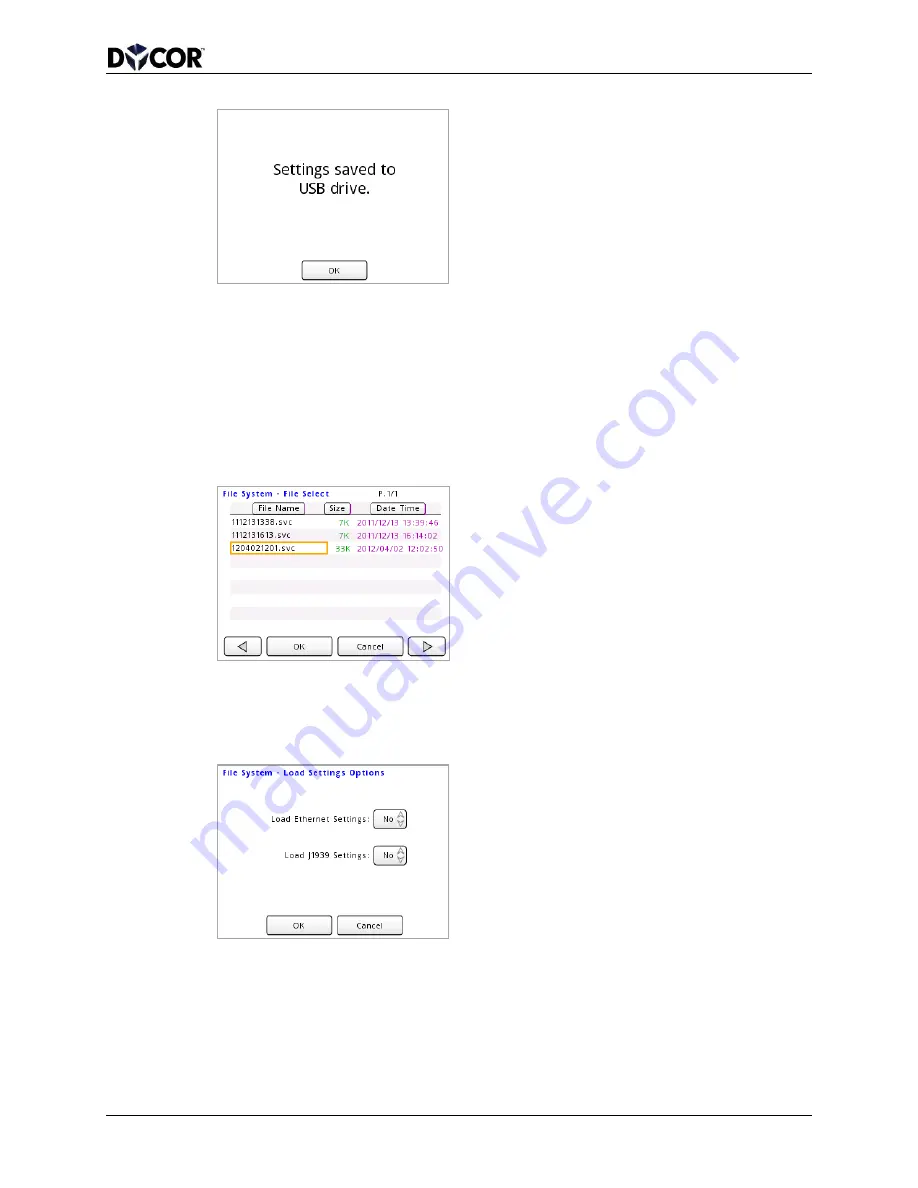
SmartVue Operator’s Manual
10-0004-R13
93
5.
Press
OK.
To load a SmartVue configuration file from a USB flash drive
1.
Insert a USB flash drive into the USB port.
2.
Select
Main Menu > File System > Load Settings. This will display a File
Select screen listing all .svc files on the flash drive along with the file size and a
Date/Timestamp. Press a file name to select it.
3.
Press
OK. When loading a configuration file, you have the option of preserving
the current Ethernet and/or J1939 communications settings without overwriting
them with the settings in the file. Specify
Yes if you wish to load the settings
stored in the file you selected.
4.
Press
OK. A warning message is displayed to remind you that the newly loaded
processes and outputs will be disabled until they are manually run.






























