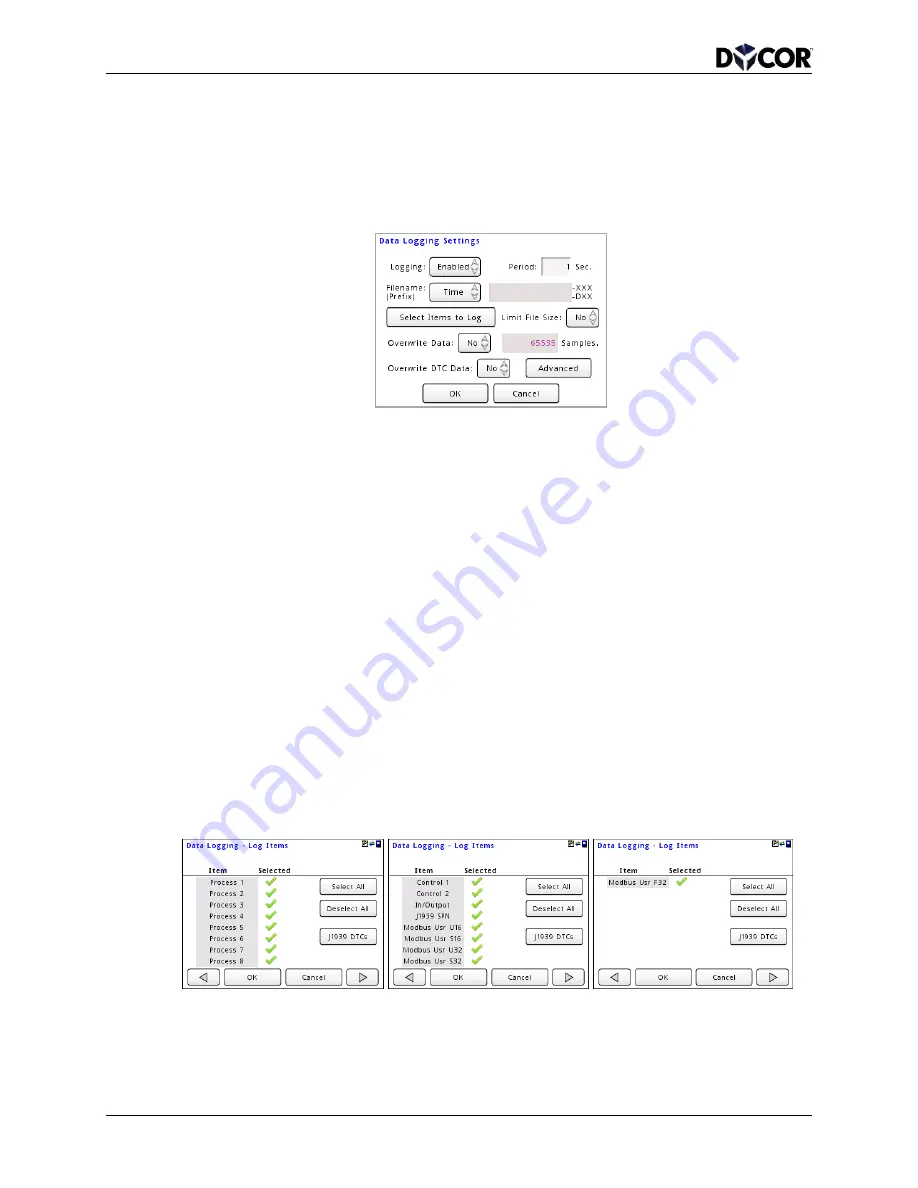
SmartVue Operator’s Manual
96
10-0004-R13
16.1 Data Logging Setup and Status
The
Data Logging Setting screen is used to enable data logging, set the data log file
name, specify the logging period, what will be logged, and how data is stored to the
internal flash memory.
Figure 16-2 Data Logging Settings screen
To setup data logging
1.
Access the Data Logging Settings screen. (Select
MENU > File System > Data
Logging > Data Logging Setup.)
2.
Set
Logging to Enabled. Set it to Disabled to discontinue data logging.
3.
The
Filename (Prefix) spinner control can be set to either Time or Name. The
Time setting will cause file names to be prefixed with a timestamp value
corresponding to its creation date and time with the format
YYYYMMDDhhmm-
xxx. If set to Name, you can supply your own custom prefix up to 12 characters in
length. A three digit numerical index will follow the name to differentiate
between separately generated files. DTC data logs will include a ‘D’ in the index
part of the file name.
Press
Select Items to Log. Select any of the items by tapping their respective
names in the Item column. A green checkmark symbol will appear next to each
selected item. Use the
Select All or Deselect All buttons to save time choosing
items. Use the navigational arrow buttons to view additional items. Press
OK
when you are finished selecting items.
4.
Likewise, you can press the
J1939 DTCs button to select any active J1939
devices so that related DTCs can be logged.






























