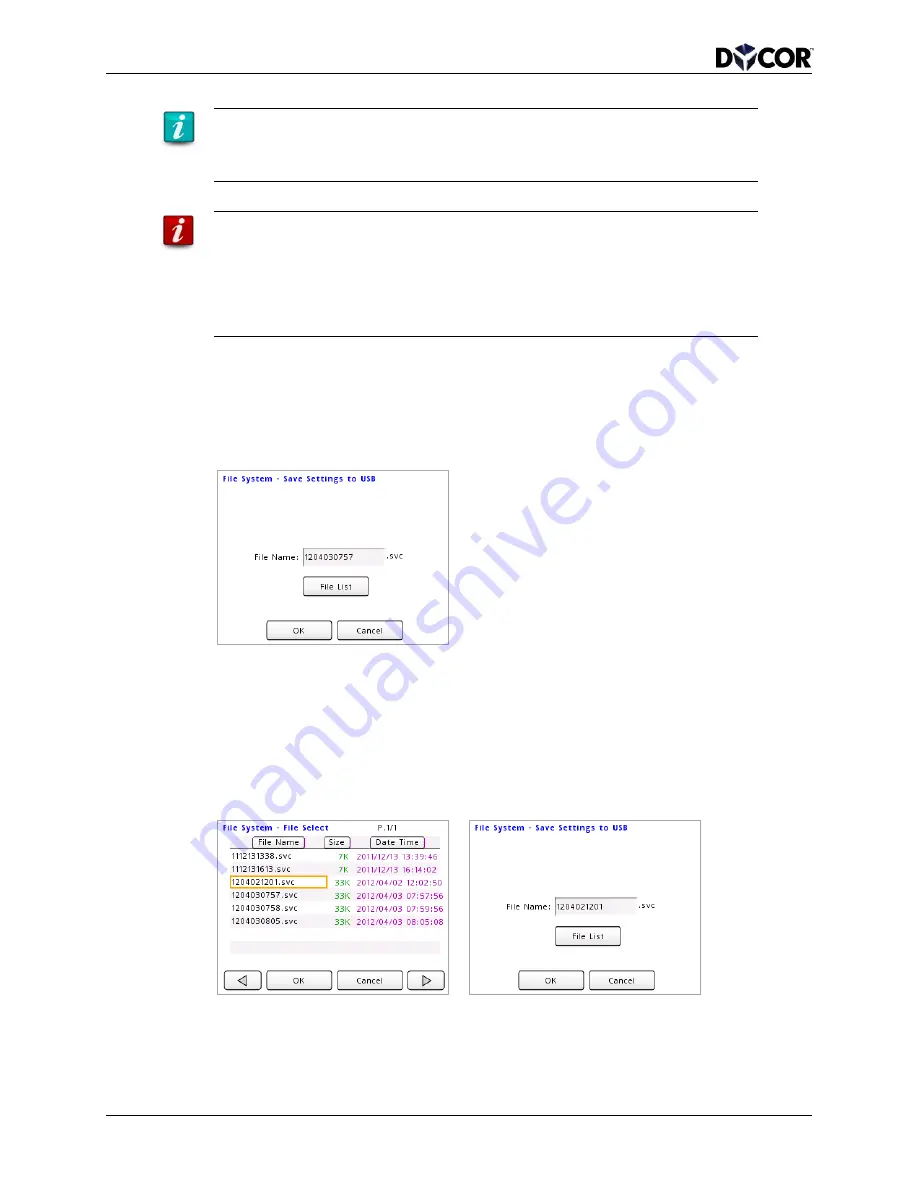
SmartVue Operator’s Manual
92
10-0004-R13
Passwords are not saved within the settings file
The password and the password protection setting are not saved as part of the
settings file when saved to a USB flash drive, nor are existing password settings
overwritten when a settings file is loaded.
Loading a new configuration disables processes and outputs
Loading new settings means new SmartVue processes and output settings could
be loaded overtop of existing ones. As a result, the new processes will not be
automatically started. This is to give you the opportunity to review the
configuration for validity prior to running them since any connected devices,
circuits or sensors could also be affected leading to undesirable and possible
detrimental consequences.
15.1 Saving and Loading SmartVue Settings
To save the SmartVue’s configuration to a USB flash drive
1.
Insert a USB flash drive into the USB port.
2.
Select
Main Menu > File System > Save Settings.
3.
Use the
File Name text control to specify a name for the configuration file or
accept the default file name indicating the current date/timestamp (in the format
YYMMDDhhmm).
If you wish to overwrite an existing file, press the
File List button to display the
list of configuration files on the USB flash drive, select the file name of the file
you wish to overwrite, and then press
OK. The selected file name will then
appear in the
File Name text control.
4.
Press
OK to save the configuration file.






























