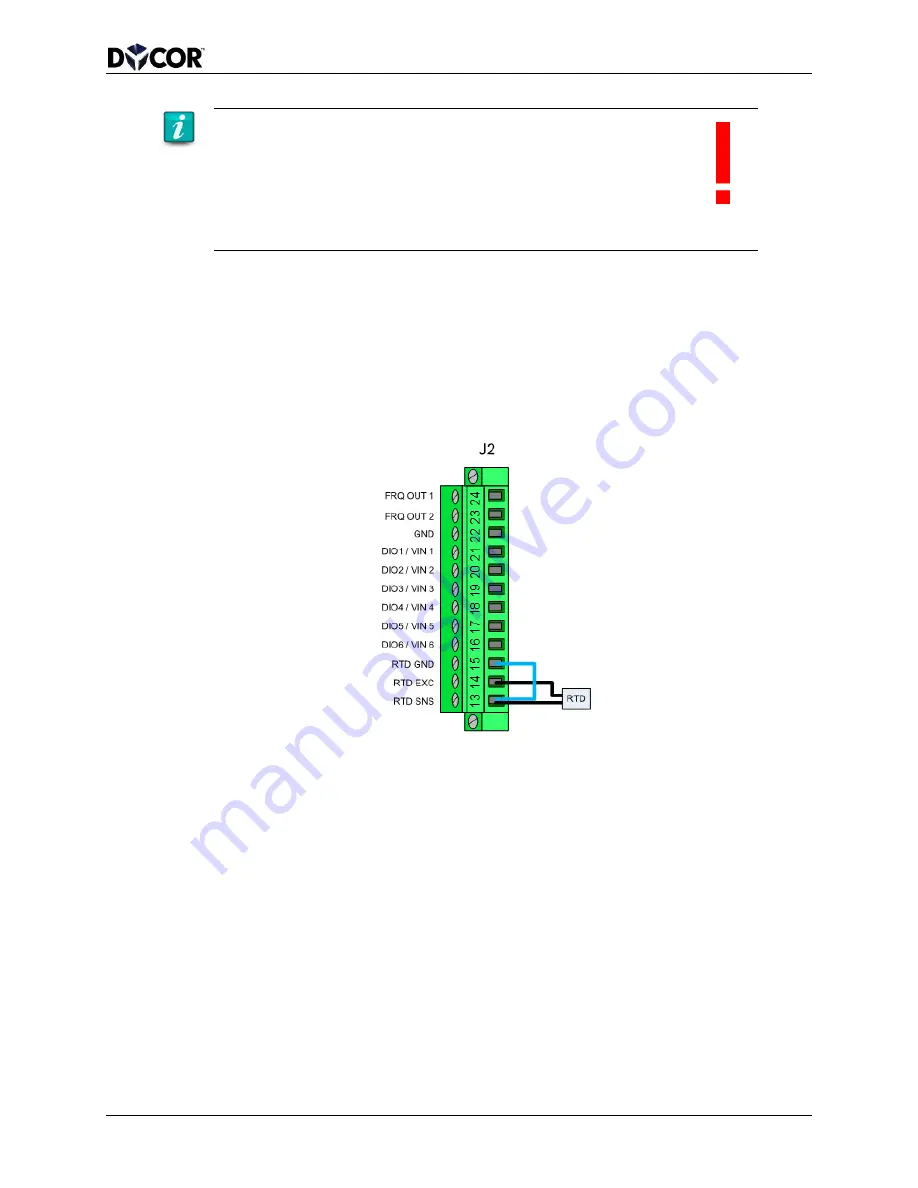
SmartVue Operator’s Manual
10-0004-R13
21
The red exclamation point
By now you may have discovered that when you change one part of a
process, it can influence another. In that case, you may see a
red exclamation point in the upper right corner of the screen or on
certain buttons indicating that some configuration settings may no longer
be valid, or a change may have affected (and possibly disabled) an
output. If this happens confirm that your configuration is correct by verifying or
changing the affected settings.
Example: Set up a Temperature Process Using an RTD (Resistance
Temperature Detector)
1.
Connect a 100-ohm or 500-ohm RTD (3-wire) to the J2 terminal connector as
shown in Figure 4-2. The temperature sensor may of course be connected to the
end of a long cable so that it can be placed in a location where you wish to make
an accurate temperature measurement.
Figure 4-2 J2 wiring for an RTD.
2.
Select
MENU > Processes to display the Processes menu.
3.
Press the button for an unused process (or a process you don’t mind
reconfiguring).
4.
Enter a name for the Process (e.g., “Temperature”), then select
Temperature
using the
Type spinner button. Your screen should now look like the one below.
(In this case password protection is shut off so no Lock button is displayed.)






























