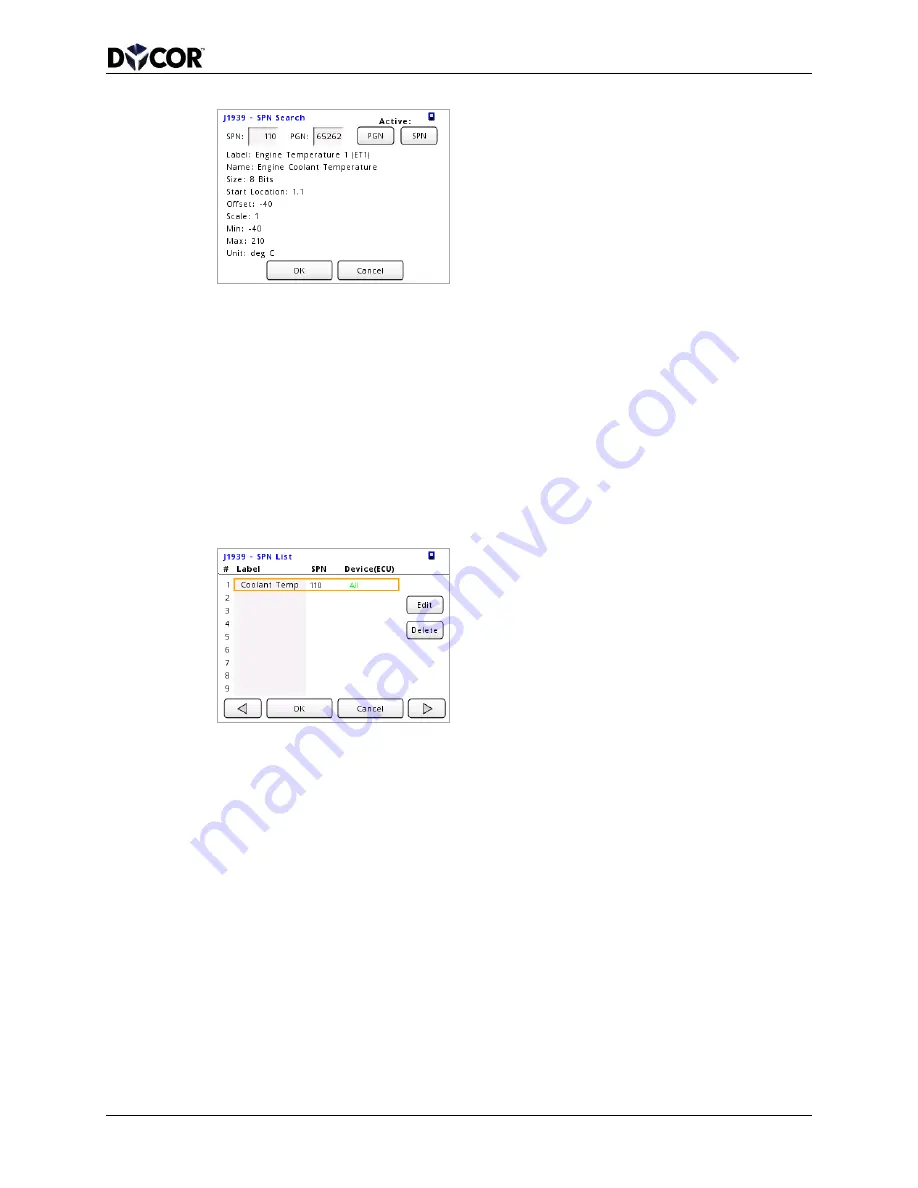
SmartVue Operator’s Manual
10-0004-R13
63
5.
Press
OK to return to the SPN Configuration screen.
6.
Select
All Devices for the Addressing mode.
If you know the address of the device (ECU) that is supplying the data for the
selected SPN you could specify an addressing mode of
Fixed (By Address) and
then enter the address. Likewise, if you have a user defined device you can select
an addressing mode of
Arbitrary (By Name) and then press the Device List button
to select it.
7.
Enter an appropriate label in the
Label box to that will descriptively identify the
parameter on the
SPN (Data) Monitor screen.
8.
Press
OK. The SPN List now shows the newly added SPN.
You can edit an existing SPN by selecting its label and pressing the
Edit button.
To delete an SPN from the list, select its label and press
Delete.






























