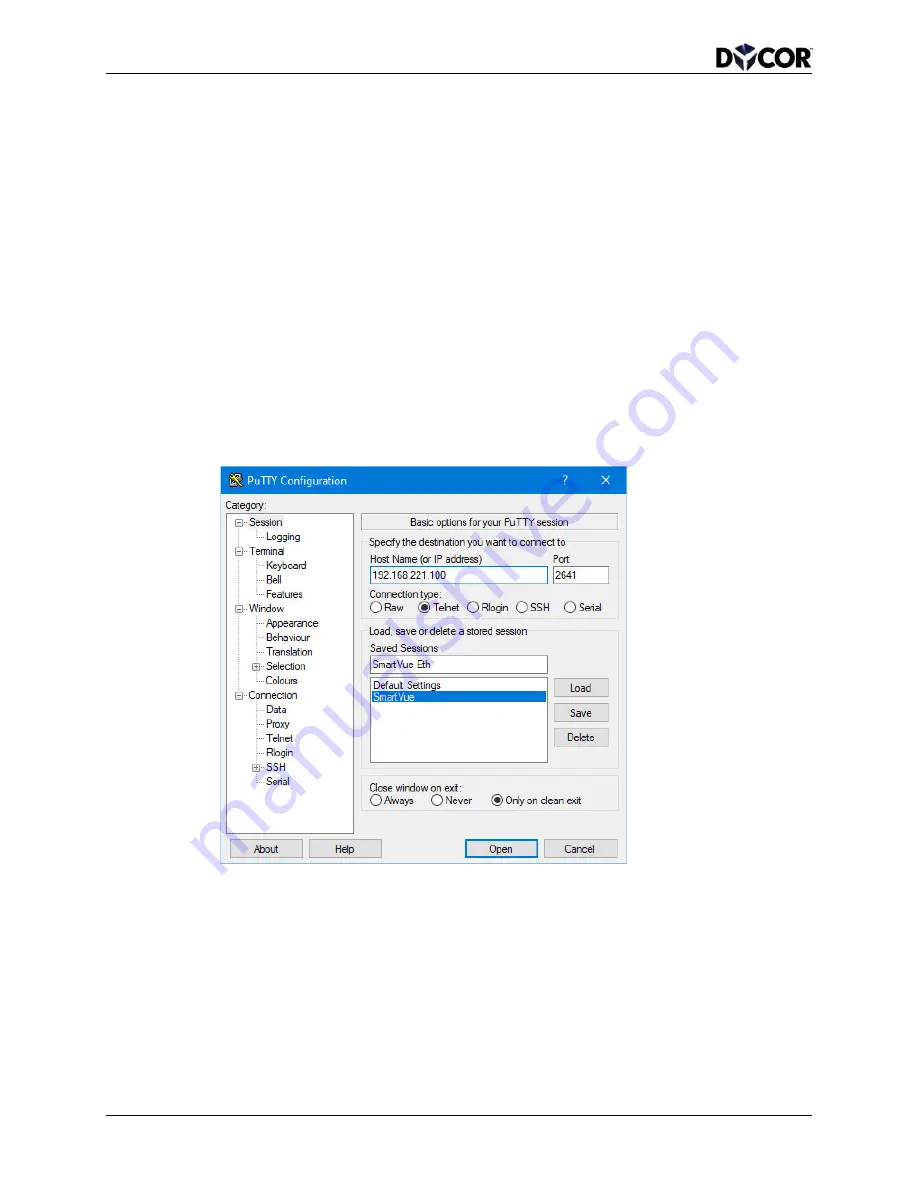
SmartVue Operator’s Manual
52
10-0004-R13
9.3.5
Testing with Telnet
While a Telnet client is included with Microsoft Windows
®
it is not recommended for
communicating with the SmartVue. A suggested program is
PuTTY, which is freely
available at
http://www.chiark.greenend.org.uk/~sgtatham/putty/
. It can be installed with or
without an installer.
To send commands to the SmartVue using PuTTY
1.
Connect the SmartVue to your network and configure its TCP/IP settings as
described in the previous procedure.
2.
On the SmartVue, press
MENU > Communications > Ethernet Settings and set
the
Checksum to Off.
3.
Run the
PuTTY program on your PC.
4.
Enter the
IP address, Port number and a Connection type of Telnet as shown in
the program window below. You can also give the session a name (i.e.,
“SmartVue”) and save it for easy retrieval later.
5.
Select your newly saved session and then click
Open or simply double-click its
name to connect and begin the Telnet session.
6.
If data is not already streaming, you could enter a command like, C000,P1 to turn
on streaming and continuously return data for Process 1. New commands can still
be entered while data is streaming.
7.
When you are done testing, click the icon in the upper right to display the
program menu and select
Close.






























