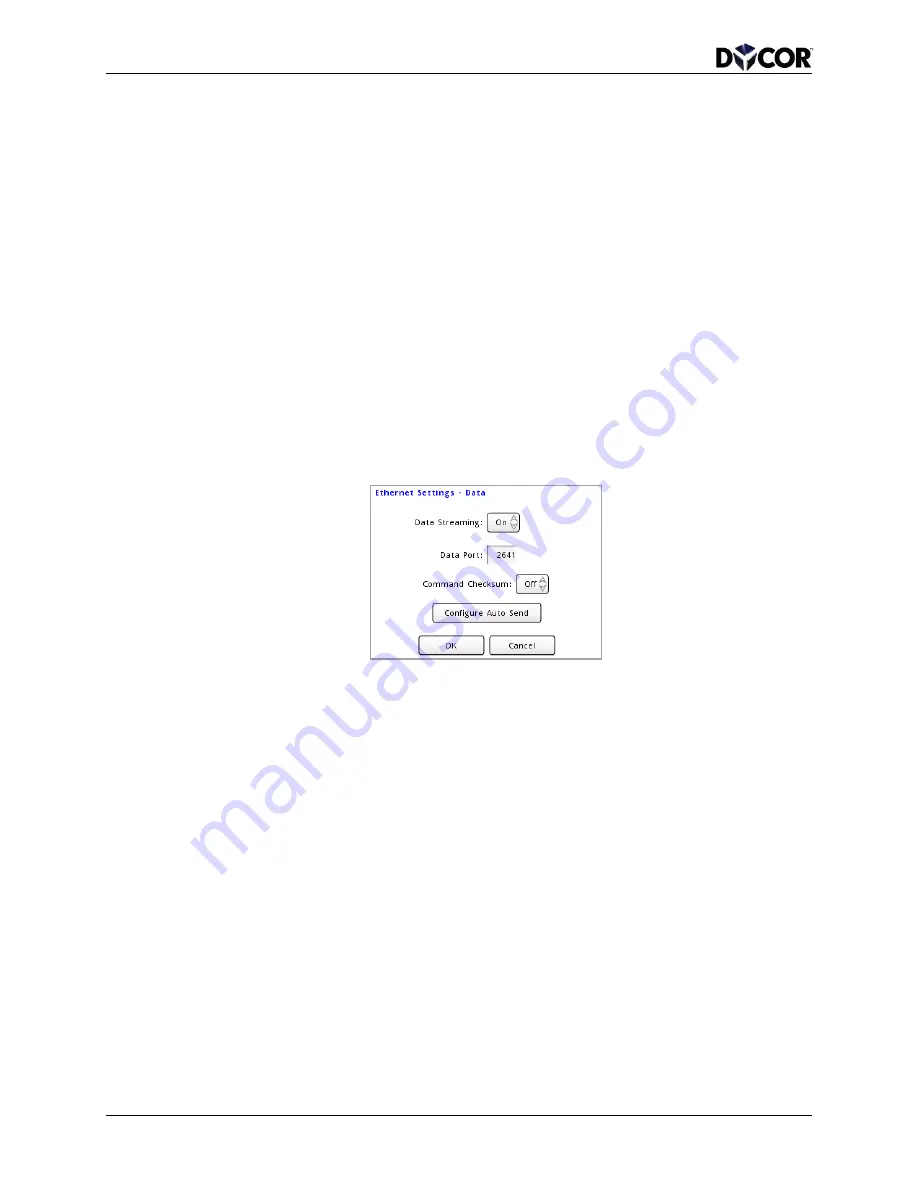
SmartVue Operator’s Manual
46
10-0004-R13
9.2
Streaming Data via Ethernet
The SmartVue can stream process data, IO data, and J1939 SPN and DTC data via the
TCP/IP port.
Using the
Auto Send feature, you can specify that certain data automatically begin
streaming when the SmartVue is started without the need to first send a command to
request it. A new telnet session formed with the
Auto Send feature turned on will also
immediately begin to display data.
Note:
Auto Send settings and data are only updated when an active connection is enabled
and started.
To configure the SmartVue to stream process data via TCP/IP
1.
On the
Ethernet Settings screen, press Services then Data Streaming. This will
display the configuration screen for controlling how and what data will be
streamed.
2.
Set
Data Streaming to On.
Figure 9-3 Ethernet Settings - Data screen
3.
Enter the data port number. The software you use to send commands to the
SmartVue must use this port. The default port number is 2641.
4.
The
Command Checksum setting is set to Off by default; set it to On to include
a checksum value at the end of each data line.
The
Off setting will accommodate testing and allow you to manually send
commands to the SmartVue without having to include, and thus calculate, the
checksum. With the checksum turned on, commands will require that the
correctly computed checksum value be included; without it an error response will
be generated.
5.
Optionally, if you wish to select which sets of data will be sent automatically
when the SmartVue is powered up, press
Configure Auto Send. This will
display the
Auto Send configuration screen.
Set
Auto Send to On to activate this feature.






























